You have several options for customizing ISearch:
Your INFOhio Provider at your ITC is your primary contact for ISearch customization. If you have recently adopted the INFOhio Library Services Platform (LSP), your INFOhio Provider at your ITC may provide you with a questionnaire to determine your customizations and preferences. However, existing INFOhio LSP users may make changes to preferences as well.
A School or Library name can be customized with your preferred name. Background colors can be changed to a particular color. Contact your INFOhio Provider to make these changes.


A Book River is a library-specific list of librarian-selected "Featured Titles" to display on your ISearch landing page. A Book River lets you showcase materials in your library on your ISearch landing page. A Book River requires that library staff run a report to periodically maintain a list of "Featured Titles."
These are two libraries that maintain Book Rivers:
Please keep in mind, if you implement a Book River, library staff will need to run a report to populate your river selections. Library Staff can choose from the following displays:
Library Staff will run one of these reports every time the book river list should be updated. Be sure to contact your INFOhio Provider and let them know of your desire to implement a book river before attempting to run one of the reports above. If policies are not in place, you will not see any results.
When enabling holds within ISearch, patrons have the ability to place, suspend, or cancel holds using My Account. Users could also have the option to choose a pickup location for holds.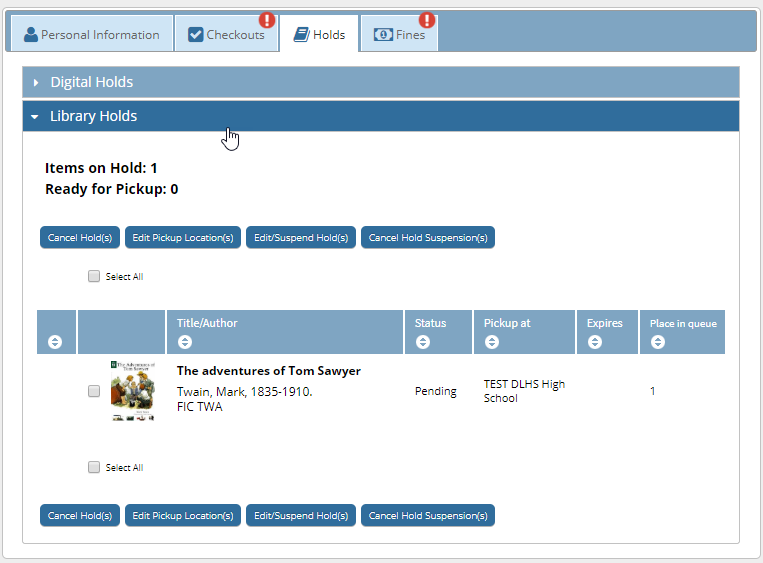
Users can also email titles and lists if turned on in ISearch.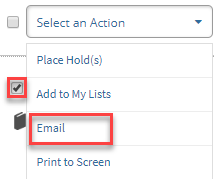 Another option is to allow the customization of the subject line when emailing.
Another option is to allow the customization of the subject line when emailing.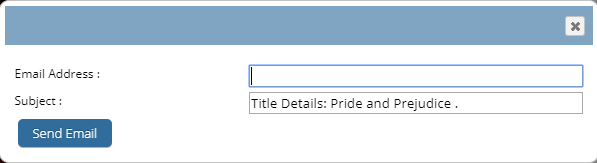
Another customization allows users to renew materials from ISearch.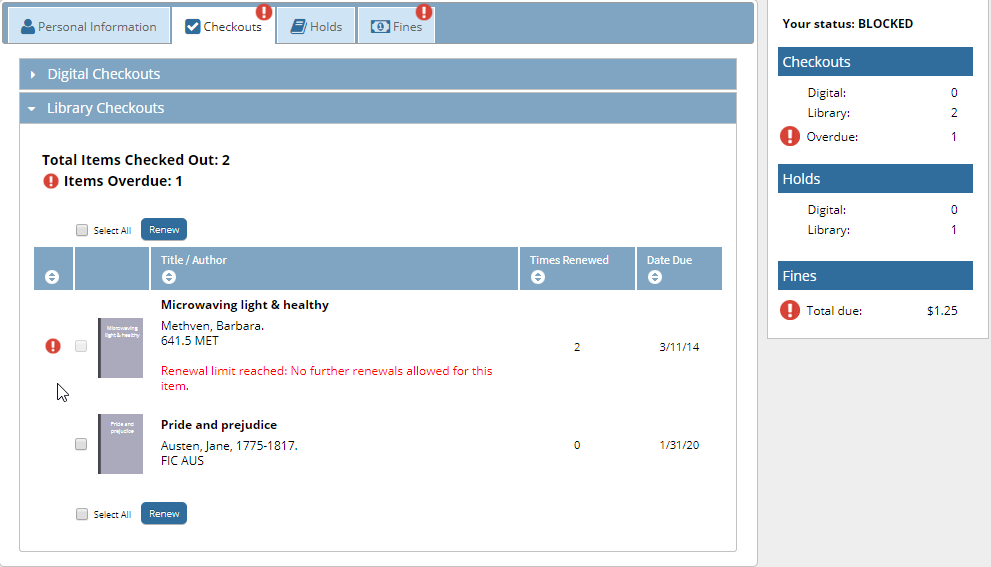
Book Review Option (additional cost)
Another option, for an additional cost, allows users to see added information including book reviews for the items in your library or recommended reading based on a selected title. To incorporate this option, a subscription to Chilifresh (reviews) will be necessary.
 For more information, contact your INFOhio Provider and/or visit the Chilifresh website at https://home.chilifresh.com/en.
For more information, contact your INFOhio Provider and/or visit the Chilifresh website at https://home.chilifresh.com/en.To request customizations, contact the INFOhio Provider at your ITC. Once you have requested any customization and it has been completed, review all of the following in ISearch:
Fetch is avaiable to INFOhio automated schools. If you are an INFOhio school, please log in with your school username/password using the button at the top-left corner of this page.
For more information about Fetch, please visit the Fetch information page or contact INFOhio support at https://support.infohio.org.