How to Find My Account in ISearch Mobile
To log in to My Account, click the hamburger menu to access the Main Menu. 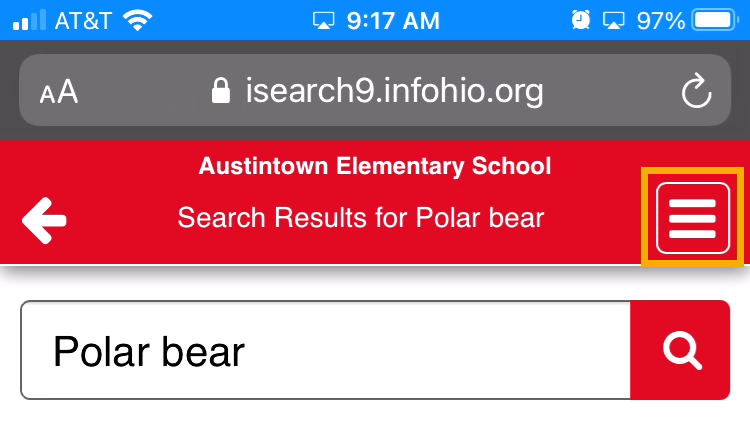 Click My Account.
Click My Account. 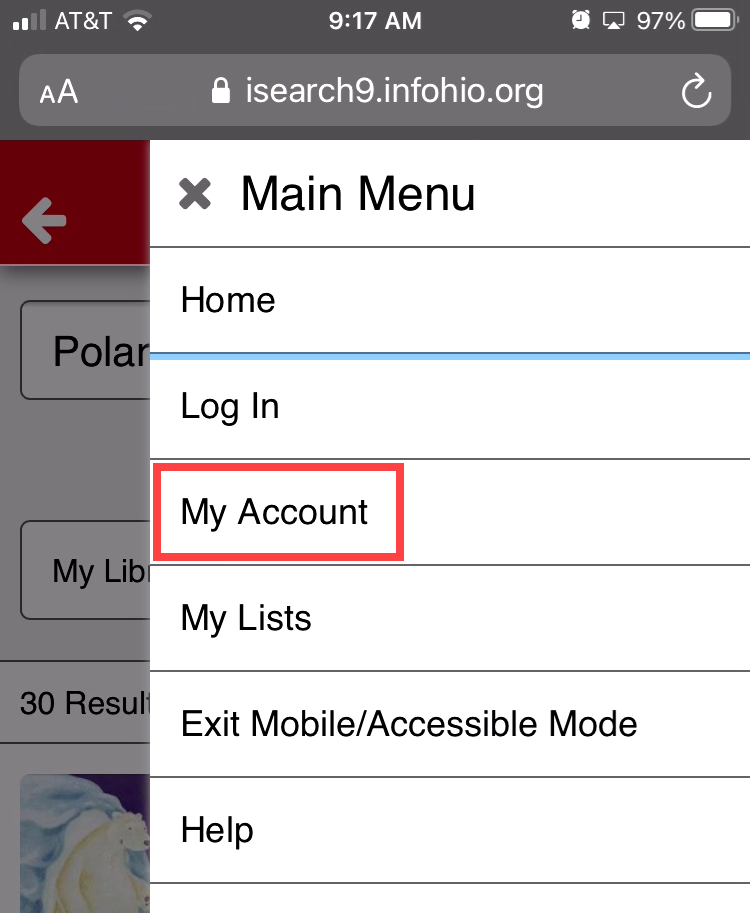 You will be prompted to enter your User ID or Alt ID and pin to access the My Account Features.
You will be prompted to enter your User ID or Alt ID and pin to access the My Account Features. 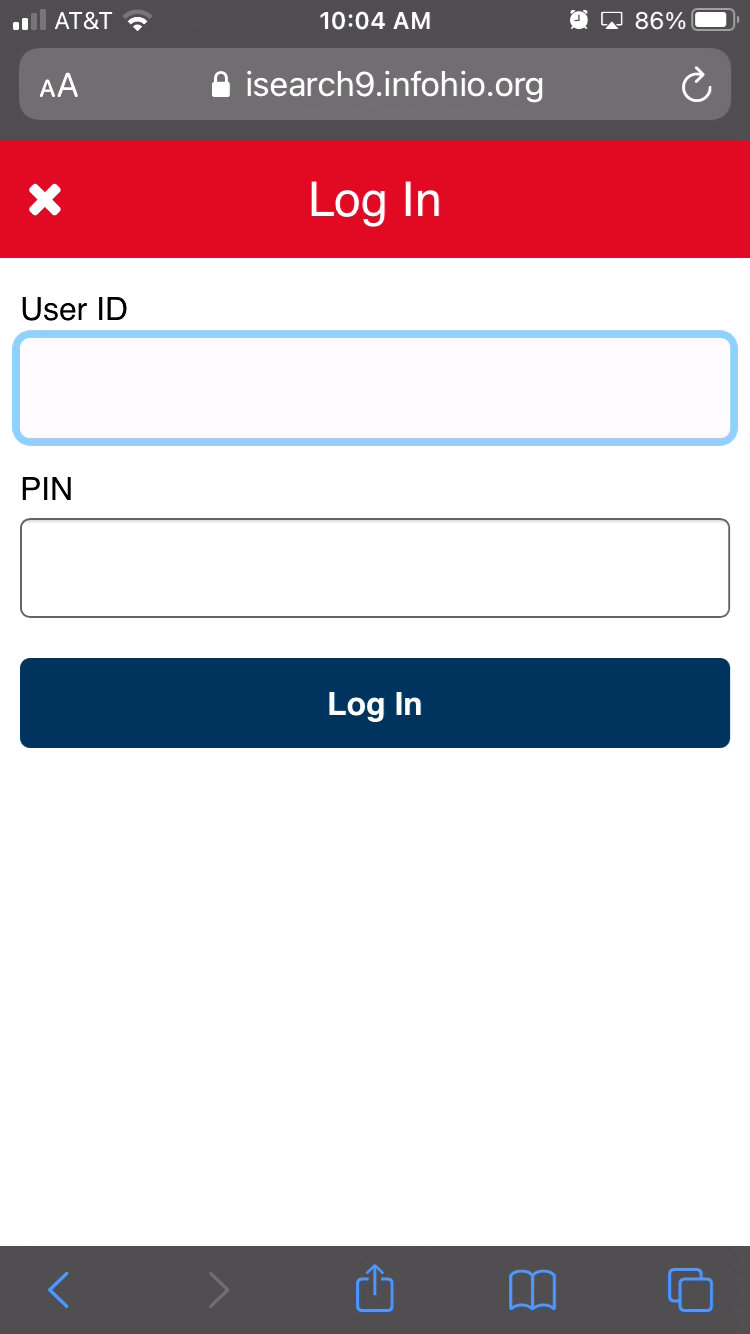
Choose from details such as Personal Information, Checkouts, Holds, and Fines. Depending on your settings, some of these features may be missing or limited in their scope. 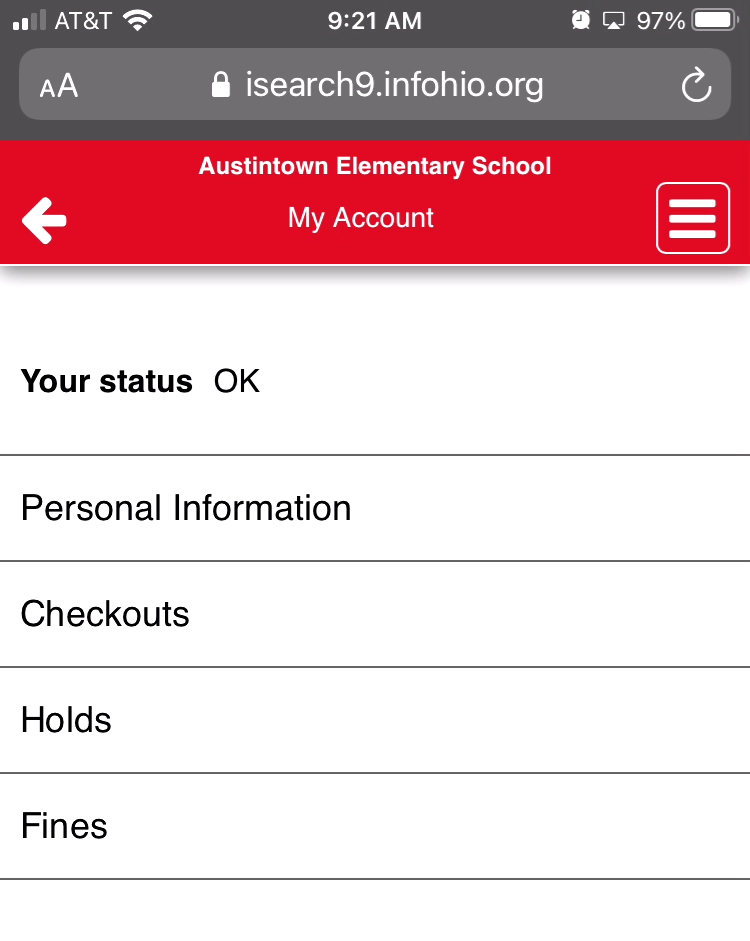
To access My Lists, click the hamburger menu, which takes you to the Main Menu. 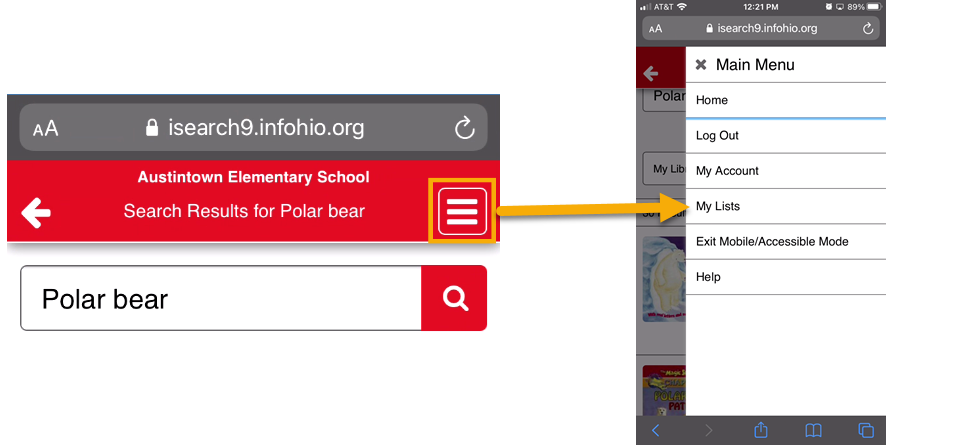 Click My Lists. You can choose to add items to a temporary list or create a saved list.
Click My Lists. You can choose to add items to a temporary list or create a saved list.
To add an item to a list, click the ellipsis icon, and choose Add to My Lists. 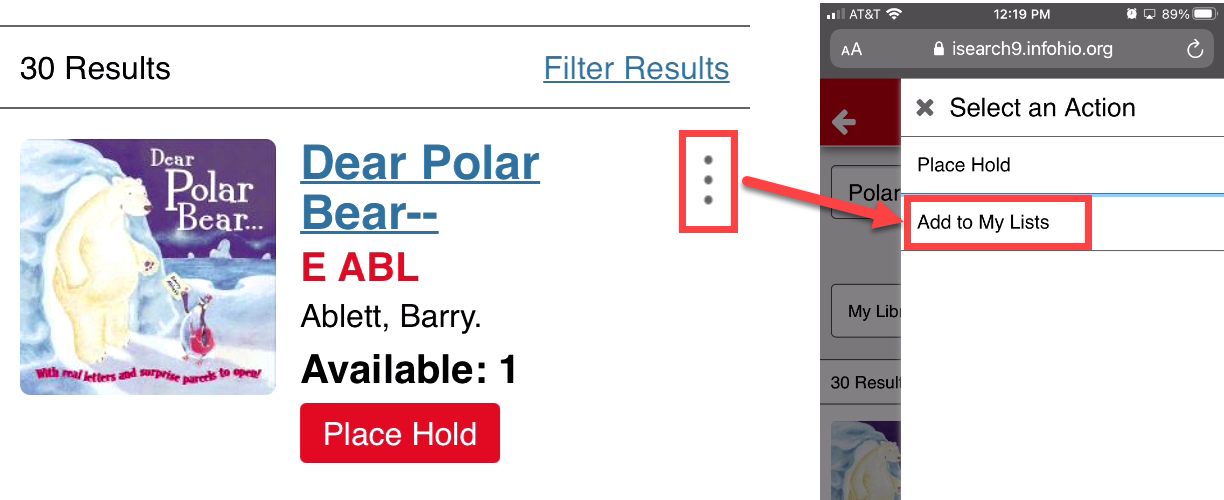 You will receive a message, Added to Temporary List, with the item title listed as successfully added.
You will receive a message, Added to Temporary List, with the item title listed as successfully added. 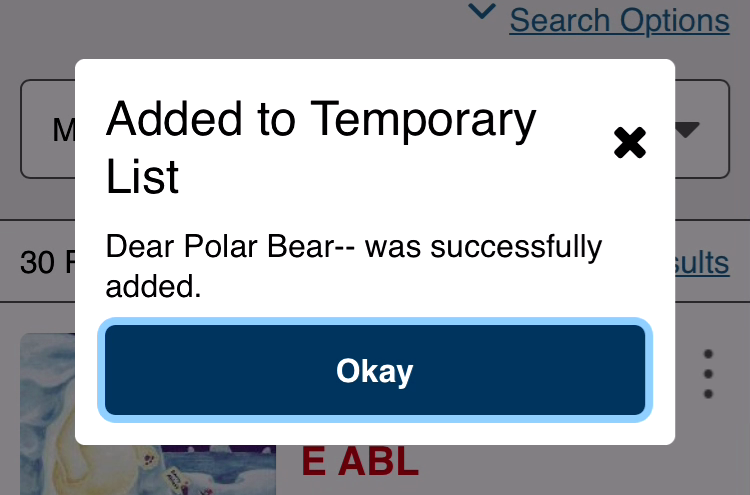 To view the items or to save the items to a new list, click the hamburger menu and click My Lists. If you have not already logged in, you will need to enter your User ID or Alt ID and pin to access any saved lists or to save a temporary list. Once logged in, you should now see the items you have added either as a temporary list or as a saved list.
To view the items or to save the items to a new list, click the hamburger menu and click My Lists. If you have not already logged in, you will need to enter your User ID or Alt ID and pin to access any saved lists or to save a temporary list. Once logged in, you should now see the items you have added either as a temporary list or as a saved list. 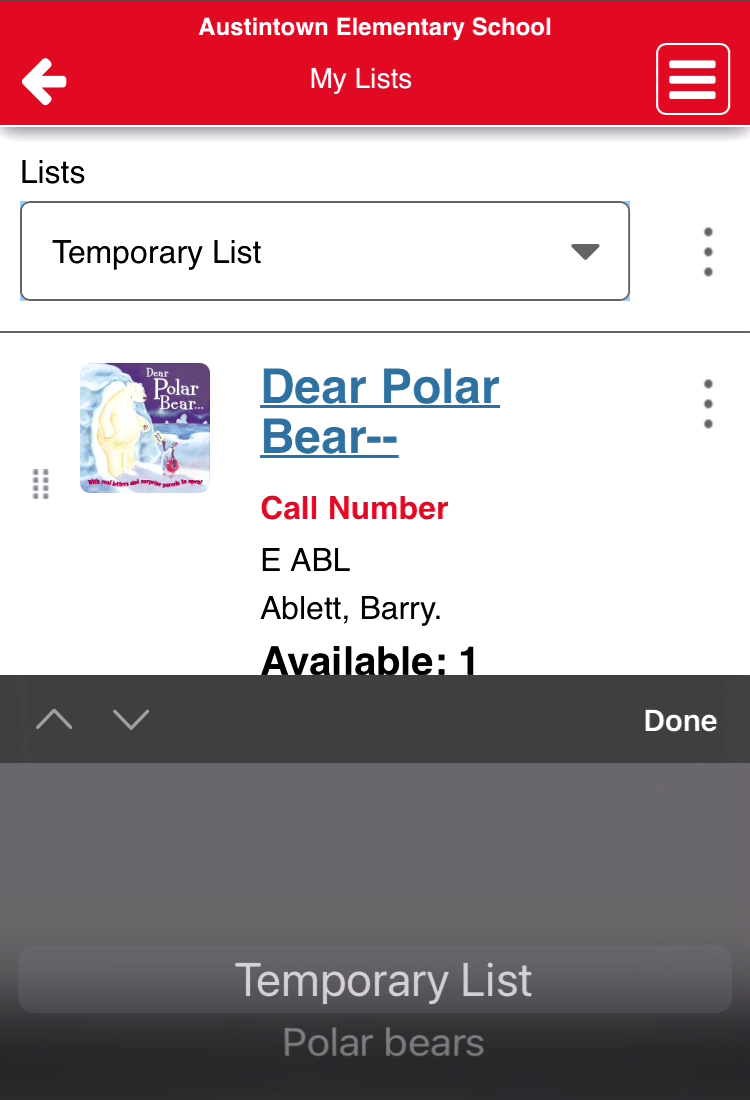 Click the corresponding ellipsis to delete or place a hold on the item.
Click the corresponding ellipsis to delete or place a hold on the item. 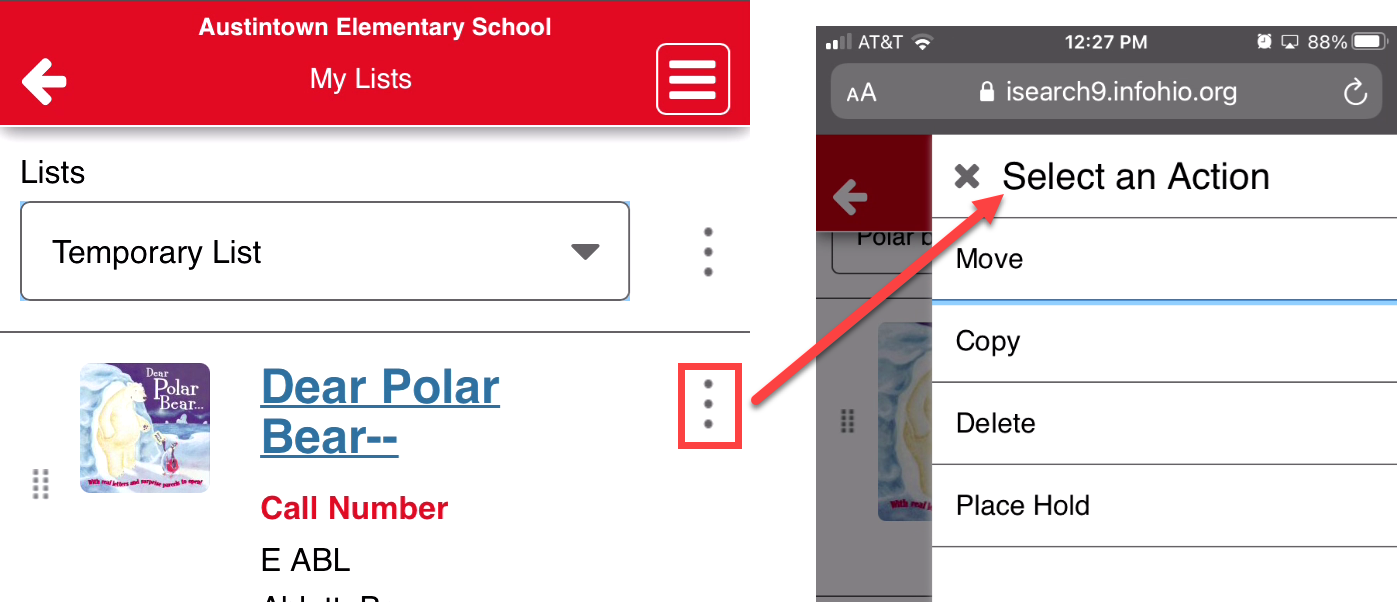
Fetch is avaiable to INFOhio automated schools. If you are an INFOhio school, please log in with your school username/password using the button at the top-left corner of this page.
For more information about Fetch, please visit the Fetch information page or contact INFOhio support at https://support.infohio.org.