Author // Erica Clay Wednesday, 29 April 2020
Whether you need printed packets for learning activities or plan to make the learning happen digitally, World Book webquests are a great way to help students build foundational knowledge on a topic. The webquests require minimal prep work, making them ideal for blended or remote learning.
All World Book webquests are in PDF format and each webquest includes an answer key. There are webquests covering content in World Book Kids (for grades K-5), World Book Student (for grades 5-10), and World Book Advanced (for grades 9-12). The World Book webquests cover a wide variety of topics and subject areas. In addition to supporting English Language Arts standards related to reading informational text, students will learn more about topics in social studies and science. While completing the webquests, students learn by reading text, seeing images, and hearing sound—including text read aloud to them. Along the way, they will be learning and practicing basic research skills.
To answer the questions in the webquest, students need to read accompanying World Book articles.
You can find all of the World Book webquests in INFOhio's Educator Tools. To browse all available webquests, use these links:
Webquests also appear in Educator Tools search results. For example, imagine you want to find learning activities for your fourth graders on amphibians. In Educator Tools:
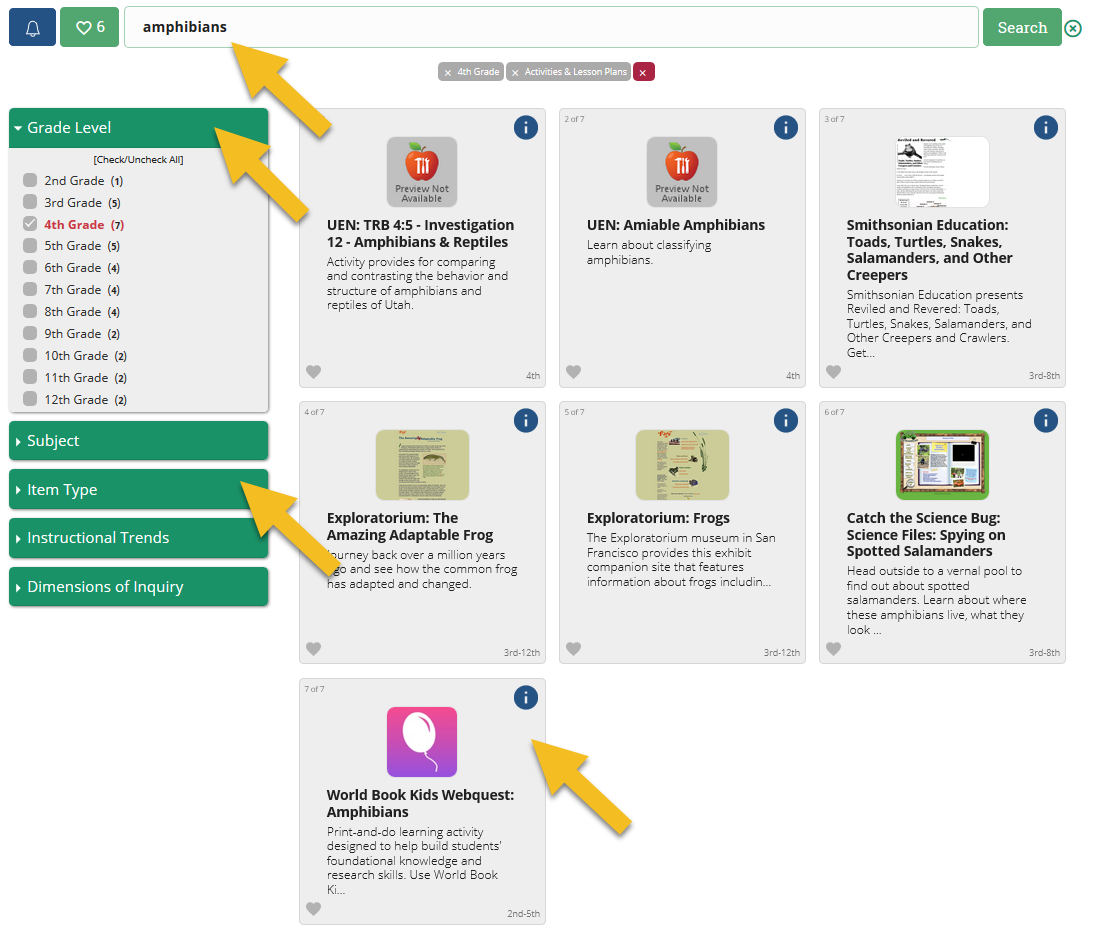
You'll find a World Book Kids webquest on amphibians along with other lesson plans and learning activities about amphibians.
Because each webquest includes an answer key, teachers will want to download their own copy of the webquest rather than pointing students directly to the webquests on the INFOhio website or within the World Book resources.
Each World Book webquest includes instructions for students to begin at www.worldbook.com. However, if students will be completing the webquests digitally, they need to start with the INFOhio website so they can be logged in correctly. Use these URLs to direct students to the correct World Book resource for their webquest:
Suggestions for full print use:
If students will not have Internet access or have limited typing skills, consider creating a printed packet for students that includes a copy of the webquest (with the answer key removed) and printed copies of the articles needed to complete the webquest.
Print the articles that students need to complete the webquest using the permalinks provided on the webquest page on the INFOhio website. For example, see the permalink URL on the World Book Kids webquest about Abraham Lincoln:
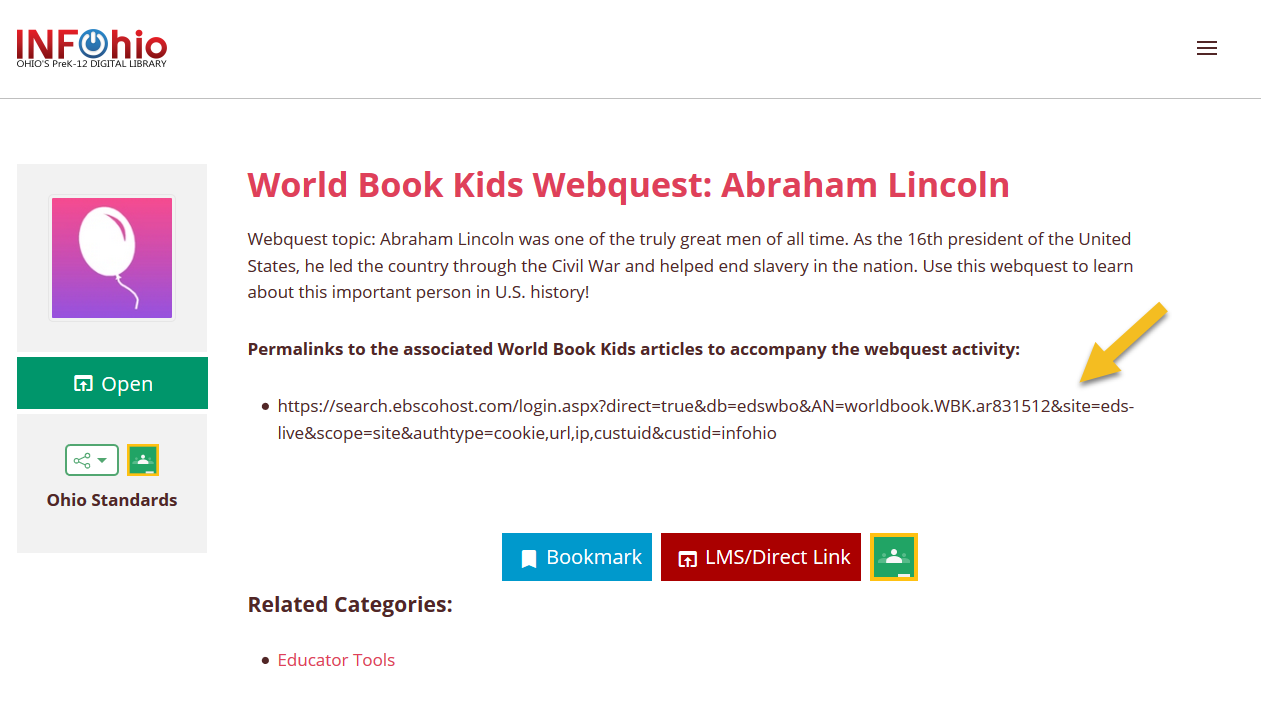
When you use one of those URLs, you will land on an EBSCO detailed record page. From there, click the Full Text in World Book Kids link that appears on the left side of the screen.
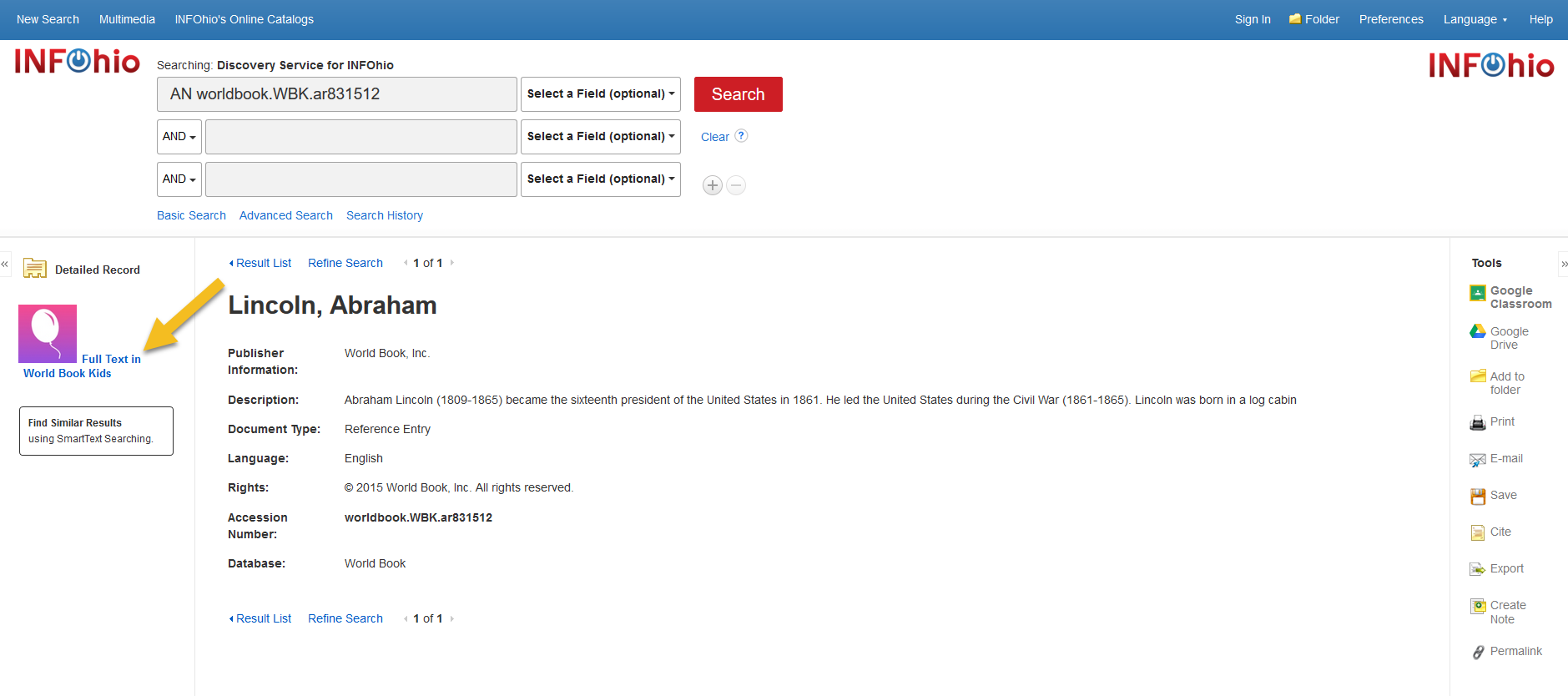
From the World Book article that appears, click the Tools (gear) icon and then click Print.
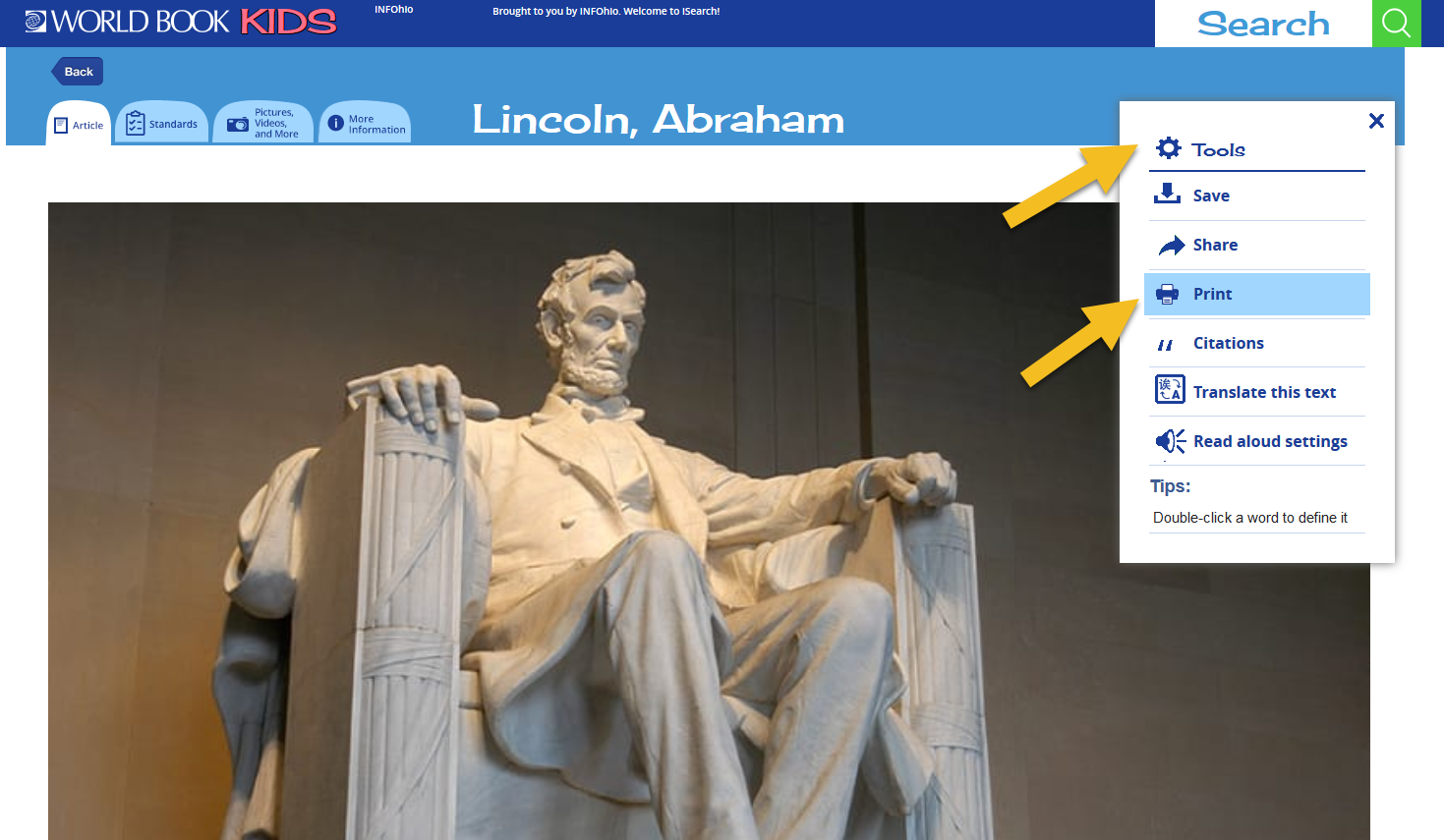
Distribute the printed articles with the printed copy of the webquest.
Suggestions for blended, guided use:
If students will have Internet access but have limited typing skills, consider distributing printed webquests and providing students with linked permalinks in your learning management system.
Download and print the webquest, making sure to remove the answer key.
Share the permalinks for the articles students will need in your learning management system. The permalinks for up to 10 associated articles are provided on the webquest page on the INFOhio website. For example, see the permalink URL on the World Book Kids webquest about Abraham Lincoln:
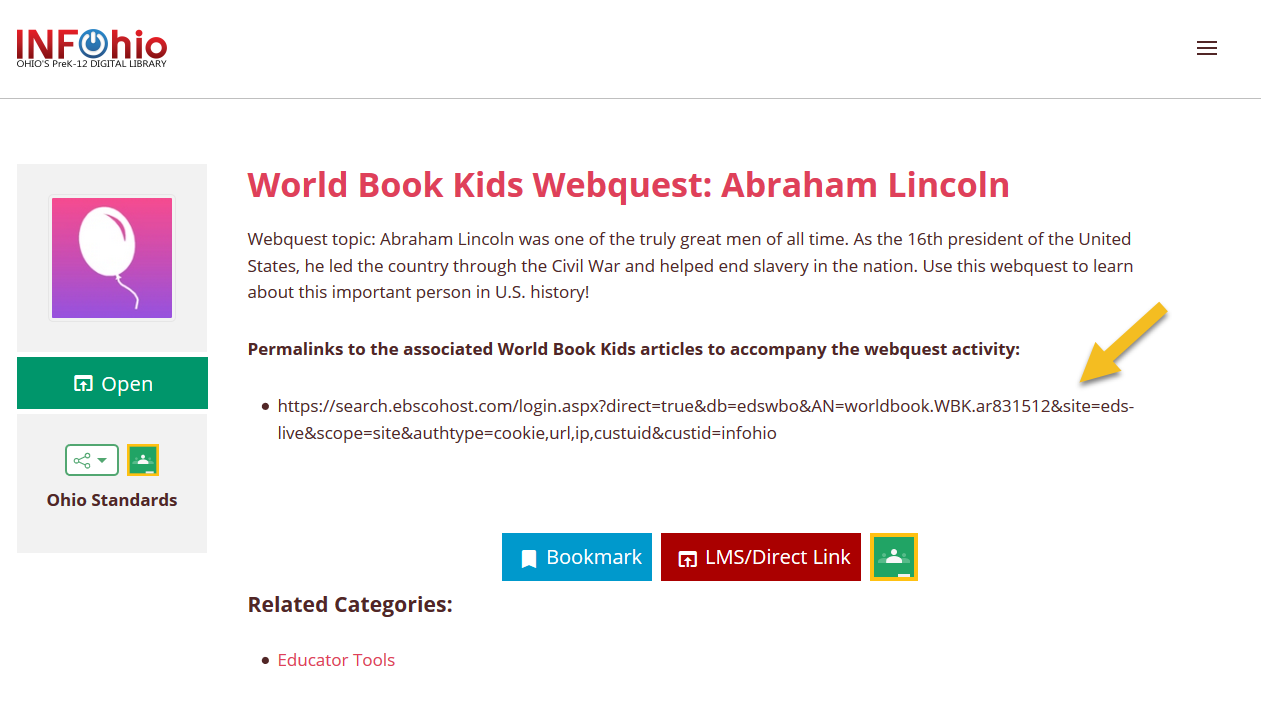
With this approach, students can read the articles online but they will not have to type their own search terms into the World Book search box. Additionally, students can complete the printed webquest on paper.
Suggestions for digital use:
If you want students to complete the webquest in a fully digital environment, you'll need to do a little work on the webquest PDF. Below you'll find some suggestions for turning the webquest into a digital tool. Please note that some webquest activities such as crosswords, word searches, mazes, and coloring may be more difficult to convert to digital formats.
If you have Adobe Acrobat Pro, open the webquest and use the Prepare Form tool to turn the webquest into a form. Use the Edit PDF tool to edit the directions and to remove any activities that don't work as well digitally. Before saving the form for student use, remember to remove the answer key.
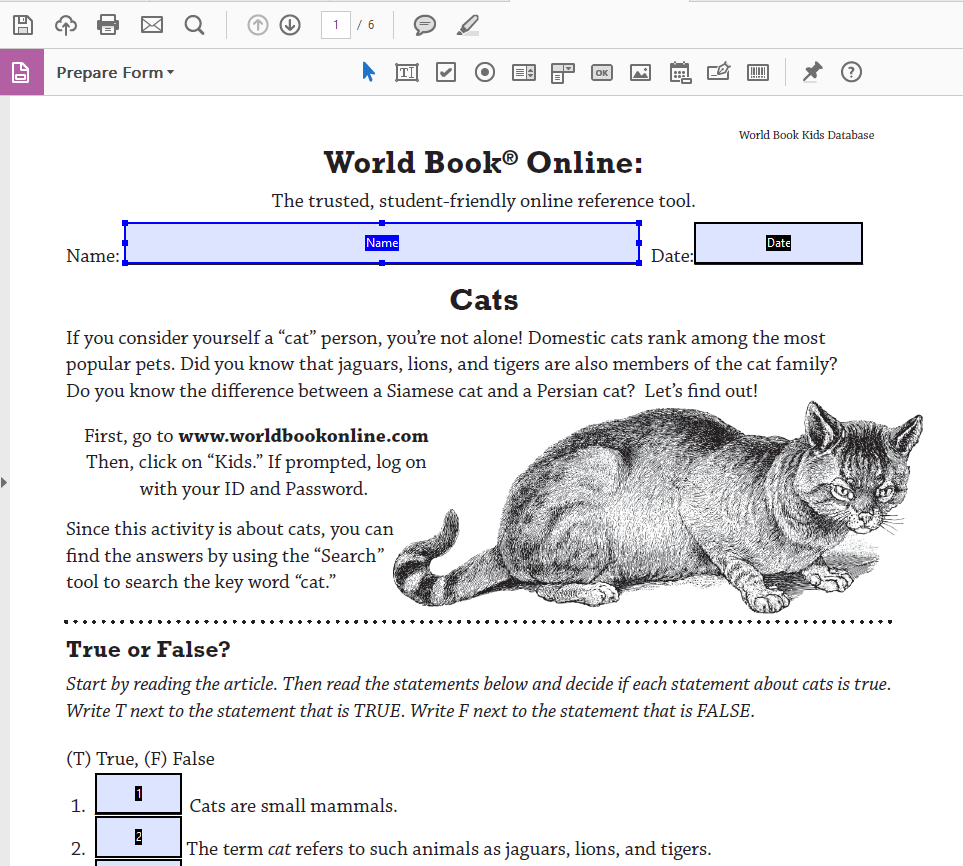
If you have Adobe Acrobat Pro and Microsoft Word, open the webquest and use the Edit PDF tool to edit the directions and to remove any activities that don't work as well digitally. Then use the Export PDF tool to export the PDF as a Word document. Before saving the Word document for student use, remember to remove the answer key.
If you use Microsoft apps, copy and paste the contents of the PDF into a Word document. Edit the directions and remove any activities that don't work as well digitally.
If you use Google apps, save the webquest to your Google Drive. Find the webquest in your Google Drive account and choose Open with Google Docs to edit the directions and to remove any activities that don't work as well digitally. Before sharing the Google Doc with students, remember to remove the answer key.
If you use Google Forms, select a set of questions from the webquest and copy them into a Google Form. Use the quiz feature to provide immediate feedback to students and limit manual grading to extended responses. Set Google Forms to edit after submitting to allow students extended time to complete the activity.
If students will need guidance to find the associated articles, share the permalinks for the articles students will need in your learning management system. The permalinks for up to 10 associated articles are provided on the webquest page on the INFOhio website.
To help students practice basic research skills, point them to the correct World Book resource for them:
Instruct them to use the World Book search tool to locate the articles needed to answer the webquest questions.
How are you using World Book webquests in your instruction? Share your own suggestions and best practices with us and other INFOhio users on Facebook or Twitter using #INFOhioWorks.
Erica Clay is the Director of INFOhio. Prior to this, she was a member of INFOhio's Instructional Team. Before joining the INFOhio team, Erica was a Library Director and a Humanities Librarian in academic libraries, a Knowledge Management Editor at a university, and taught K-8 music and PreK. She earned a BA in English and Music and a Master of Humanities from Wright State University, and a Master of Library Science from Indiana University.
Fetch is avaiable to INFOhio automated schools. If you are an INFOhio school, please log in with your school username/password using the button at the top-left corner of this page.
For more information about Fetch, please visit the Fetch information page or contact INFOhio support at https://support.infohio.org.