INFOhio makes it easy for you and your students, their parents, and your colleagues to find ISearch. Below are three different ways you can teach your users how to reach ISearch. Think about which method you will share with your users to make access to ISearch easy.
Visit the INFOhio website and make sure you are logged in with your school or district's INFOhio username and password. You can find the website at www.infohio.org.
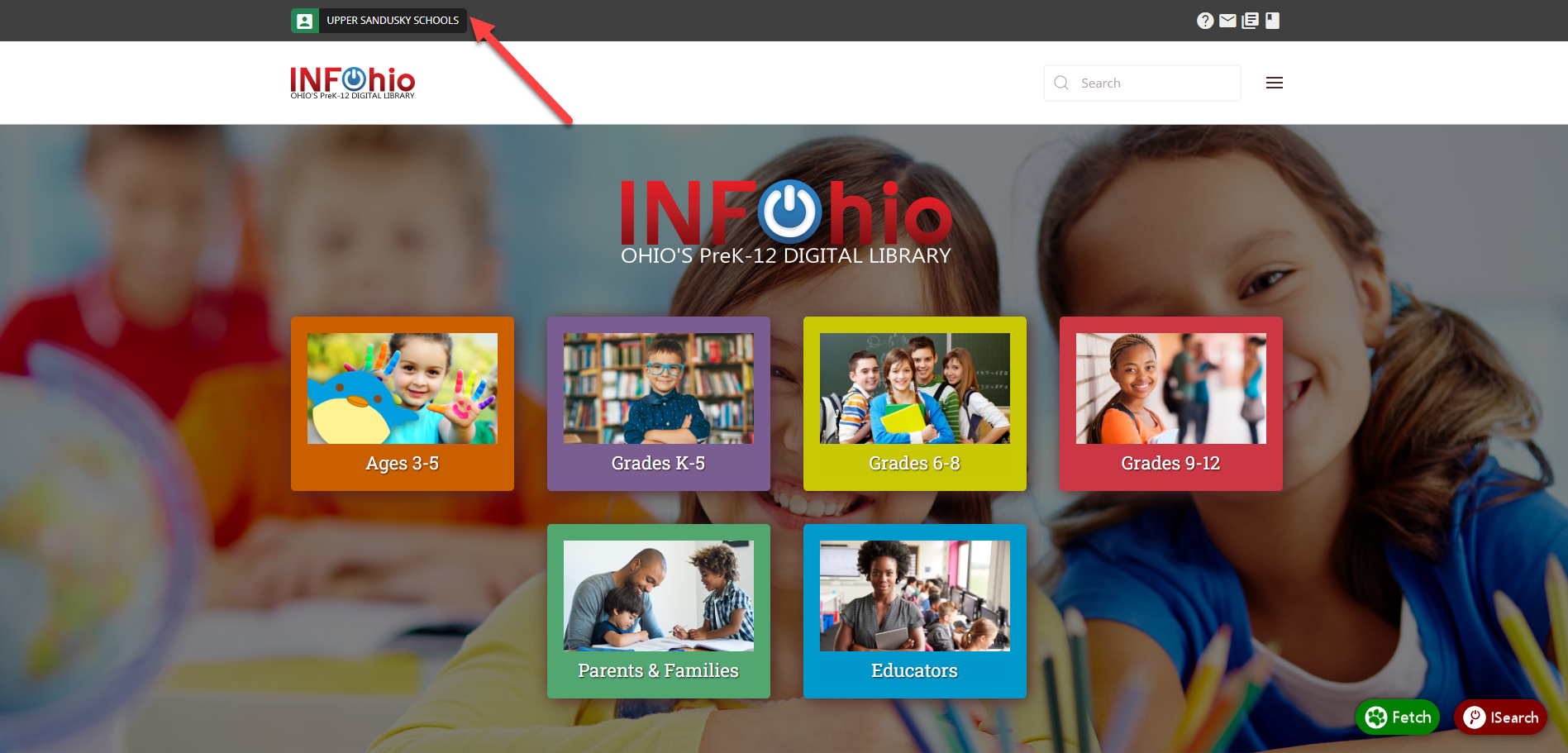
If you don't know how to log into the INFOhio website, review the information in the Introduction to INFOhio class.
Notice the floating buttons at the bottom of your screen. 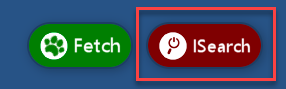 Click the ISearch button to open your school or district's ISearch widget. A widget is a mini app on a website that interacts with users. In this case, it is an ISearch search box.
Click the ISearch button to open your school or district's ISearch widget. A widget is a mini app on a website that interacts with users. In this case, it is an ISearch search box.
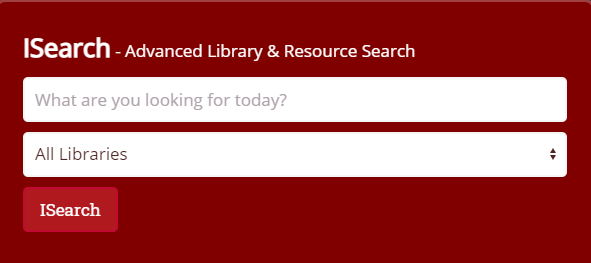
Please note: Fetch buttons are only visible to users logged in to the INFOhio website with a username and password for a school that uses INFOhio's library services platform.
The links in the blue section at the bottom of most INFOhio webpages make up the Quick Links menu. In the Quick Links menu, there is a link to Find Your Library. Search for your school or district name or scroll to find the building you are looking for. Click the name of your school or district or click the drop-down arrow to expand the buildings listed for your district. Click the ISearch icon (magnifying glass) corresponding to the building you would like to search. Depending on your settings, you may also have a Fetch icon. Clicking the Fetch icon will allow you to search the catalog only. 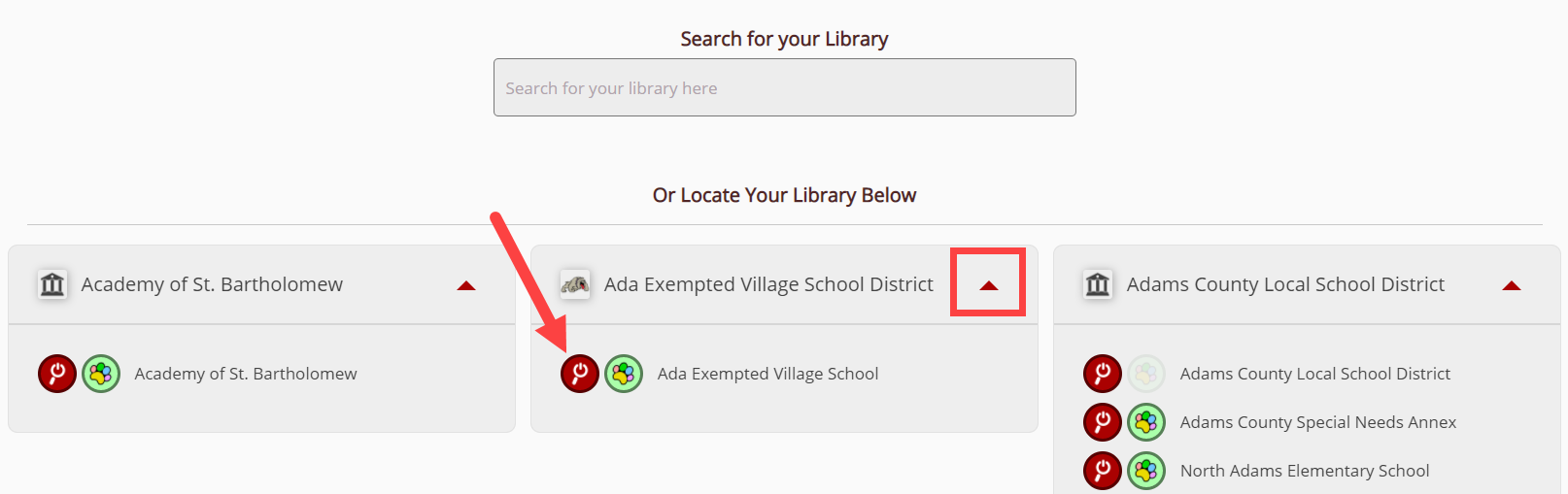
Click the drop-down arrow and the list of buildings will close.
Once you have clicked the ISearch icon, you can see the ISearch widget for your school or district. Because you only see your school or district's ISearch widget on this page and not those of other libraries, this may be a good INFOhio webpage to bookmark on school devices.
Clicking on the school or district name will allow users to choose between ISearch and Fetch, a basic library search that does not include INFOhio's digital resources. This page is another good option to bookmark if you are teaching a wide variety of grade levels.
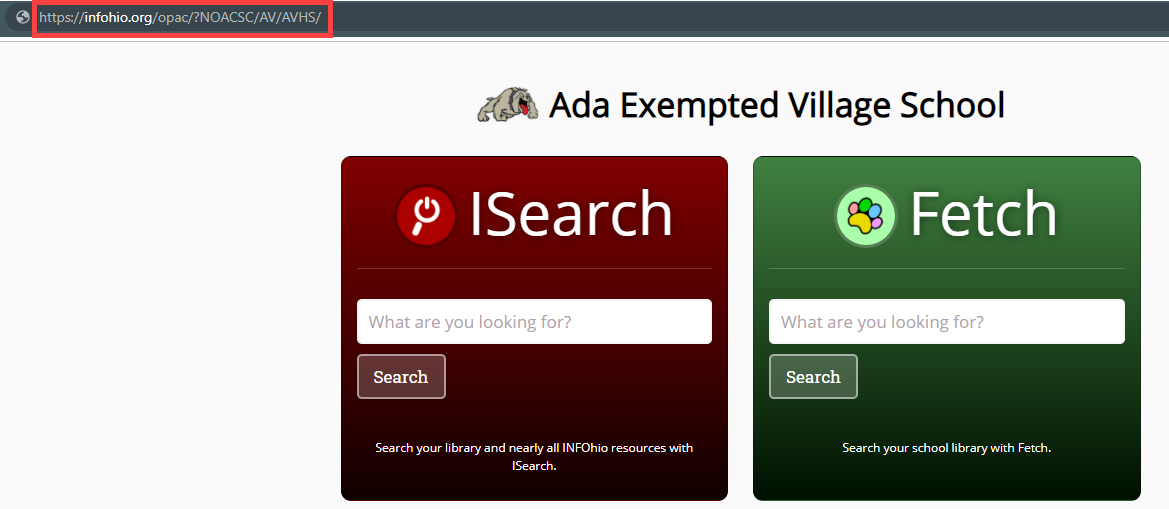
Depending on your settings, you can hide the Fetch option, if you would like. Please contact your INFOhio Provider for more information on making this change.
Your library catalog welcome page lets you and your patrons view the interfaces available to search your school library catalog. Use the following formula to find your welcome page:
https://www.infohio.org/opac/{?itc}/{instance}/{library}
All URLs begin:
Following this, URLs include the code for the ITC, the district, and the individual library.
If there are multiple libraries in your district, you have multiple welcome pages. Your welcome page URL(s) will look something like these examples:
In later lessons in this class, you'll learn how to put your ISearch widget, button, or link wherever your patrons need it most. This is the URL you will use to create that widget, button, or link.
If you have any questions, your INFOhio Provider at your ITC is your primary contact for ISearch support.
Fetch is avaiable to INFOhio automated schools. If you are an INFOhio school, please log in with your school username/password using the button at the top-left corner of this page.
For more information about Fetch, please visit the Fetch information page or contact INFOhio support at https://support.infohio.org.