This is the Highlights Library homepage. This visual resource makes it easy and natural for all students to find just the right book. The default for the homepage has every category checked, which displays all of the eBooks available within this resource. From the default homepage, you will see books only unless you click the Library drop-down menu and choose Videos or Phonics Readers. This view provides you with more than 2,900 fiction and nonfiction digital stories to choose from.
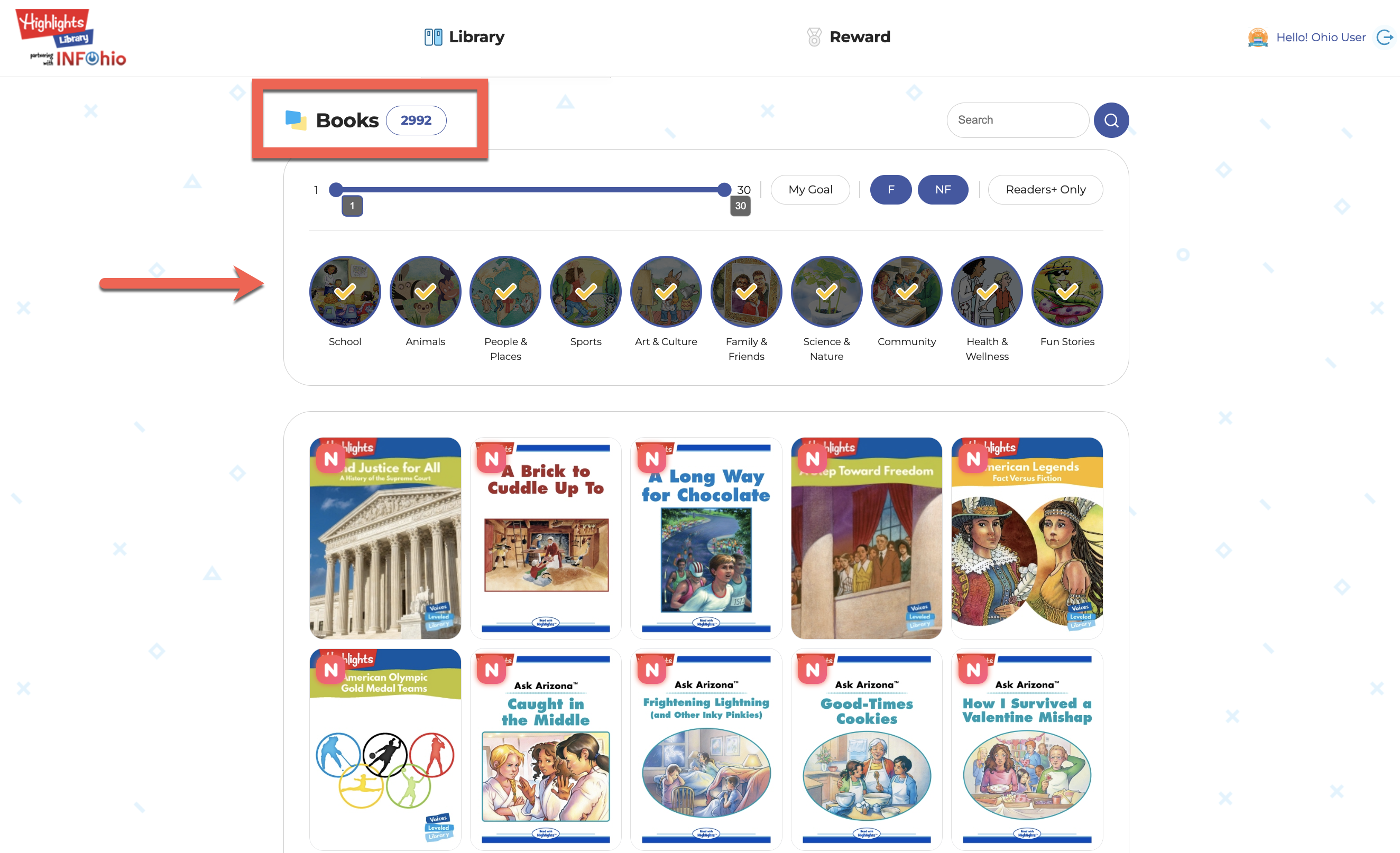
There are several categories in Highlights Library. You can narrow to a specific category by unchecking the categories that are not of interest. Limit your results to fiction or nonfiction by clicking the opposite button. Here is an example of the content available for fiction titles within the Arts and Culture category.
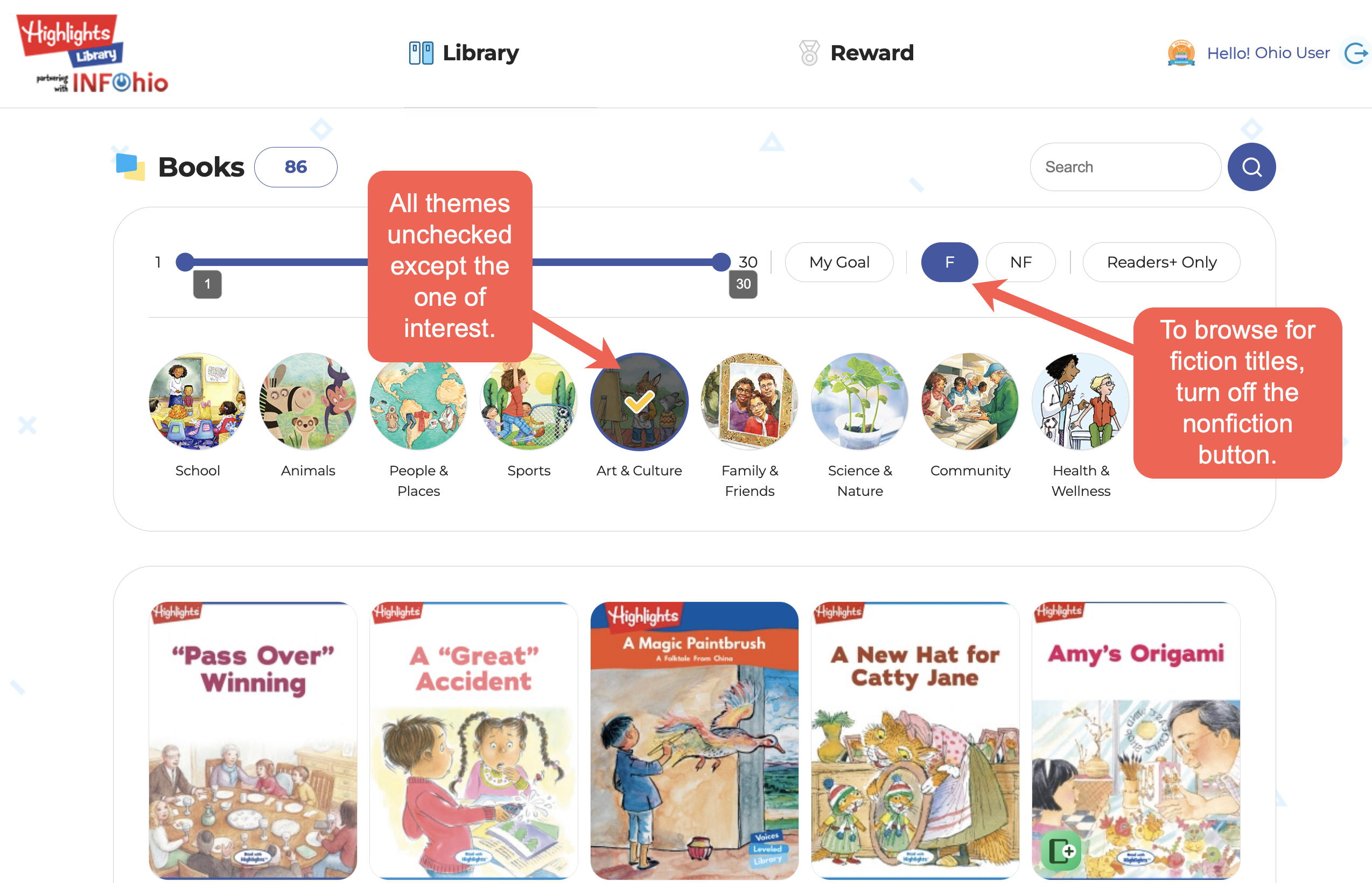
Another feature useful in finding the right book is the Highlights Library reading level slider. Click and drag the levels on either end to narrow the eBooks. The example below shows the slider set to display levels 10-15.
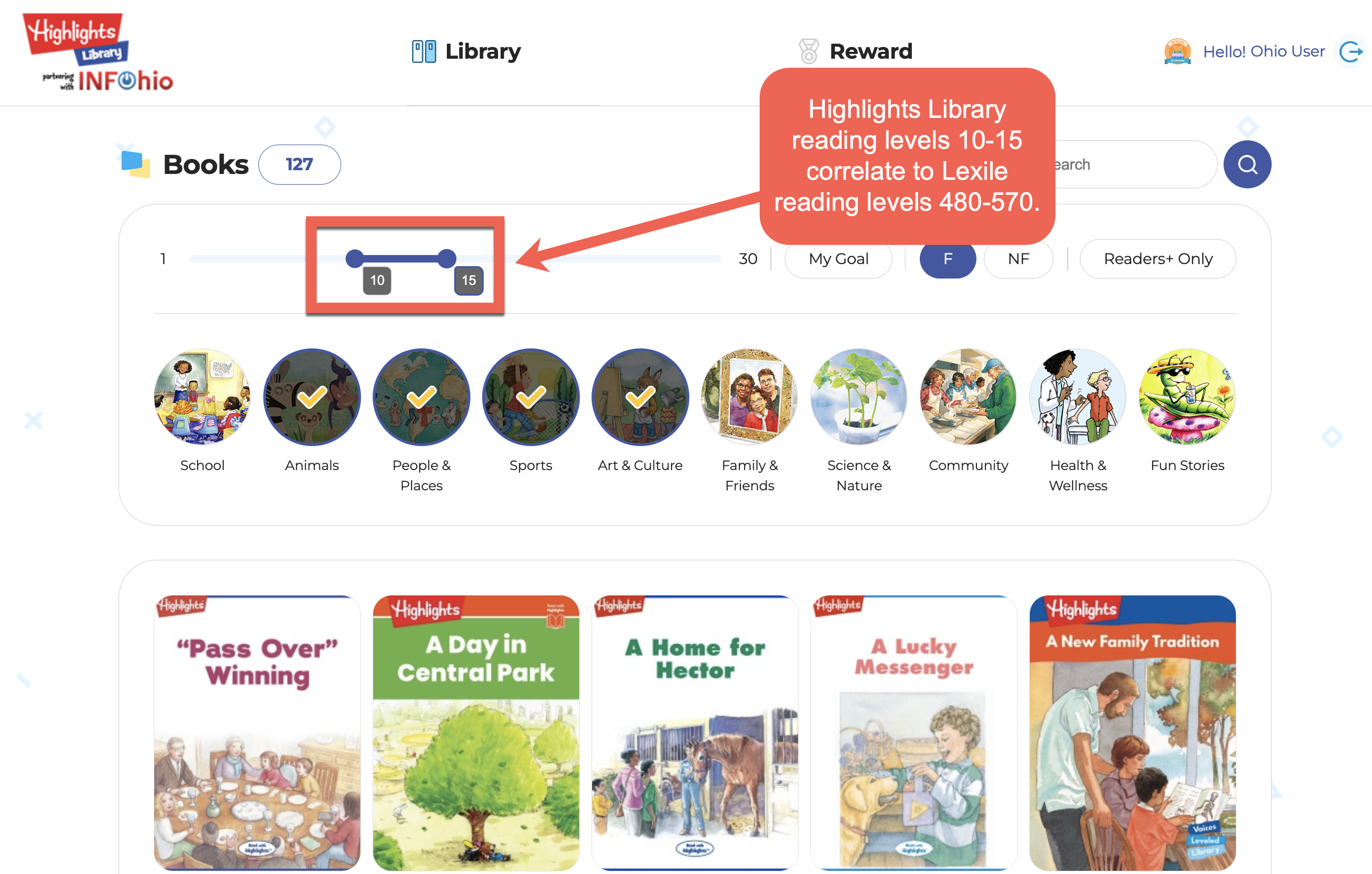
Highlights Library's reading levels from 1-30 correlate with Lexile reading levels Beginning Reader (BR) to 1550. Use the chart below to find the right level for your students. You can also download and print this chart here.
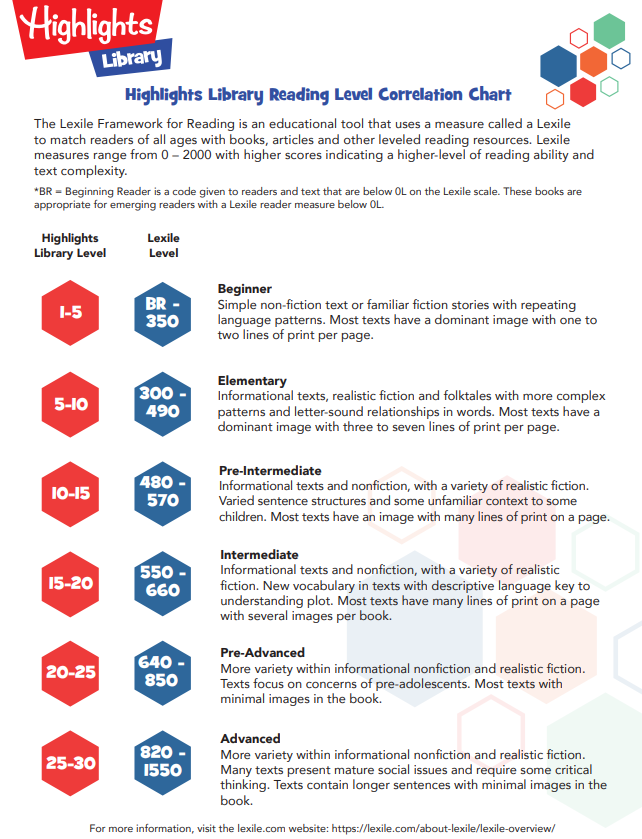
Once you have chosen the title you want to read and share with students, hover over the title and be sure to click on the magnifying glass button. You will see the Highlights reading level, its corresponding Lexile reading level, and the Guided Reading Level for the eBook. More information will be given about the quiz in the next lesson.
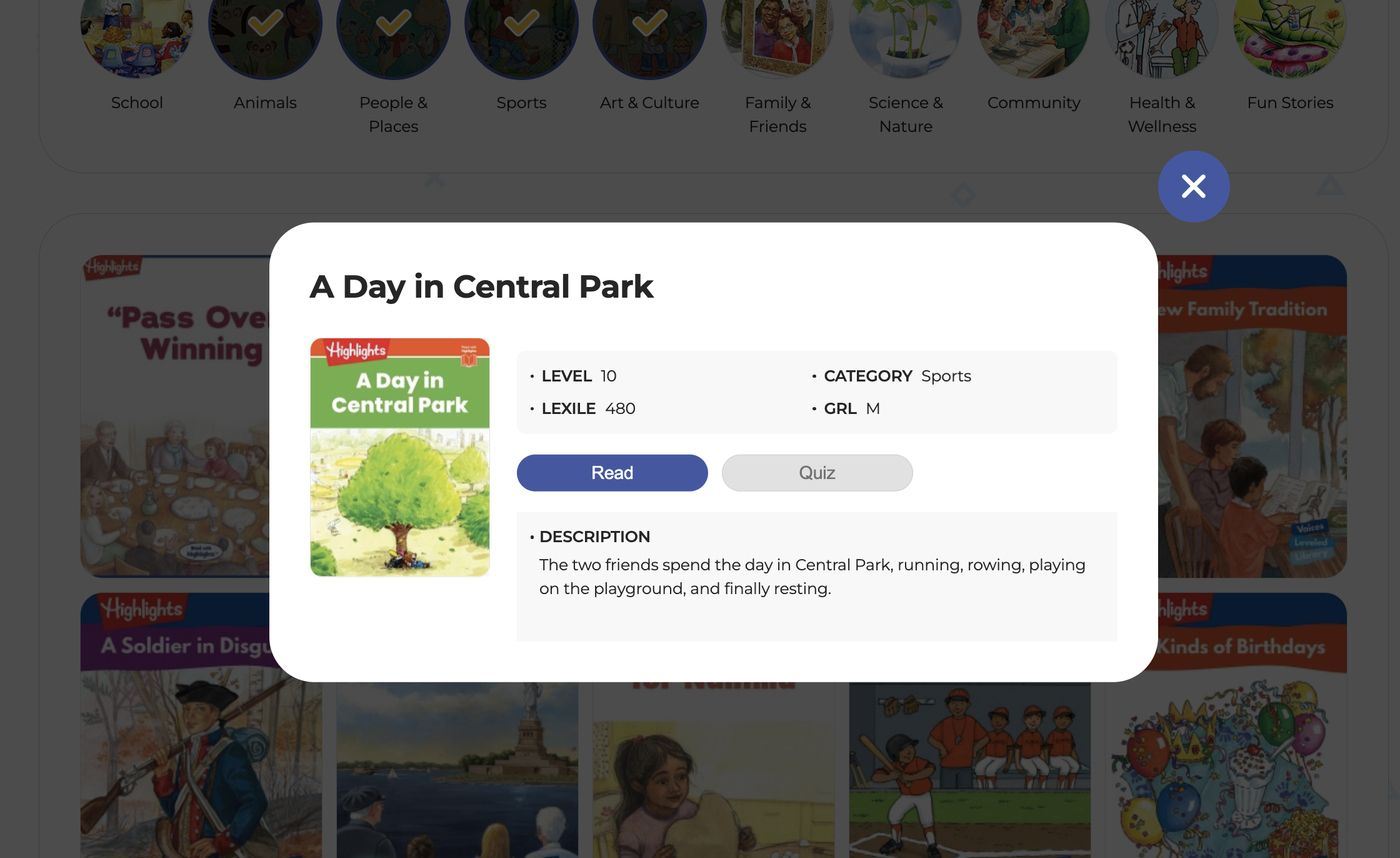
Highlights Library also has a search bar where you can search by subject or by title. For example, searching for friendship brings up 105 eBooks, including titles from Ask Arizona. This popular series from Highlights Magazine is a monthly feature that focuses on important issues kids will encounter and encourages them to be thoughtful and creative as they problem solve. With Lexile reading levels from about 600-800, these stories are perfect for readers in grades 3-5. You can search for all the Ask Arizona eBooks in the Highlights Library search bar.
To access the videos in Highlights Library, click the Videos button from the Library drop-down menu. You can browse and search videos just as you do eBooks, including using the Highlights Library reading level slider.
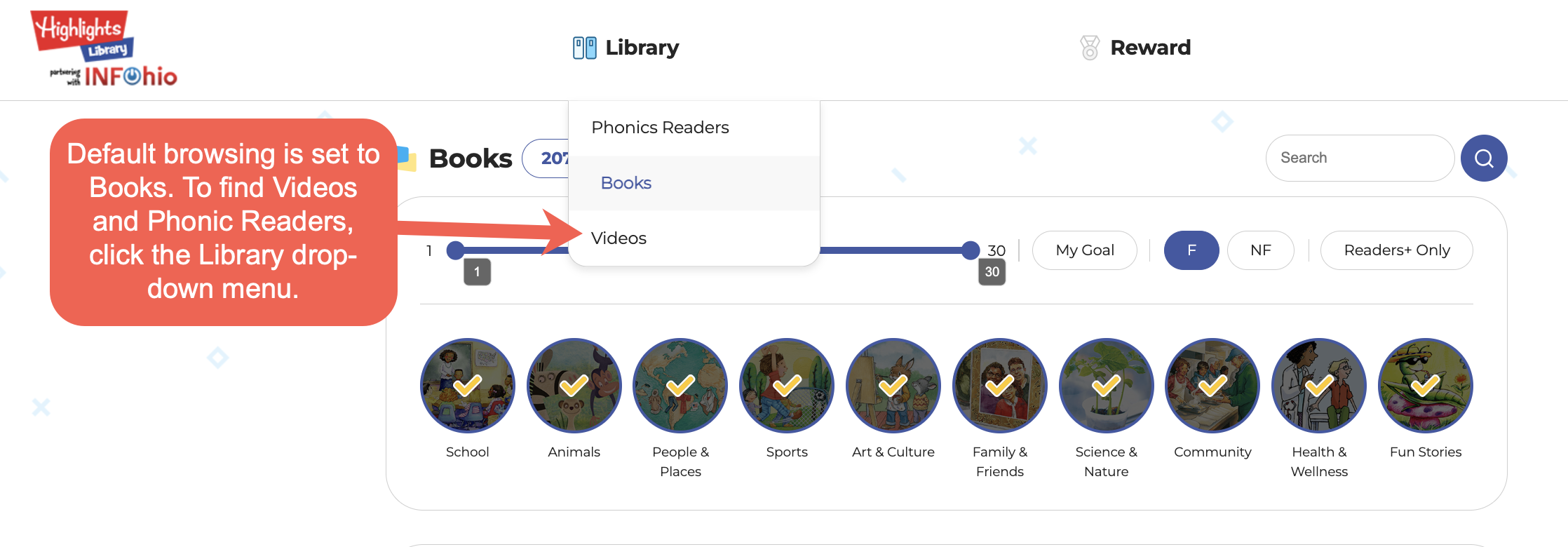
Notice there are more than 200 videos in the collection.
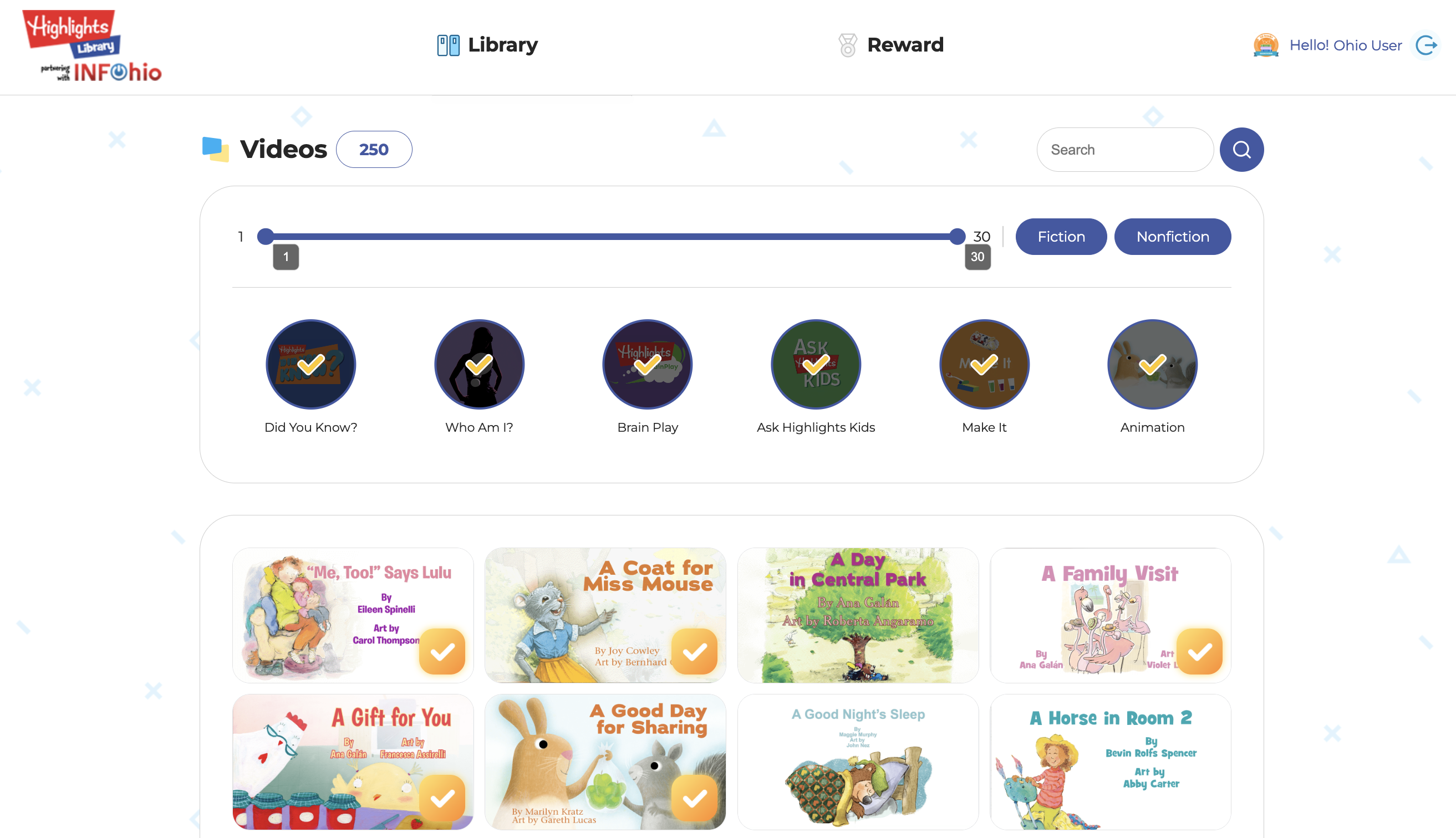
By hovering over the video, you will notice that some of the videos are accompanied by eBooks. The magnifying glass button provides helpful information such as the length of the video. Videos with books will also have a quiz.
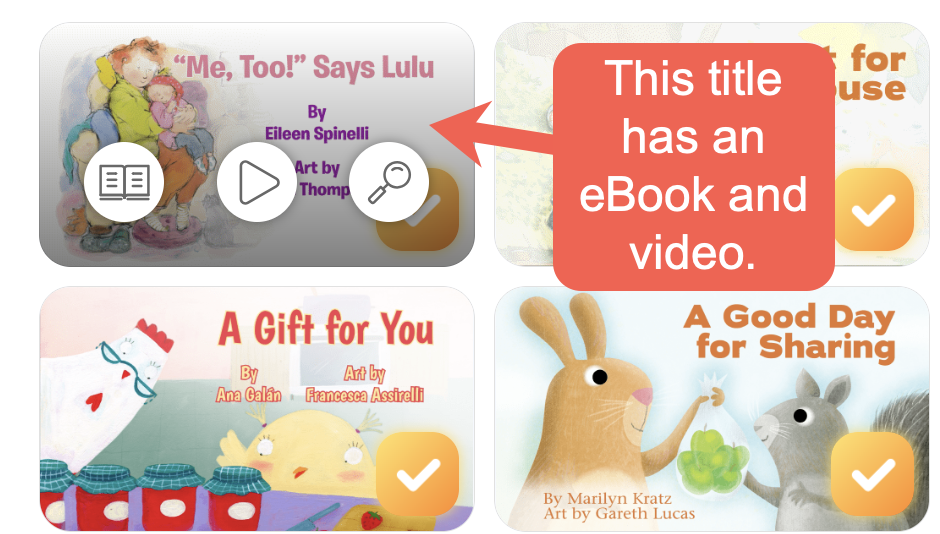
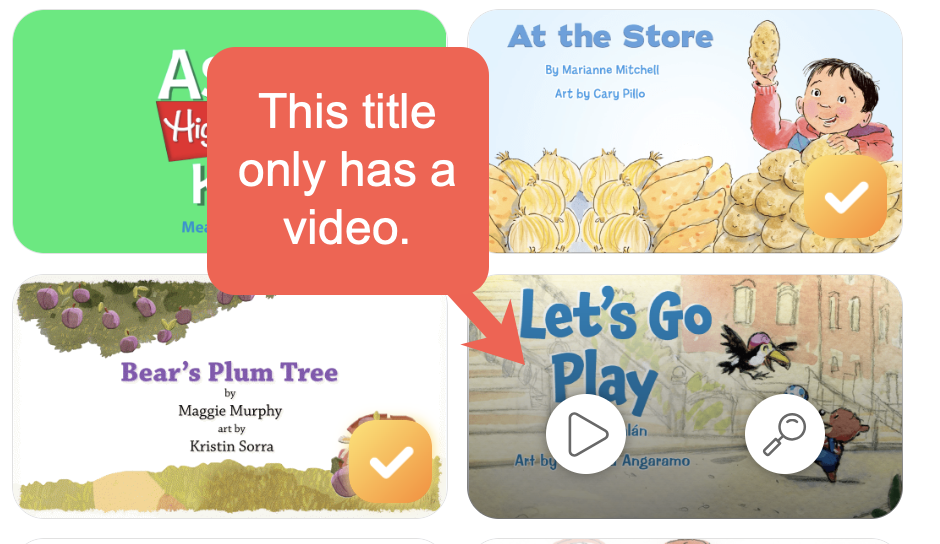
To access the set of 30 Phonics Readers in Highlights Library, click the Phonics Readers button from the Library drop-down menu. 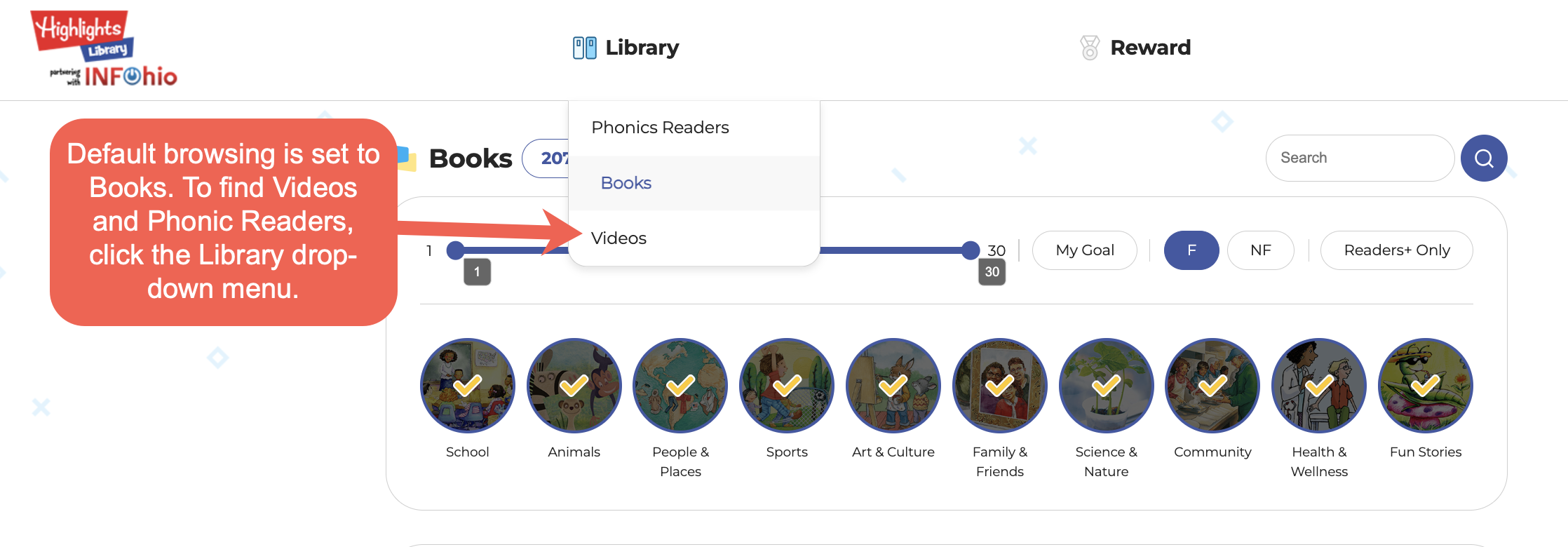
A list of the 30 Phonics Readers titles can be found underneath the featured title. Notice that the details for each Phonics Reader include a Target Phonics Element, Target High-Frequency Word, Reviewed Decodable Words, and Reviewed High-Frequency Words.
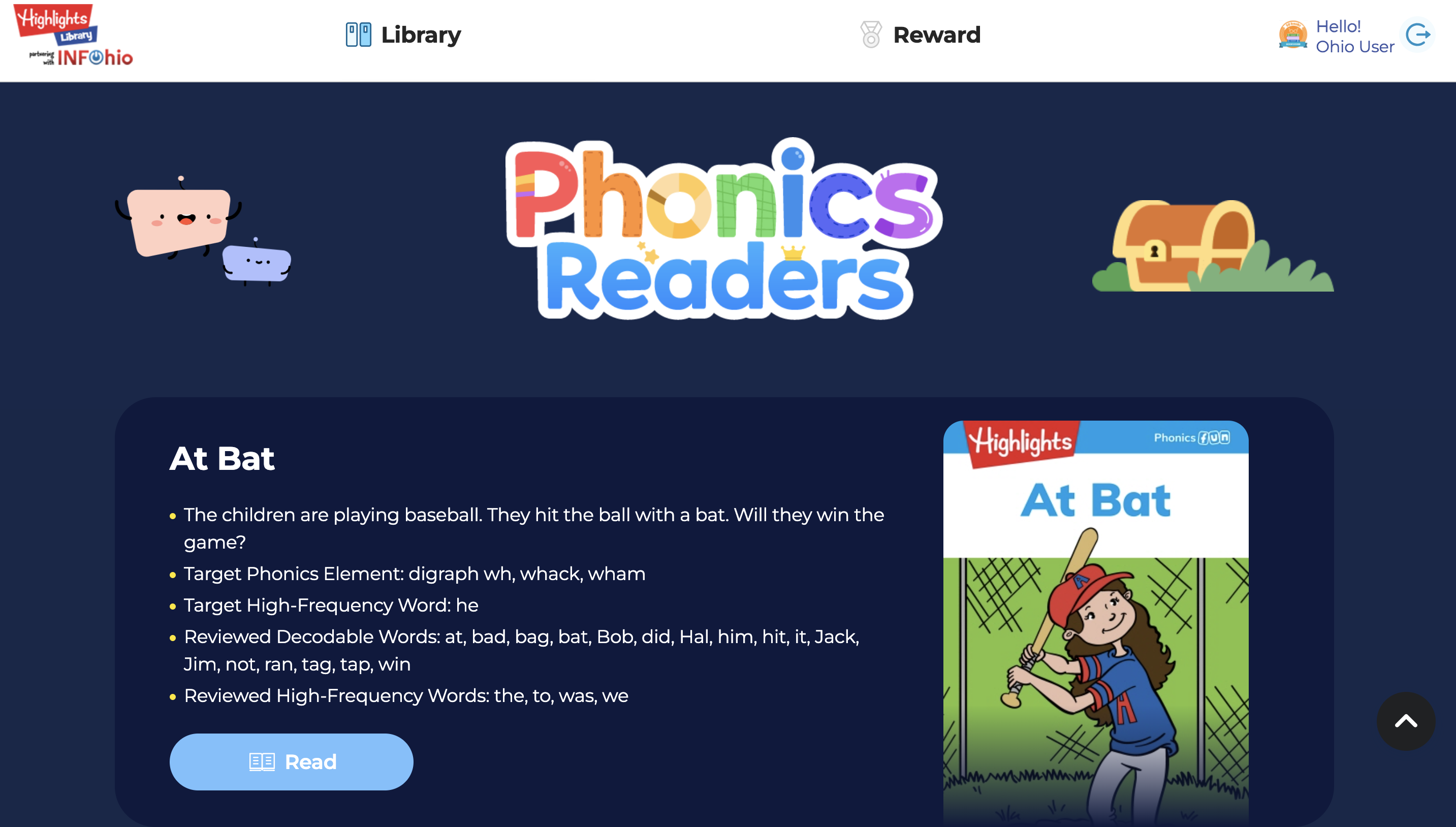
The Hidden Pictures are perhaps the most memorable part of the Highlights experience. Treat yourself to a Hidden Pictures puzzle by clicking the Reward button at the top of the screen.
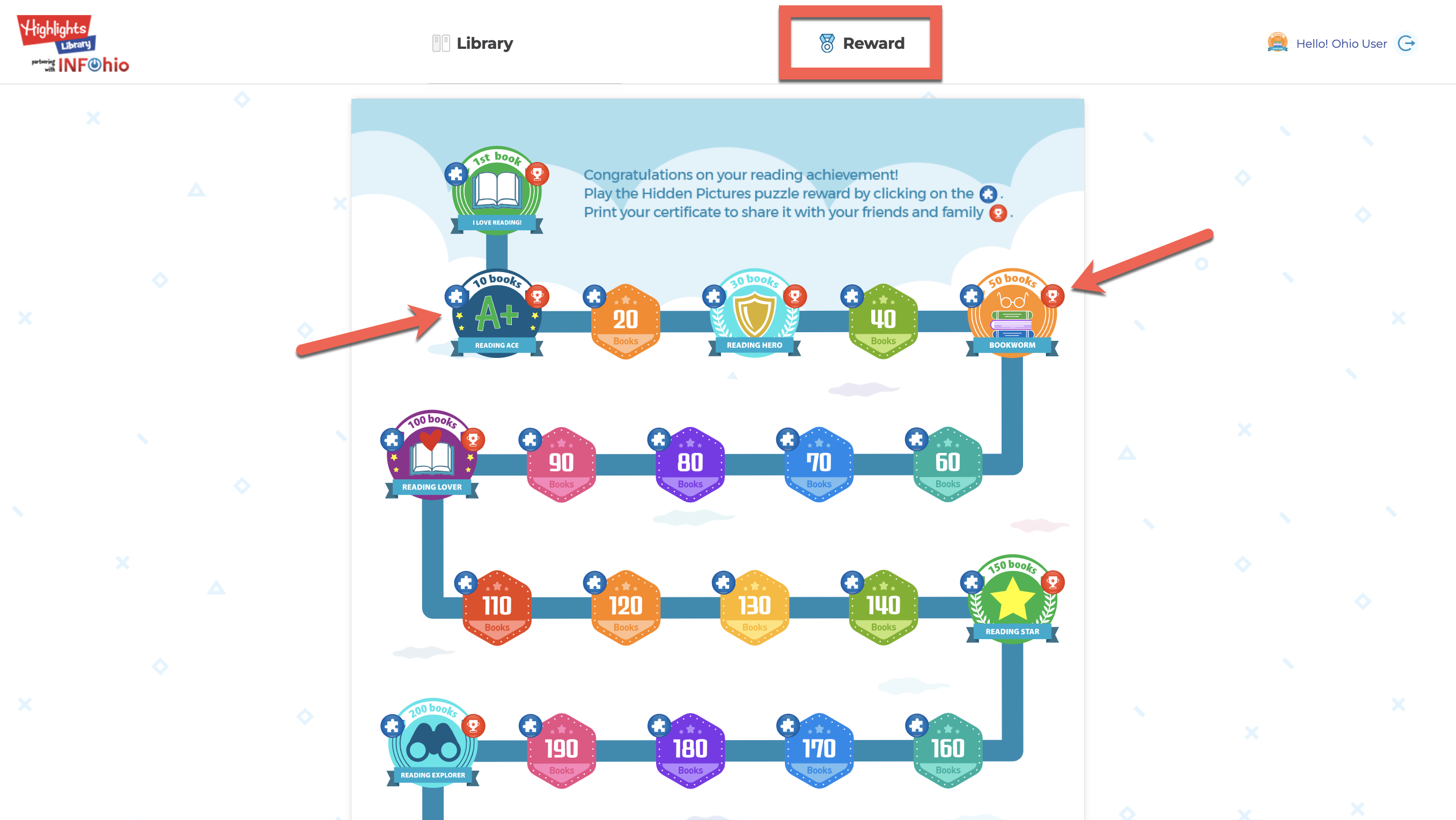
To access a Hidden Picture puzzle, click on the blue puzzle icon on the reward road.
Click on the object once you find it. Use the magnifying glass to zoom in for a clearer picture.

You can print out certificates for students who have read a designated number of eBooks and completed their Hidden Pictures reward. Click the red trophy icon to open the certificate.
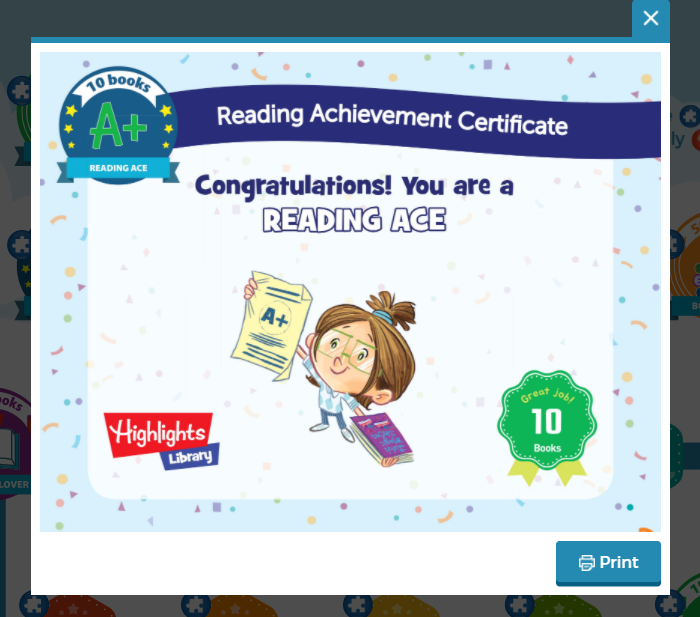
Fetch is avaiable to INFOhio automated schools. If you are an INFOhio school, please log in with your school username/password using the button at the top-left corner of this page.
For more information about Fetch, please visit the Fetch information page or contact INFOhio support at https://support.infohio.org.