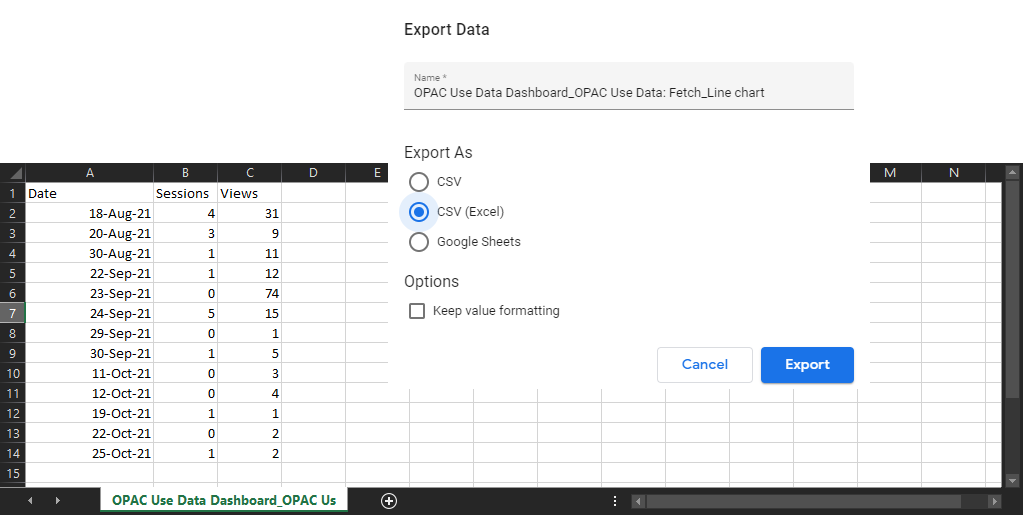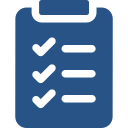
Learning Objective
- Learn how to find Fetch statistics.
To view your use data for Fetch, follow the steps below.
- Visit the Resource Use Data page at stats.infohio.org/.
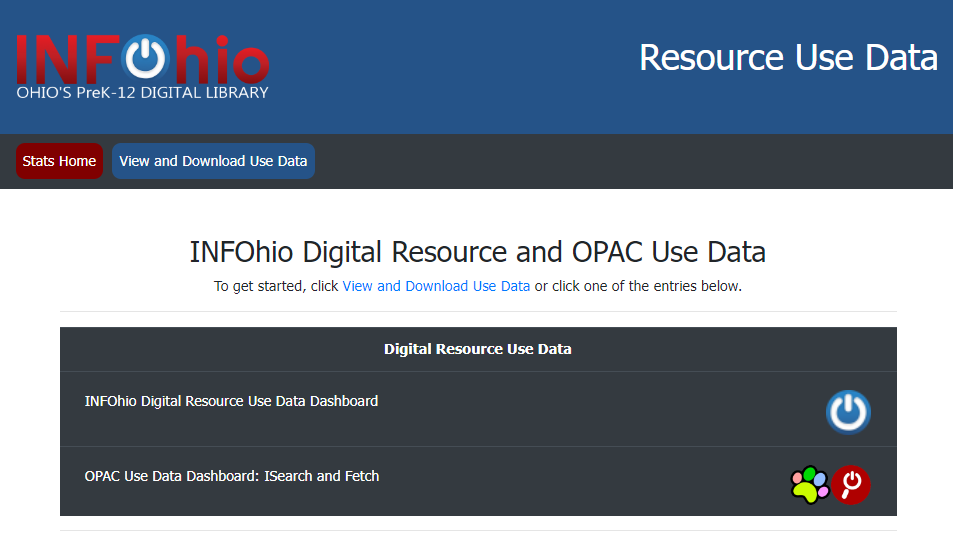
- To get started, find the ISearch and Fetch Use Data section.

- Click the OPAC Use Data Dashboard: ISearch and Fetch to open.
- Page 1 of the dashboard contains both ISearch and Fetch Data. Page 2 is ISearch data only. Page 3 is Fetch data only. Navigate to page 1 or 3 by clicking the arrows at the top of the page.

- Read the description of the dashboard you selected.
- Following the directions, find the string of text that appears after fetch.infohio.org in your instance of Fetch. You can find your instance of Fetch here. For example, in the screenshot below, /noacsc/test/dlfn is the text that appears after fetch.infohio.org. Save this information.

- Enter the date range for which you would like data.
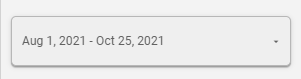
- Type the string of text that appears after fetch.infohio.org in the "Page path + query string" filter box.

- Click Enter.
- The data will be updated, providing you with the number of views for the specified time period.
- Review the information.
- Sessions and Views - The resulting data is broken down into two categories: sessions and views. The blue bars represent the number of sessions, while the yellow lines represent the number of views. Sessions represent the approximate number of times the OPAC is used. Views represent the approximate number of searches that have been conducted. For example, a student may sit down to use Fetch for 10 minutes, during which they may do 5 searches. This would be considered 1 session and 6 views, 1 view for accessing Fetch, and 5 additional views for each search. The data on the right-hand side of the page lists a summary of the views.
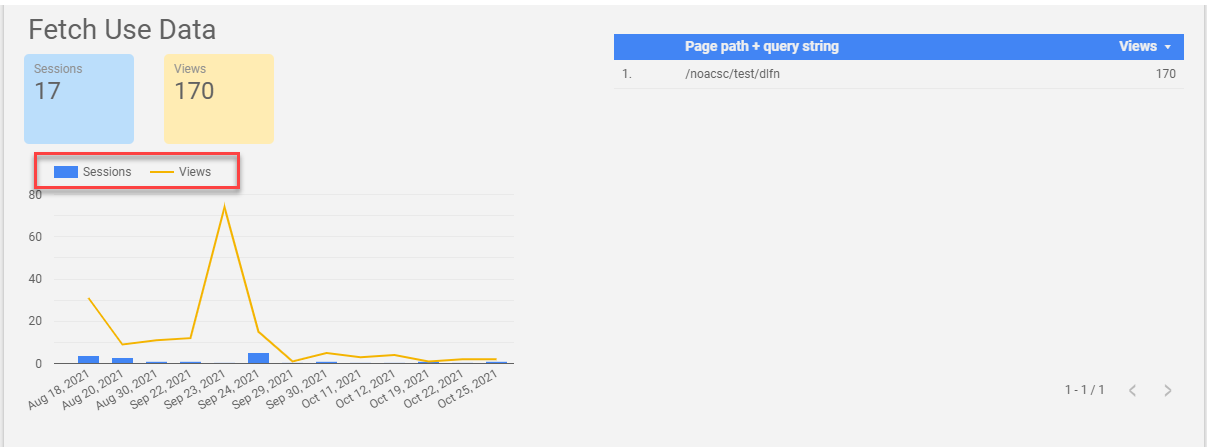
- Search Terms - Below Sessions and Views is the summary of search terms used. The larger and darker the shape, the more the search term was used.
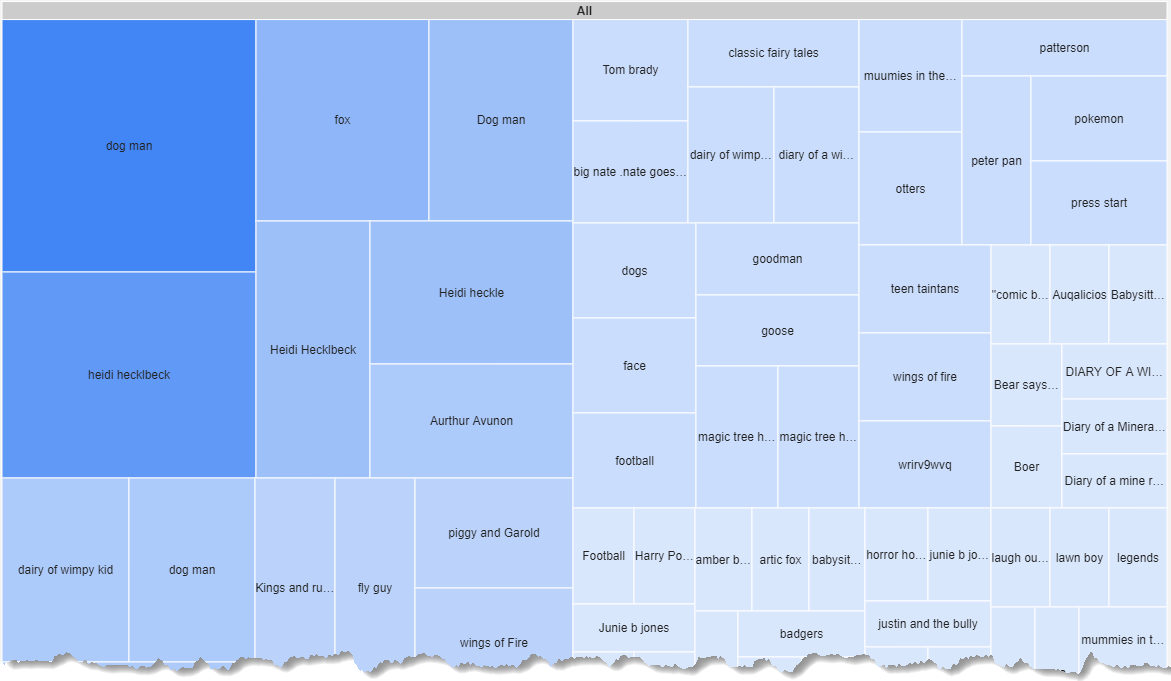
To save the data, export the file. Hover over the graph and click the 3 dots column. From there, click More, and then Export. 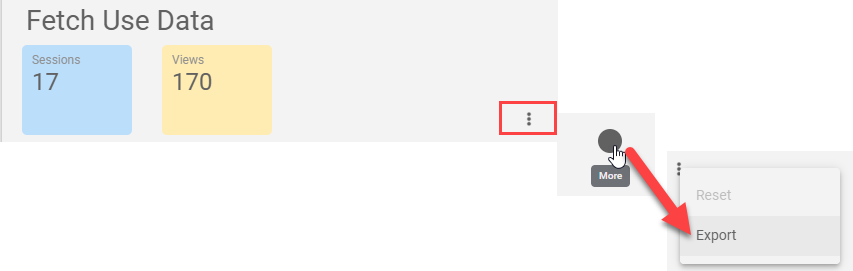 Rename the file, choose a file format, and click Export. Results will save to your computer and the resulting file will open according to your selection.
Rename the file, choose a file format, and click Export. Results will save to your computer and the resulting file will open according to your selection. 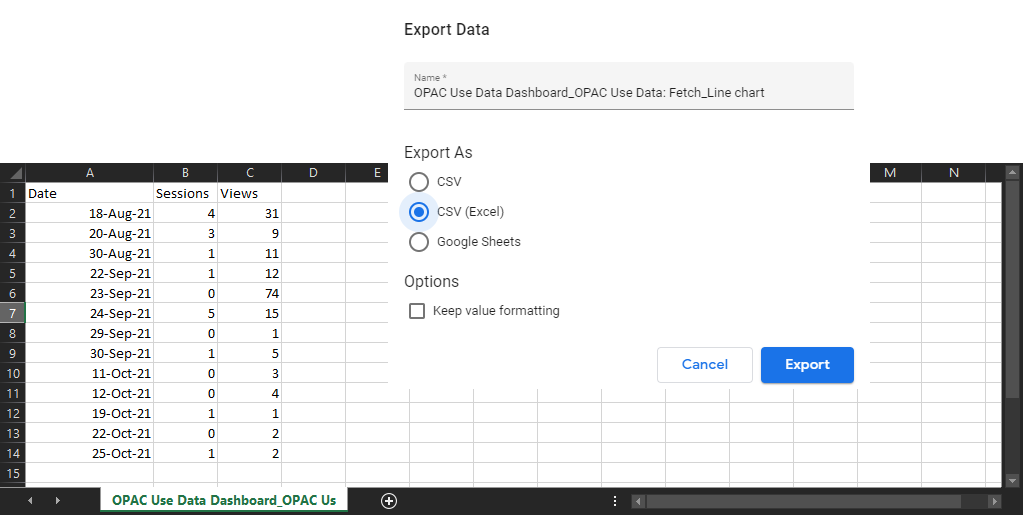
If you have questions about the data, contact your ITC's Library Support Staff.
How to Use Your Fetch Data
For some great tips on how to tell your library's story with data, check out the following websites, posts, and webinars for more information.
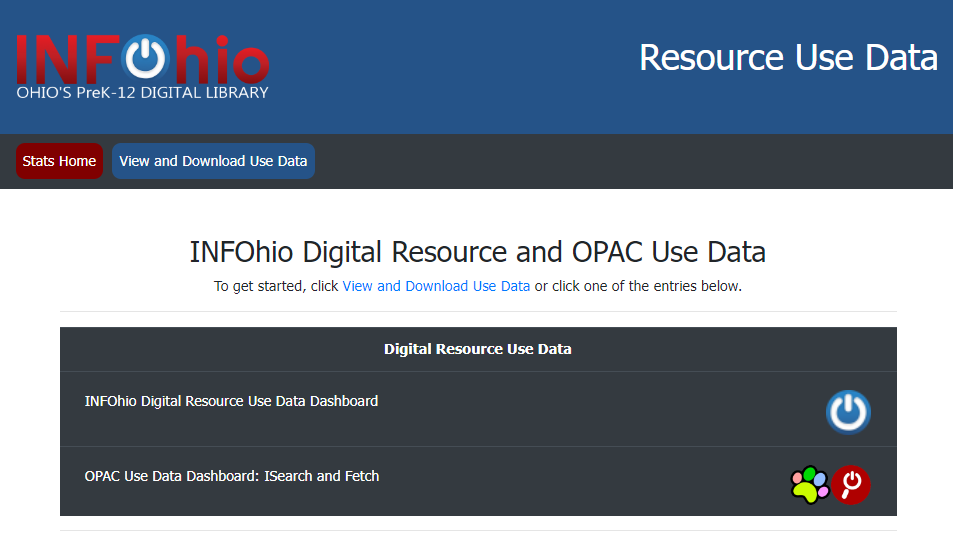


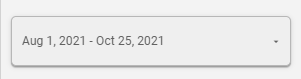

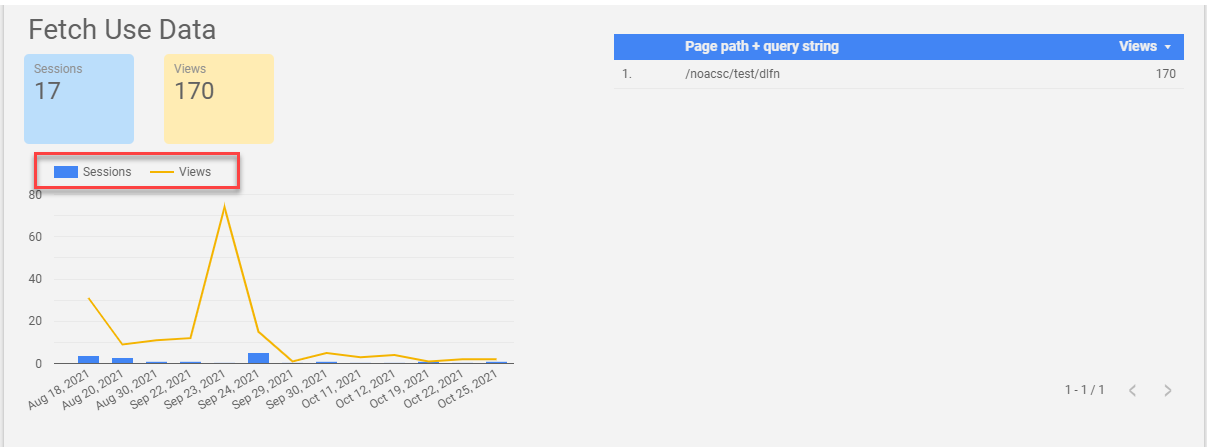
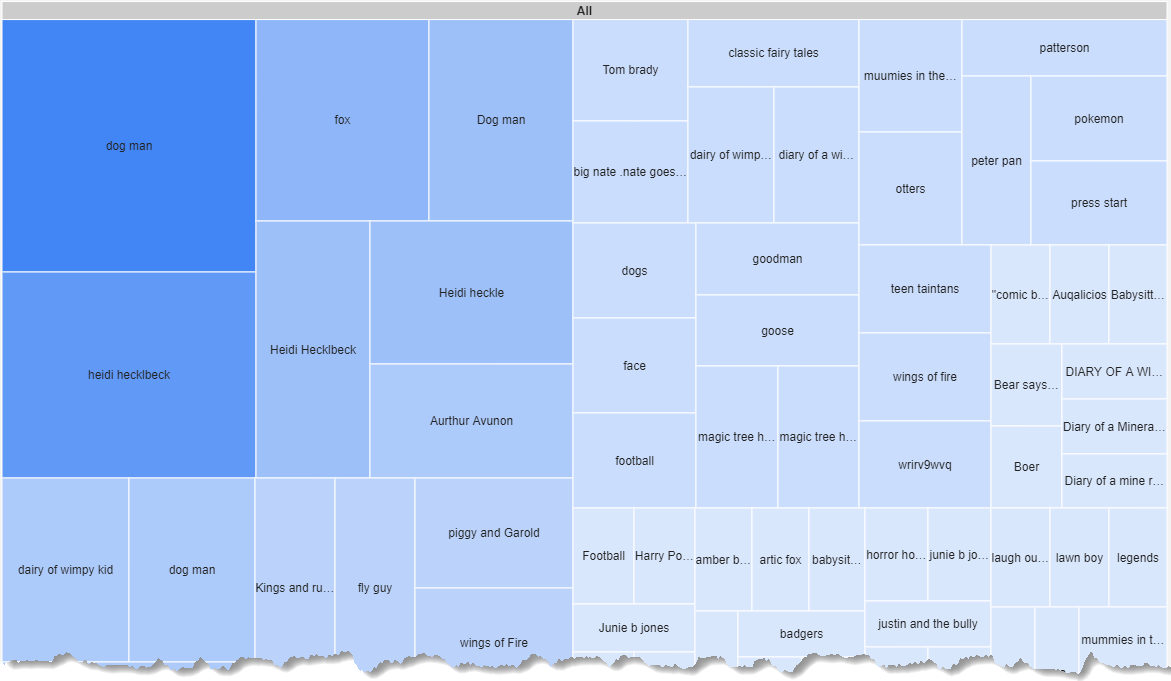
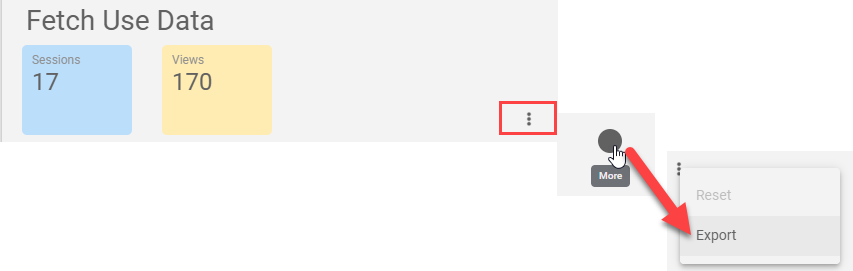 Rename the file, choose a file format, and click Export. Results will save to your computer and the resulting file will open according to your selection.
Rename the file, choose a file format, and click Export. Results will save to your computer and the resulting file will open according to your selection.