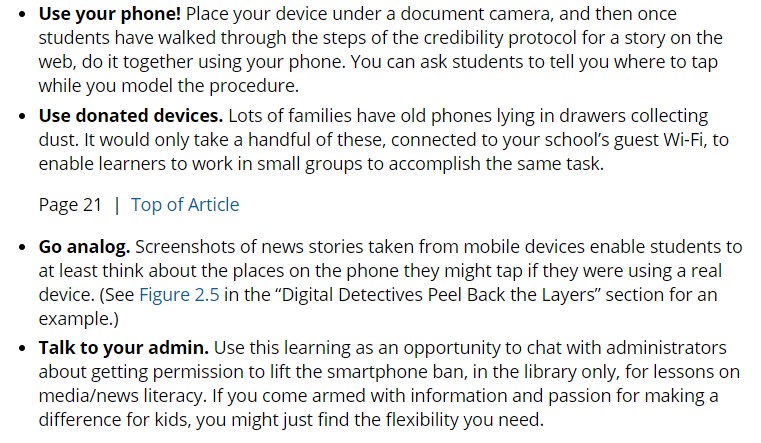
Create a slideshow for students presenting the same news article accessed from different platforms. For example, show one from a browser window on a laptop or desktop, and two others from apps such as Instagram or Facebook. Ask students to discuss the ways the information is presented differently and what their interaction with each might look like.
Or, use one of the work-around approaches found on pages 20-21 to teach information literacy. (Pictured above)
Answer the following questions in the Open Space Group Professional Learning Book Study: Developing Digital Detectives. Find the Discussions tab and Question 2: School Policies on Cell Phones.
Fetch is avaiable to INFOhio automated schools. If you are an INFOhio school, please log in with your school username/password using the button at the top-left corner of this page.
For more information about Fetch, please visit the Fetch information page or contact INFOhio support at https://support.infohio.org.