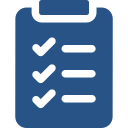
Learning Objectives
- Find The World Almanac for Kids Elementary on the INFOhio website: www.infohio.org
- Use the navigational tools to search and browse for the best content for students and instruction.
Access The World Almanac for Kids Elementary
You can use The World Almanac for Kids Elementary on a computer, tablet, or other device with internet access.
To easily locate The World Almanac for Kids Elementary:
- Go to www.infohio.org.
- Click the Grades K-5 button.
- Click the blue "i" button in The World Almanac for Kids Elementary resource box.
- Read the Training & Support information about The World Almanac for Kids Elementary. You will revisit these additional resources in a later lesson.
- Click the Open button to access the resource.
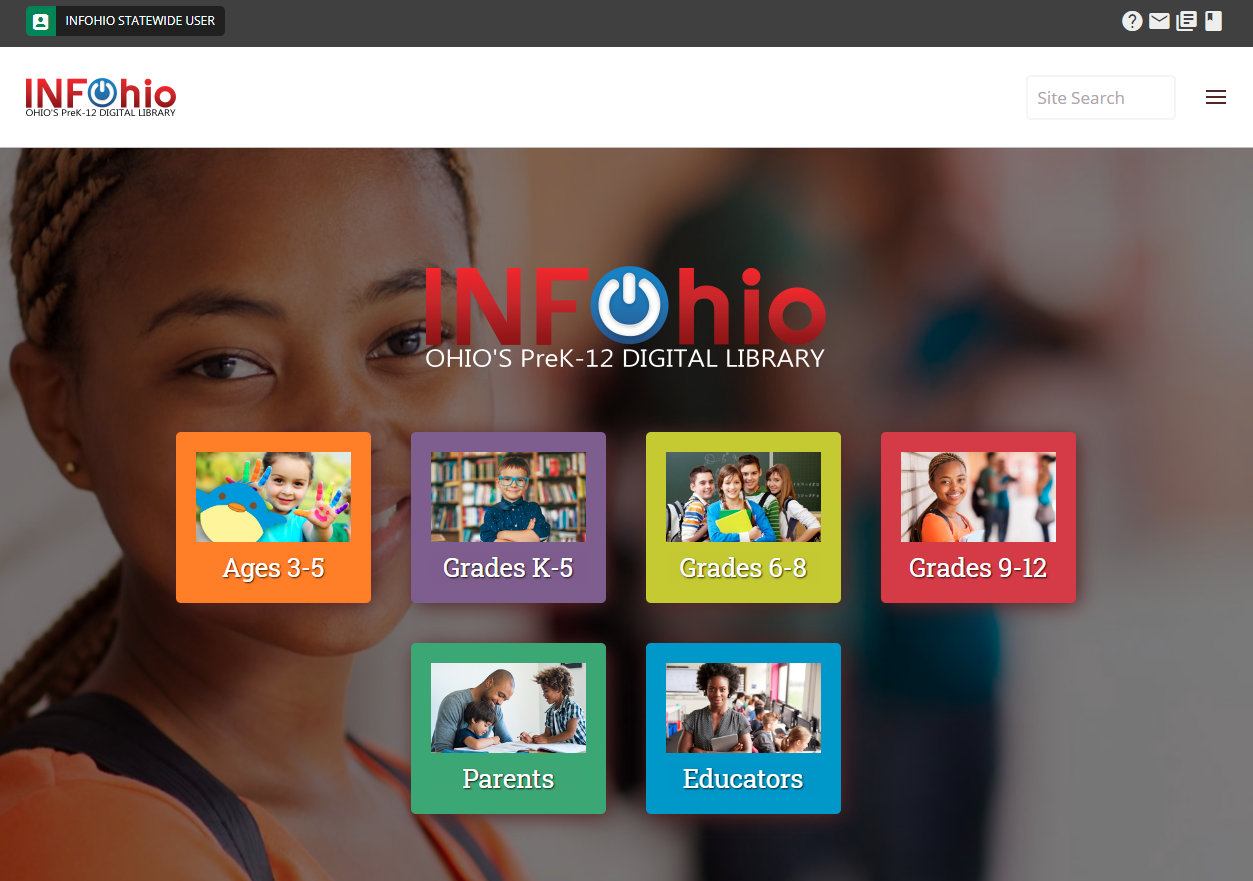
Sharing Licensed Resources
INFOhio's licensed digital content is password protected to ensure it is accessible to Ohio teachers, parents, and students only. Sharing the correct link for the content and resource is important to provide seamless access. In this video, learn how to share The World Almanac for Kids Elementary with students and parents.
Learn the Basics
Download the Getting to Know The World Almanac for Kids Elementary Exercise File from the Exercise files at the bottom of this page. Fill in the Guided Notes as you watch the overview video and review the Educator's Guide referenced below.
Go to the Infobase product page for The World Almanac for Kids Elementary.
- Watch the overview video.
- Download the PDF: Fact Sheet.
Educator’s Guide
Download The World Almanac for Kids Elementary Educator’s Guide. Read the guide to learn more about how to use The World Almanac for Kids Elementary and integrate it into your classroom instruction.
Sharing Content Using the Record URL, Email, and Google Classroom
You can share content from The World Almanac for Kids Elementary by using the record URL, email, and Google Classroom.
- Locate the Share button under the title of an article in The World Almanac for Kids Elementary.
- Click the Share button to find the record URL and options to share via email and in Google Classroom.
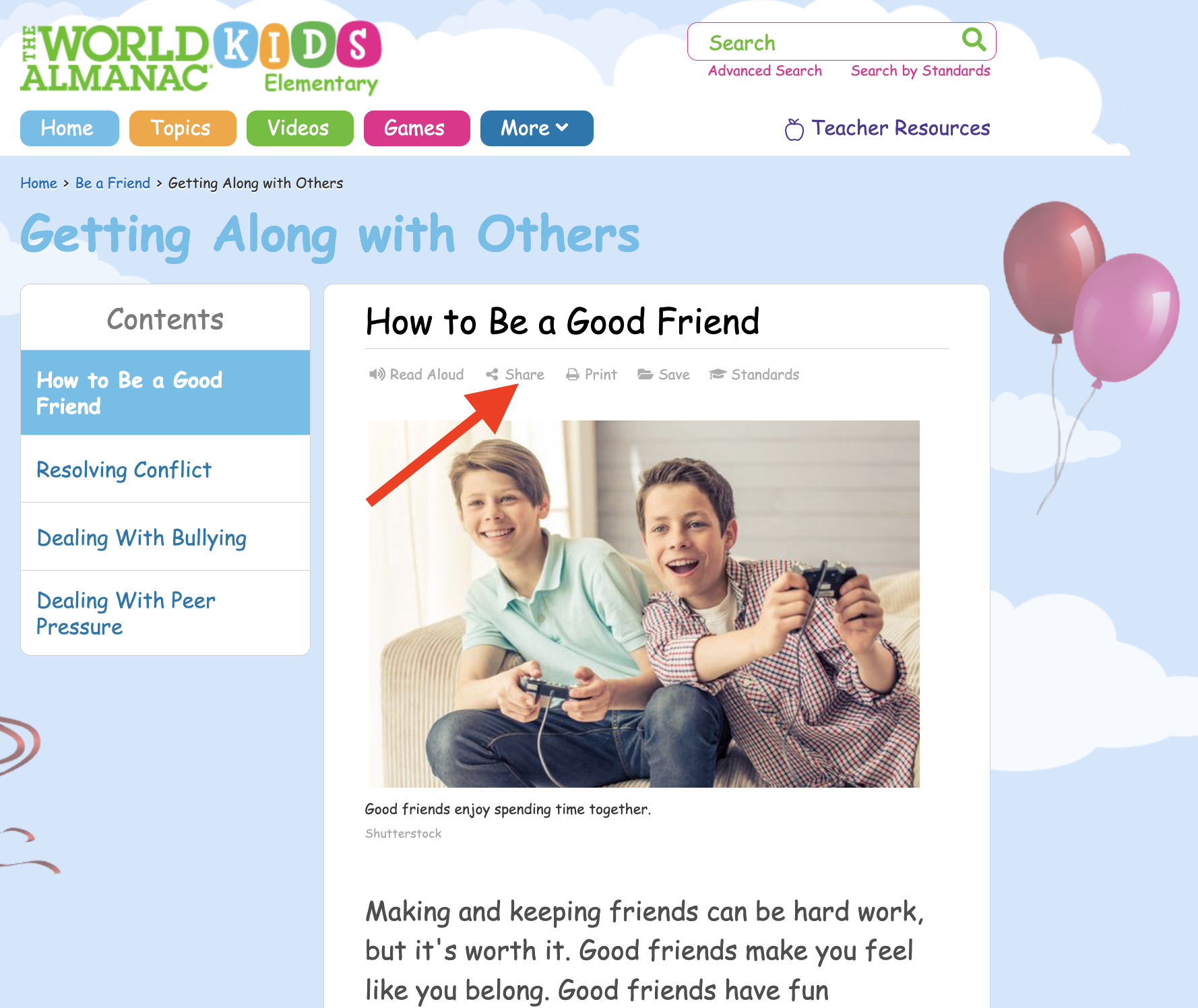
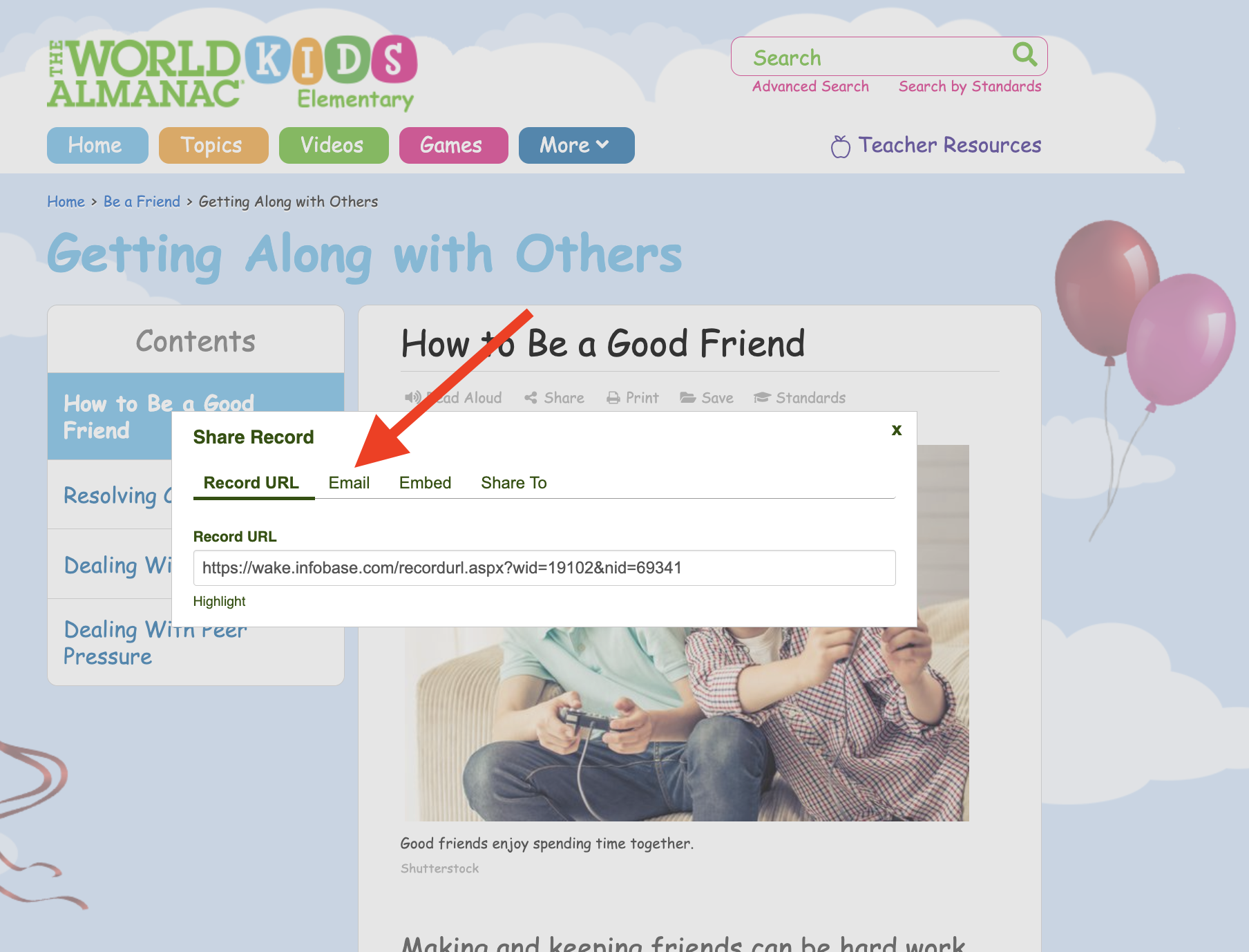
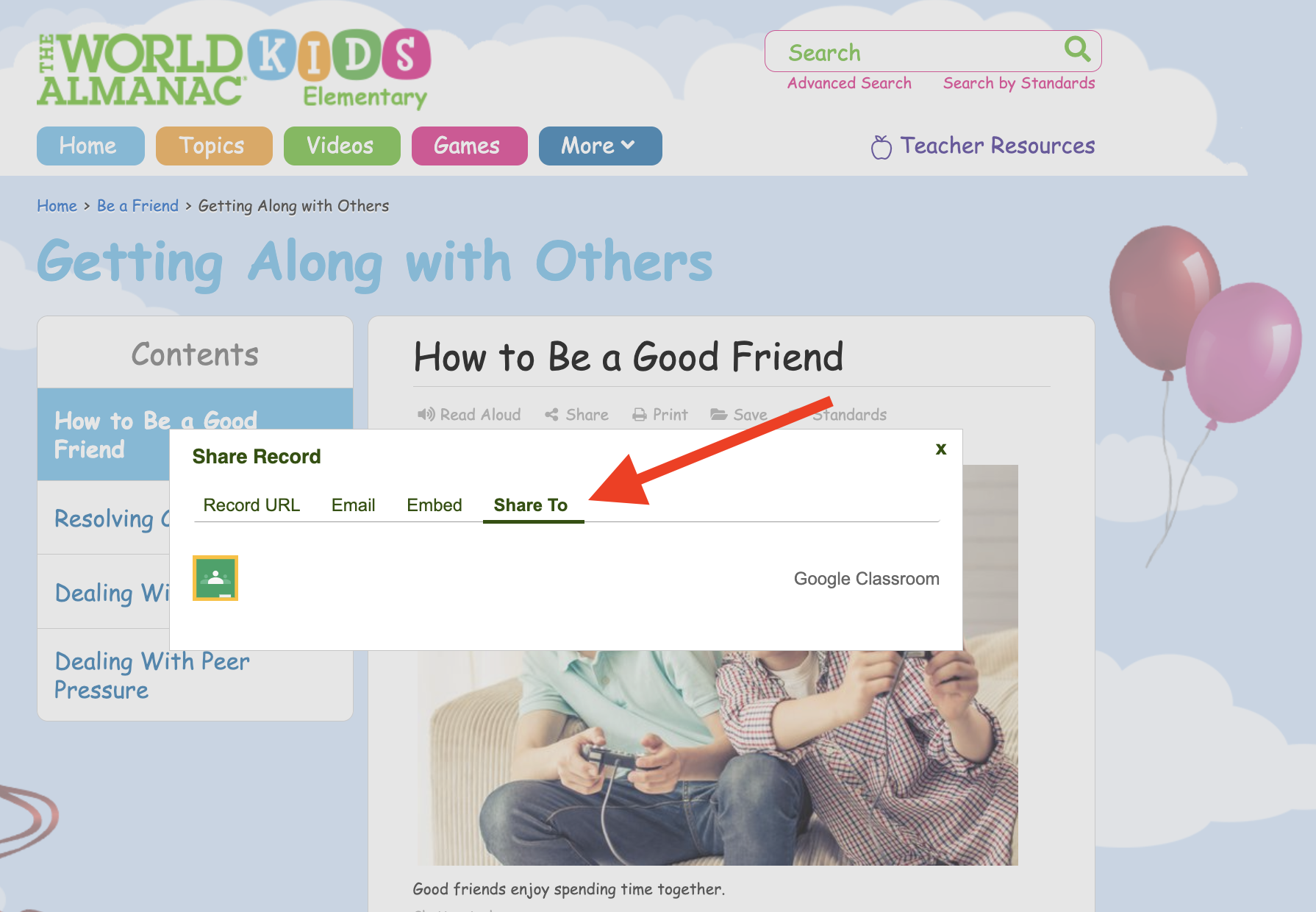
In addition, each article includes a read-aloud feature.
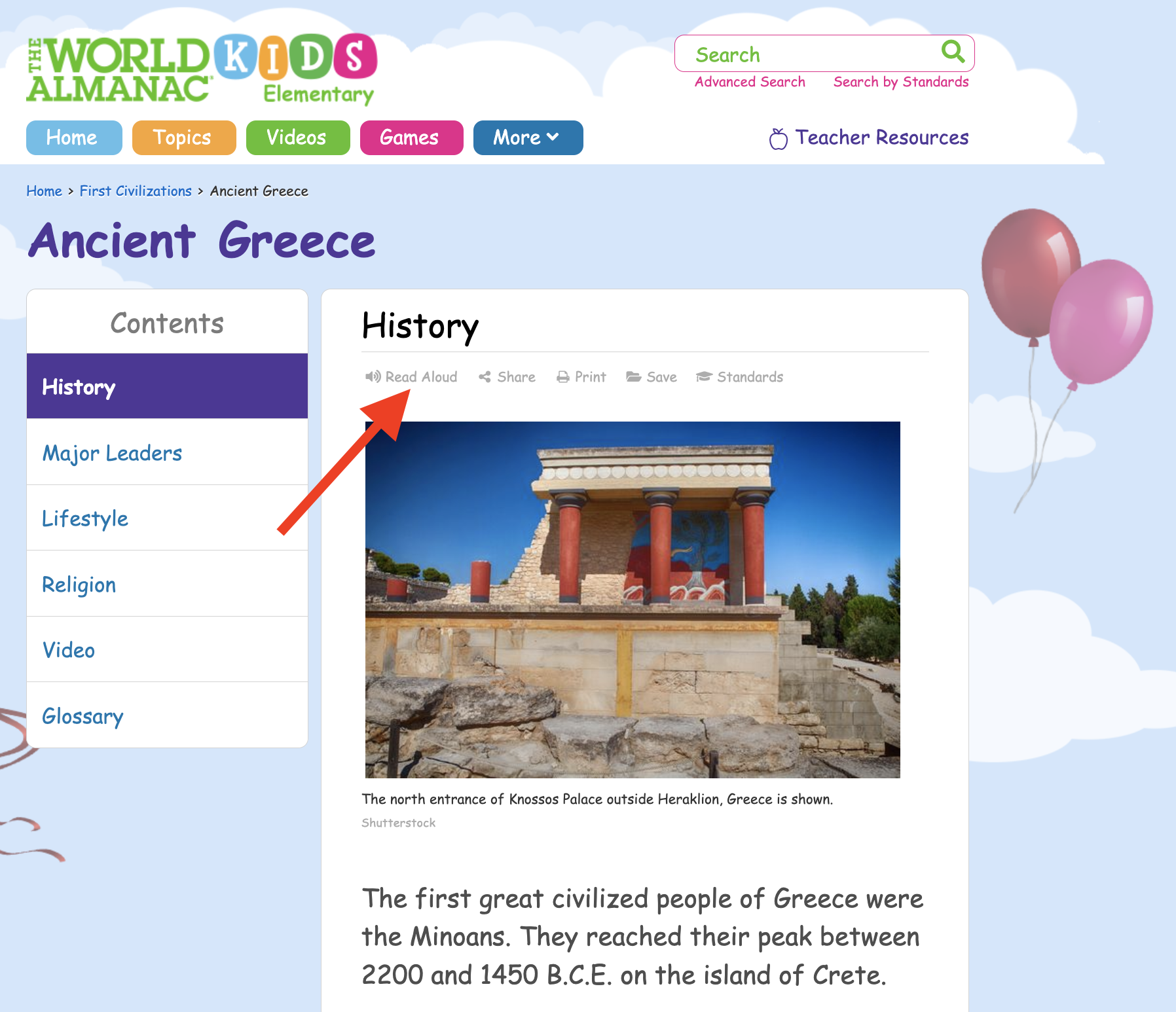
Creating an Infobase Account to Save Content
Students and teachers also can create an Infobase account to save content to read or use later.
- Locate the save button under the title of an article in The World Almanac for Kids Elementary. Click the Save button.
- Click the Sign Up button.
- Choose your role: student, teacher, librarian, or other. Enter your email address and create a password.
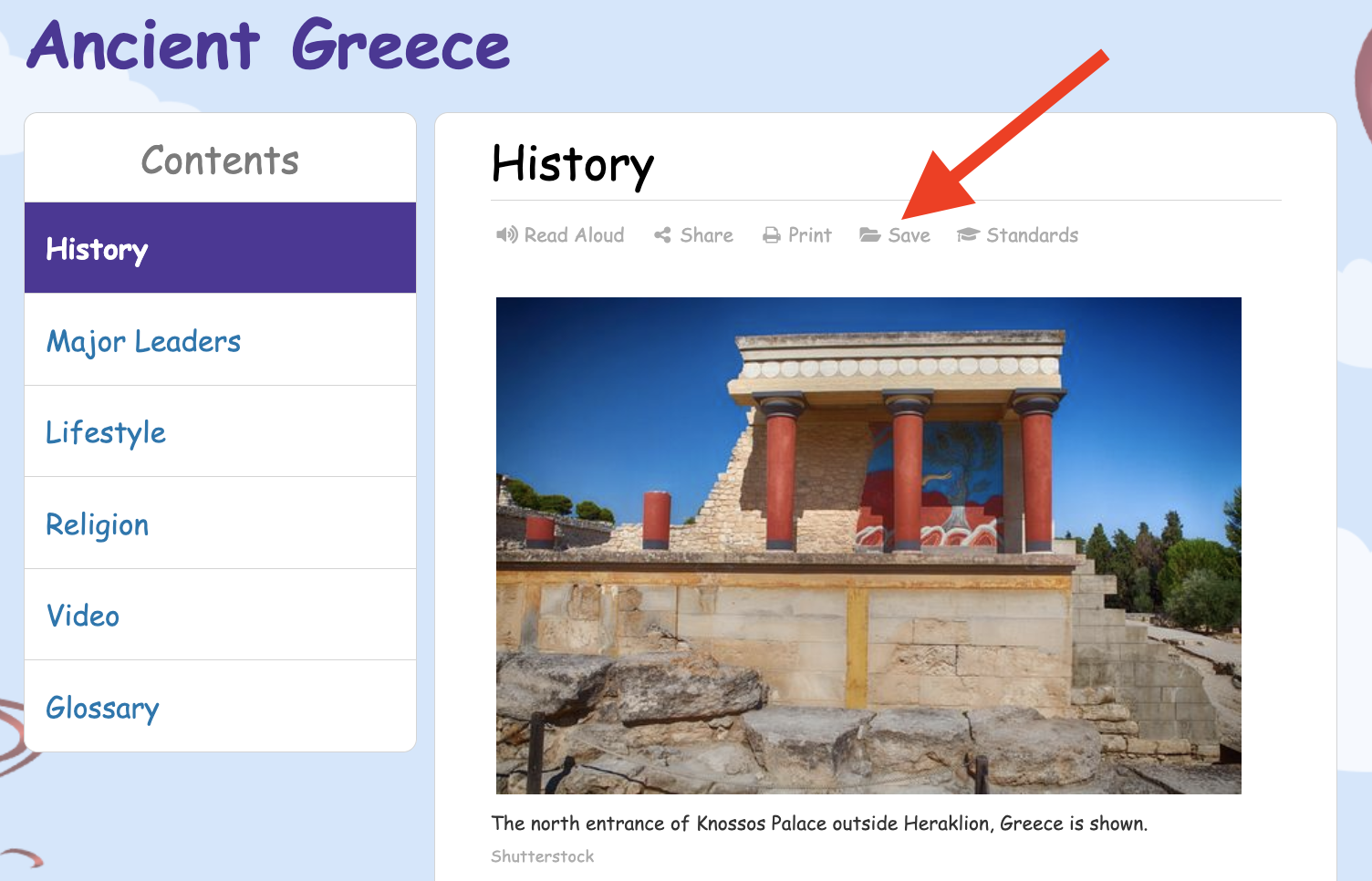
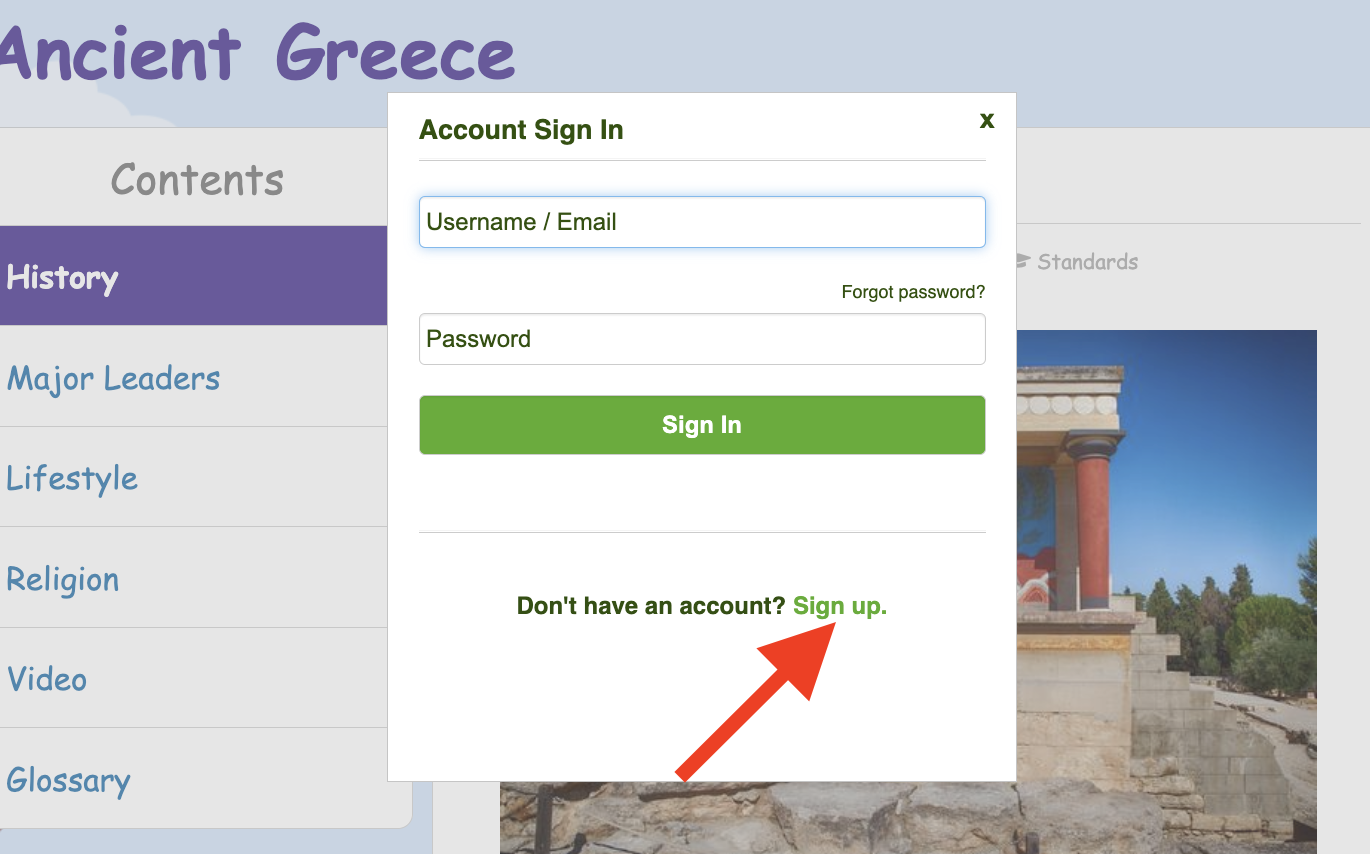
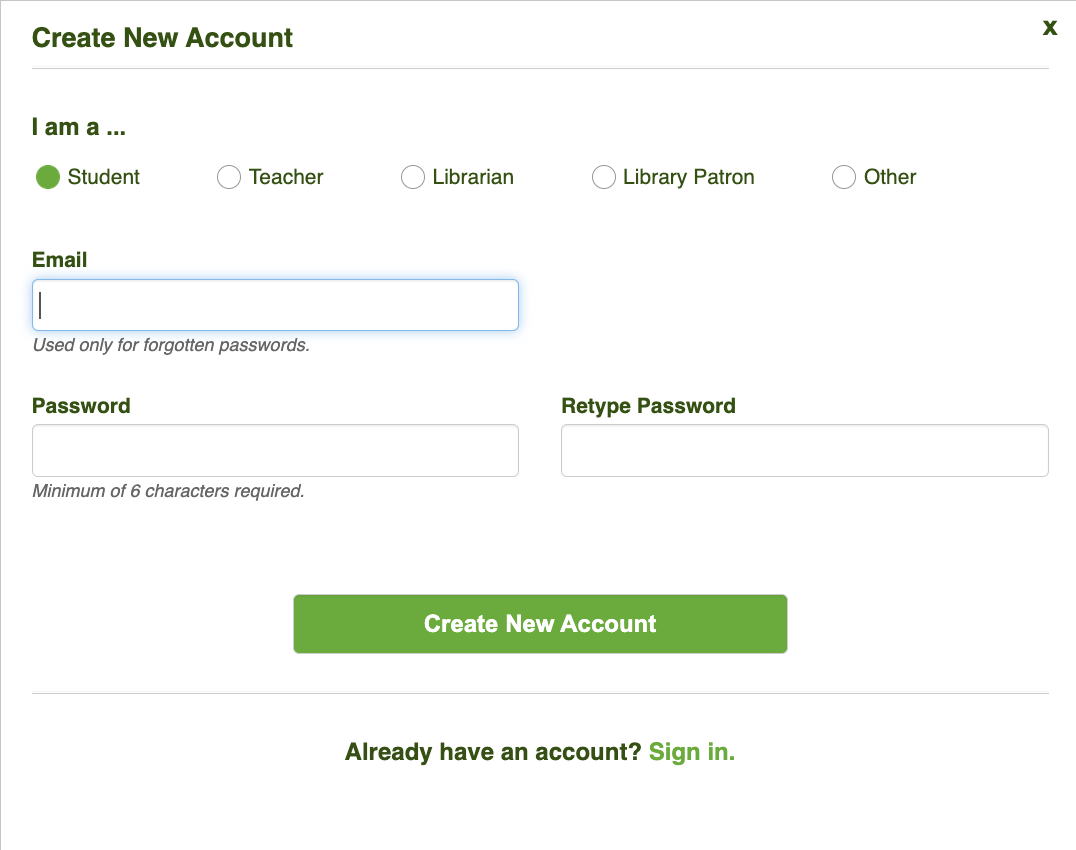
To easily access the content later, you can create topic folders and save articles to them. In the example below, a user created a folder titled Ancient Civilizations.
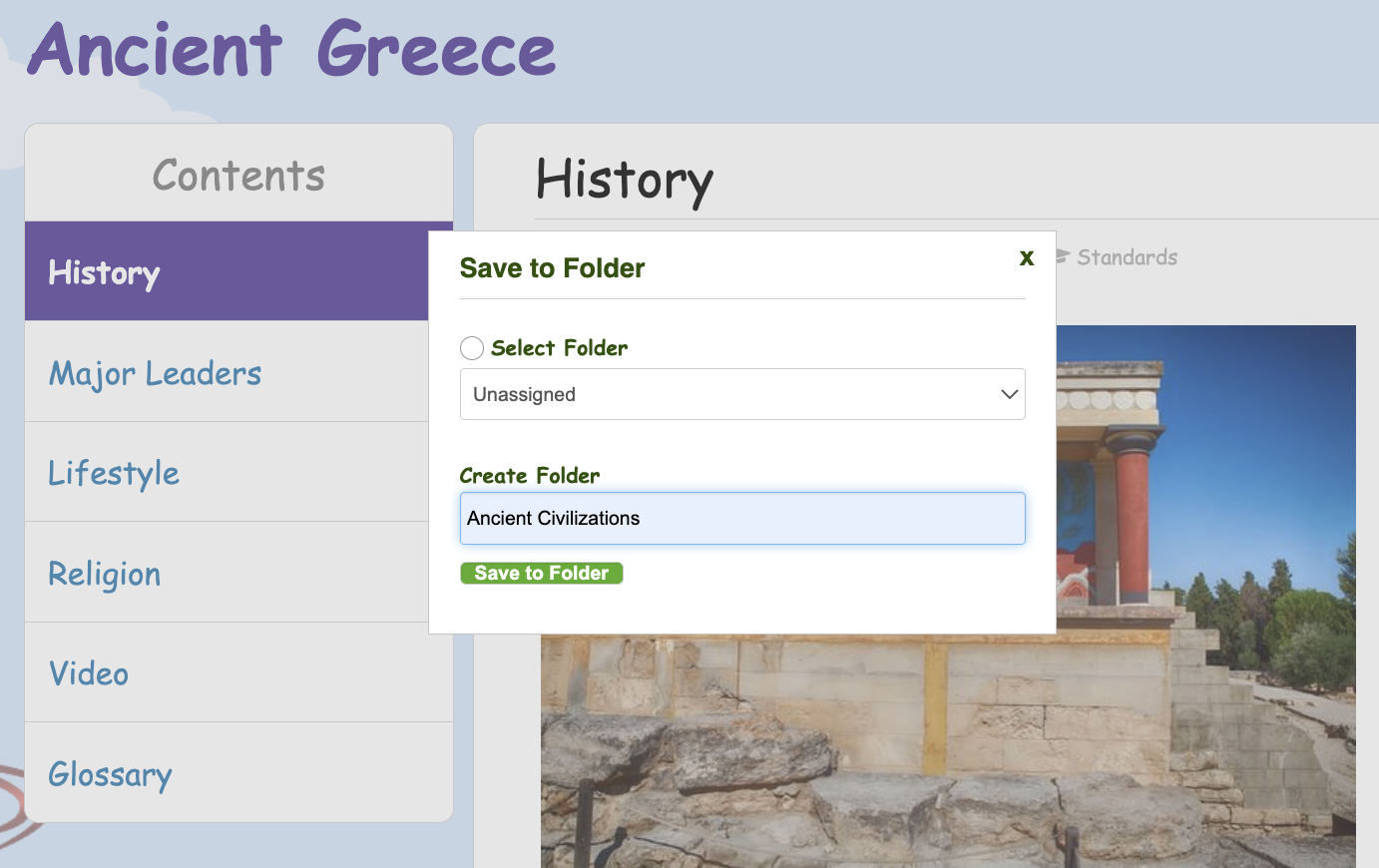
By adding articles to the Ancient Civilizations folder, the user could access the content later by logging in to their account and clicking My Saved Items.
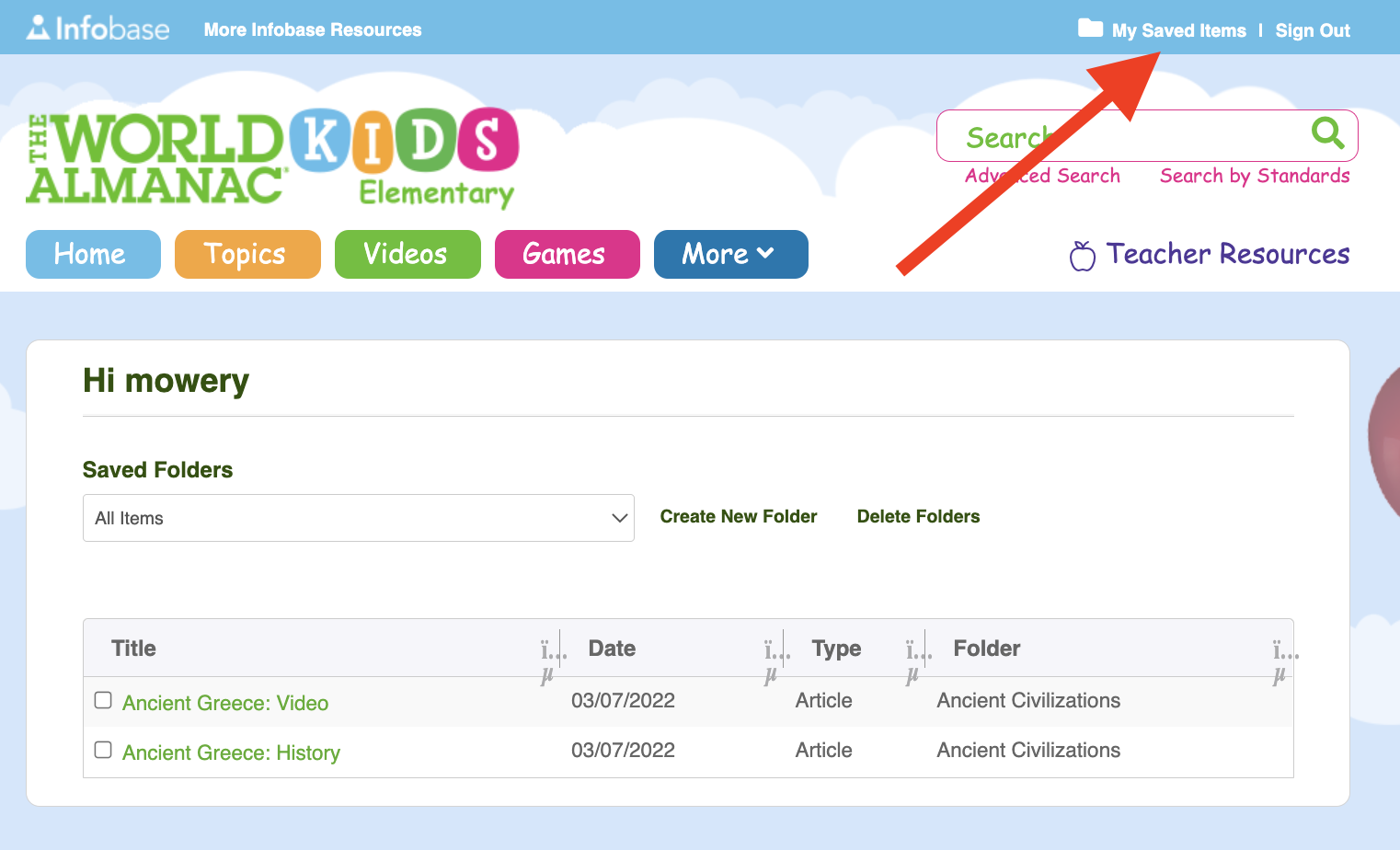
Reflecting on Your Learning
Answer the following questions in The World Almanac for Kids and Elementary Open Space group Discussions. Find the Features of The World Almanac for Kids and Kids Elementary reflection question in the Discussions tab. Reply to the thread and review other participants' responses.
- Thinking about the students you work with, name at least two features of The World Almanac for Kids Elementary that will most appeal to them.
- Which feature of The World Almanac for Kids Elementary most appeals to you as a teacher?
- Think of a time when you used a website or digital resource in your instruction. What did you like about using the digital resource? How was it different from using other resources in your teaching?