You can use eBooks from World Book on a computer, mobile phone, tablet, or other devices with internet access.
To find the eBooks:
Students can browse all eBooks, including World Book, in the Grades K-5 eBooks & Videos & Grades 6-8 eBooks & Videos.

Sharing Links to Licensed Resources
INFOhio's licensed digital content is password protected to ensure it is only accessible to Ohio teachers, parents, and students. It’s essential to use the correct link for the content to ensure seamless access. Learn how to share the eBook collection with students in this video.
World Book eBooks have titles appropriate for students in grades PreK-12. The eBooks support Ohio's Learning Standards for various content areas and can be used simultaneously in classrooms and large groups. Nearly 1,500 eBooks provide readers with curricular support and high-interest pleasure reads.
Search for eBooks by keyword by clicking the magnifying glass in the upper right corner. It is also easy to browse titles. Scroll across the categories at the top of the screen or down through other topics at the left to find the category to browse. Click View All to see all the eBooks in the category.
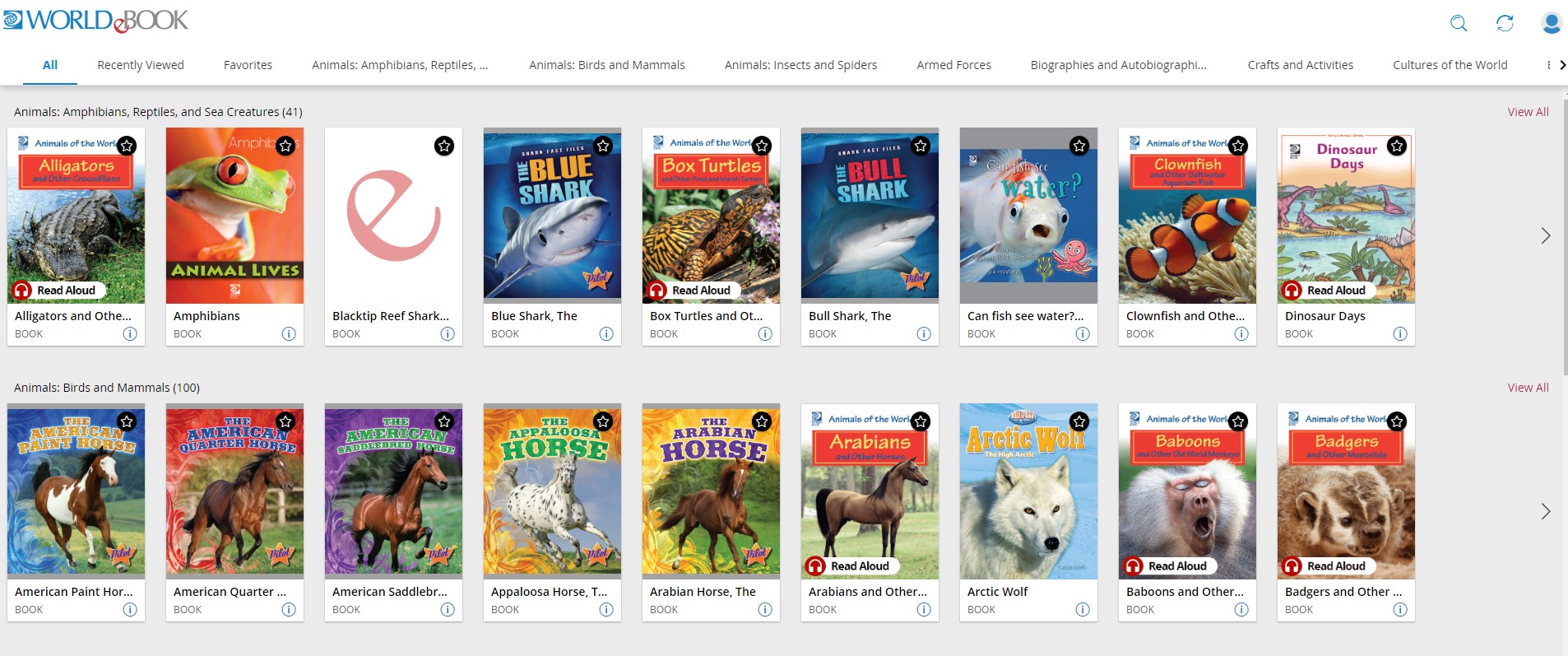
There are few options for personalizing the reading experience for these eBooks. Reading in a browser window is the only way to read the titles. You can create an account by clicking the profile button in the top right corner. This allows you to mark titles as favorites, as well as take notes and highlight key ideas. You can find these tools in the menu at the top left of the page. Several tools in the menu require creating an account, but you can still search effectively without doing so. Search by keyword to find relevant information in the eBook.
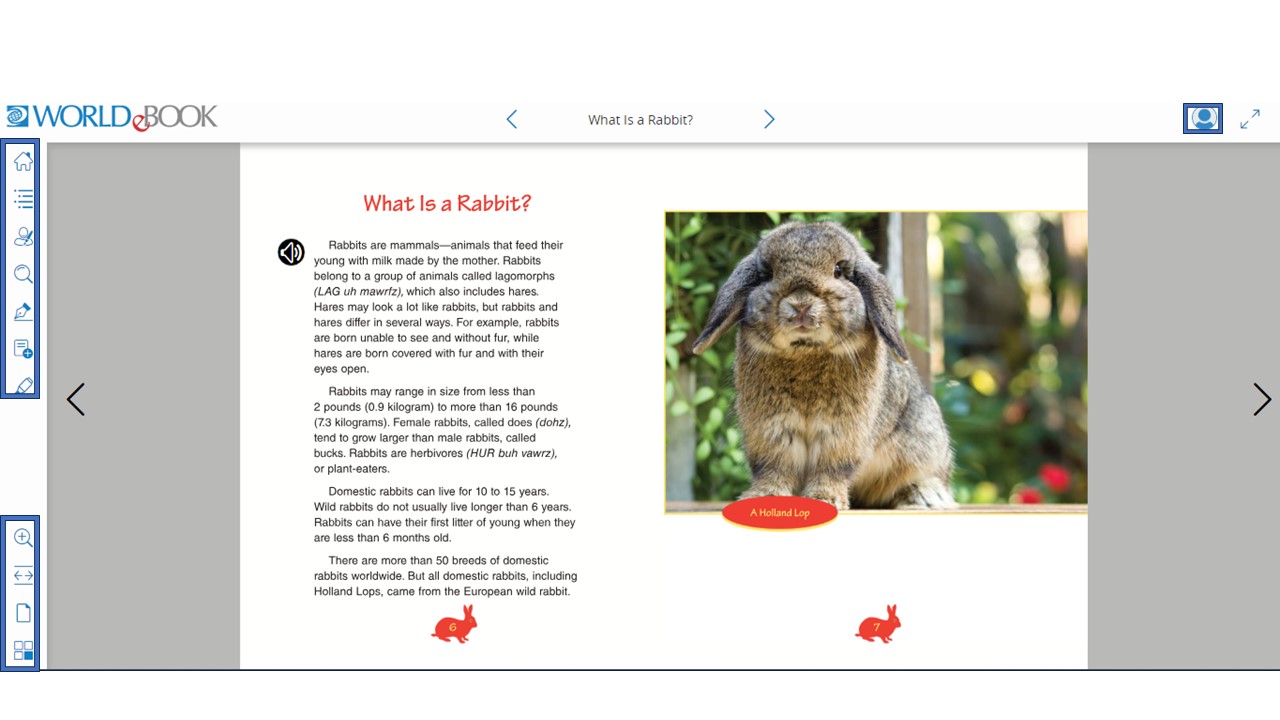
Tools in the bottom left of the screen work without logging in. These allow readers to zoom in to make text larger, fit the pages to the full screen, view them as a single page, and browse the book in thumbnail view.
World Book eBooks do not have a download or print feature. Brainstorm ways you can share the eBook content with students without access to a device or the internet.
You may want to capture screenshots or use a tool such as Snagit and share these with students if needed. Try this option out with one of the eBooks you think might be of interest to your students.
Fetch is avaiable to INFOhio automated schools. If you are an INFOhio school, please log in with your school username/password using the button at the top-left corner of this page.
For more information about Fetch, please visit the Fetch information page or contact INFOhio support at https://support.infohio.org.