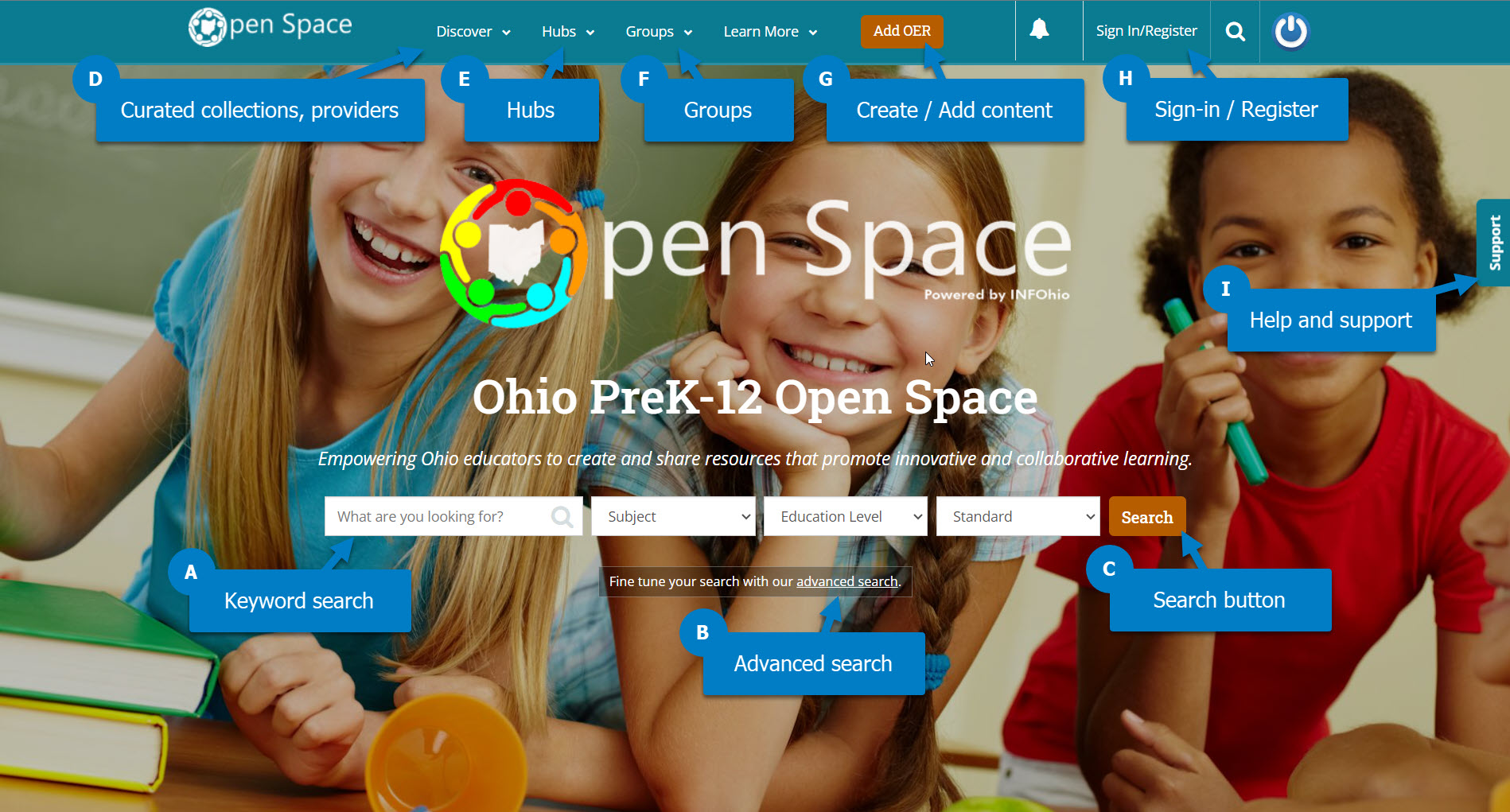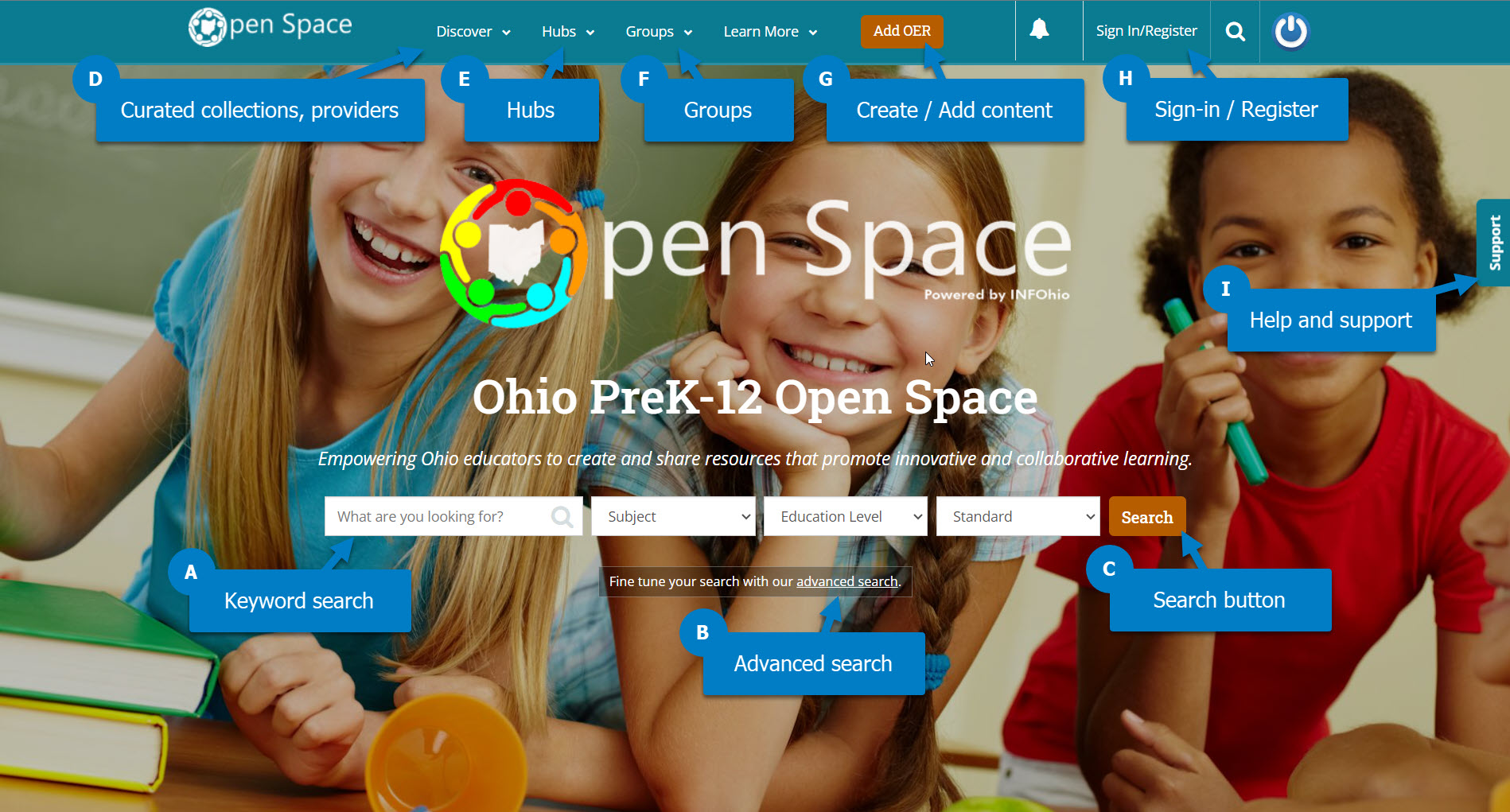The front page of Open Space has most of what you need to conduct a search and navigate to the right materials for you. In the screenshot below you'll find:
- Keyword search. Type what you're looking for and press enter or click the Search button (C) to get started.
- Advanced search. Use the Advanced Search function to enter keywords and see and select multiple limiters.
- Search button. Use the Search button to see results. Clicking this without entering keywords lets you see all content available on Open Space.
- Curated collections and providers. INFOhio has curated topic-specific and provider-specific resource collections that you will find within the Discover menu item.
- Hubs. Hubs are specialized areas on Open Space dedicated to certain topics and projects. Here you can find the Ohio Reviewed Instructional Materials hub for high-quality instructional materials.
- Groups. Join and take part in community spaces, or start your own. There are community-managed groups for teams, different subject areas, grade levels, and interests and strategies.
- Create/Add content. The Add OER button allows users to add a link to an existing resource on the web. It also permits users to create a new resource to add to Open Space.
- Sign-in/Register. Log in or sign up for a free Open Space account.
- Help and support. Users can submit a help request or report an issue using the Support button on the right-side of all Open Space pages.