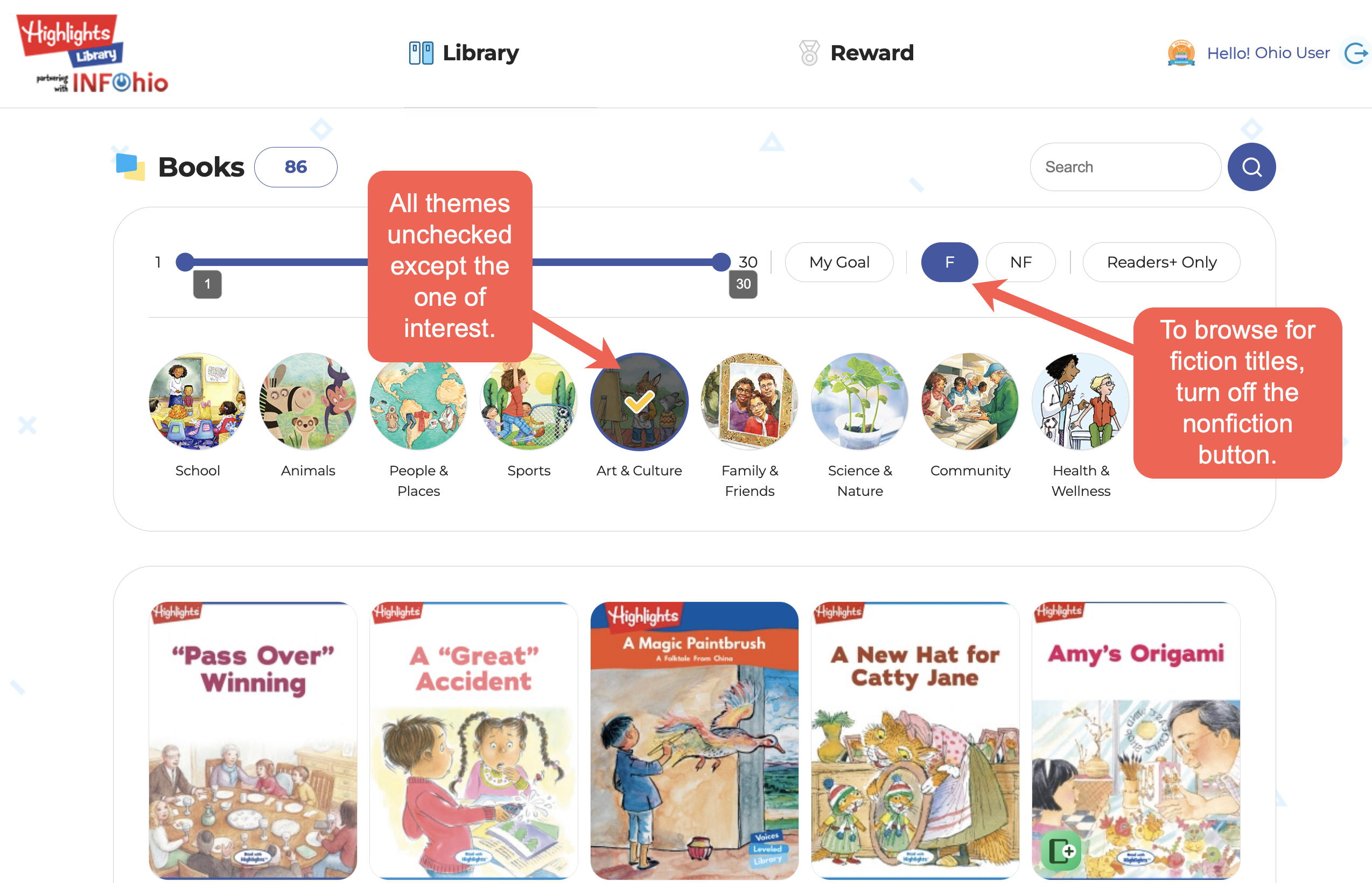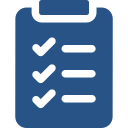
Learning Objectives
- Find Highlights Library on the INFOhio website: www.infohio.org.
- Use the navigational tools to search and browse content to find the best title for students and instruction.
- Find the instructional features available in the resource.
Exploring a Topic
Now that you have learned about how to access Highlights Library, search for titles, browse for subjects, and use the instructional features, practice using your new navigation skills by completing the following exercise.
- Think about an upcoming lesson or unit you plan to teach that requires you to use books: fiction, nonfiction, or both.
- Go to www.infohio.org and find Highlights Library on the site using what you have learned.
- If there is a book you would like to use, search by title. You can search using just one keyword from the title.
- If you know the topic you will be covering and you don't have a title chosen already, browse the categories to find a title that you can use in the lesson.
- Use the categories, fiction and nonfiction limiters, and the Highlights Library reading level slider to find a book or video based on the needs of your students.
- Find a Readers+ title and experiment with using the activities on an overhead projector or in a blended learning lesson.
- Click the Library drop-down menu and browse the Phonics Readers and review the phonics component each title is focused on.
- Search by a social-emotional keyword or subject to find a title that will help students resolve an issue.
- Try out a Hidden Pictures puzzle to see if you can find the objects listed.
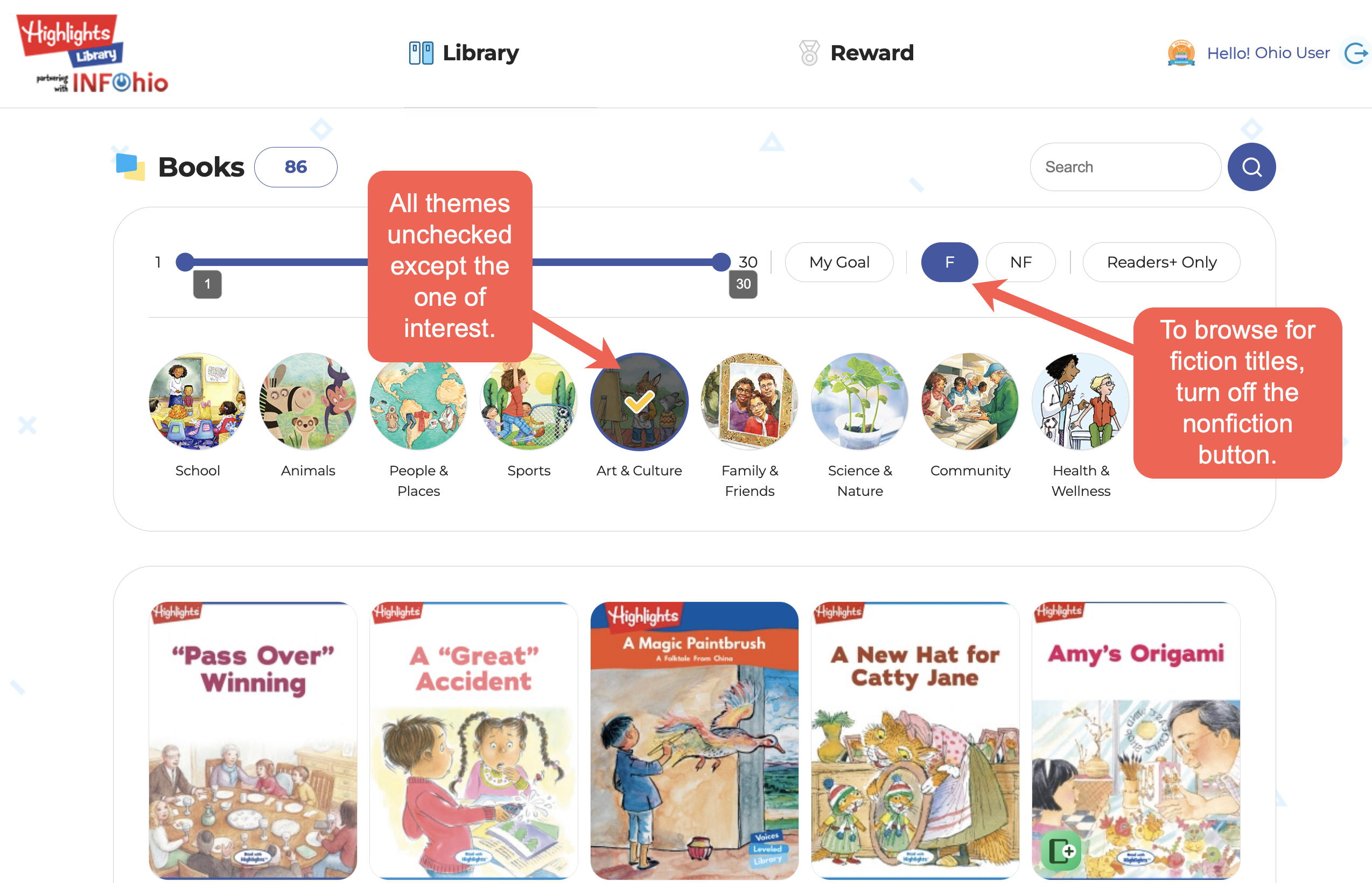
Reflecting on Your Learning
In the Discussions Tab of the
Reading on the Screen Open Space group, share the resource that you found. Post your response, identifying how you will use it in instruction in the
Instructional Materials from Highlights Library question. Reply to the thread and review and reply to other participants' responses.