Fetch has multiple search options available to find the information that is needed, depending on the needs and abilities of your students. Young students will enjoy Fetch's Visual Search, and as they become more proficient, can begin using Fetch's Simple Search and Advanced Search Options. Read on to learn more about these and additional features.
A search option that is especially helpful for younger learners is Visual Search.
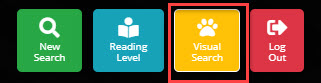
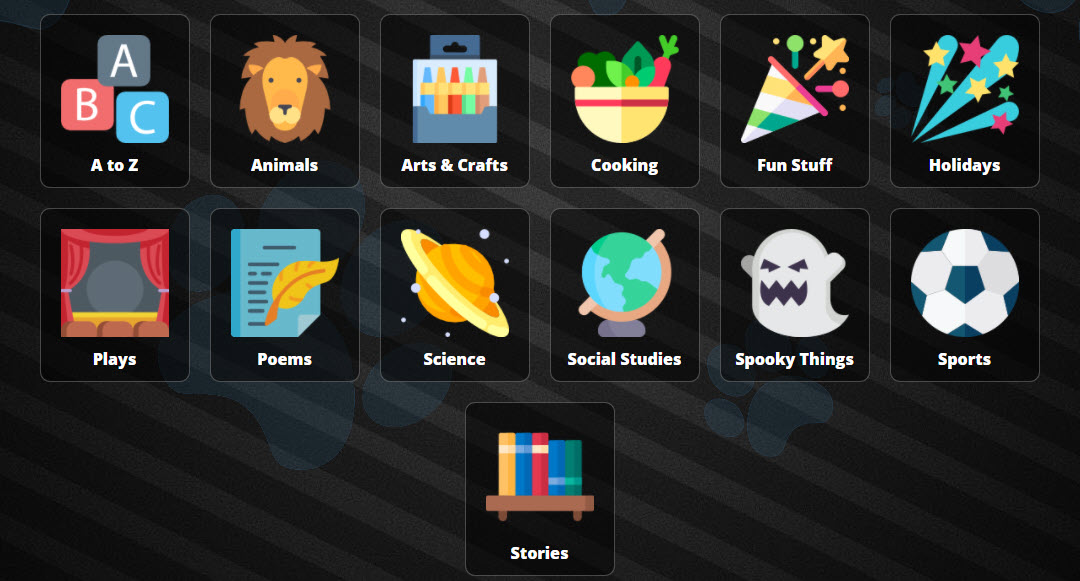
This search option can be helpful for pre-readers and beginning readers due to its graphic interface. Fetch's Visual Search can be found by clicking on the Visual Search button at the top of the screen. Those who would prefer Visual Search to be the default search for your instance of Fetch can contact their INFOhio Provider to make that change. See the Fetch Customizations lesson for more details.
Preselected icons allow students to narrow their search results. Some subjects will have multiple levels available to limit results. For example, clicking the Arts & Crafts icon will provide further options to limit the search. 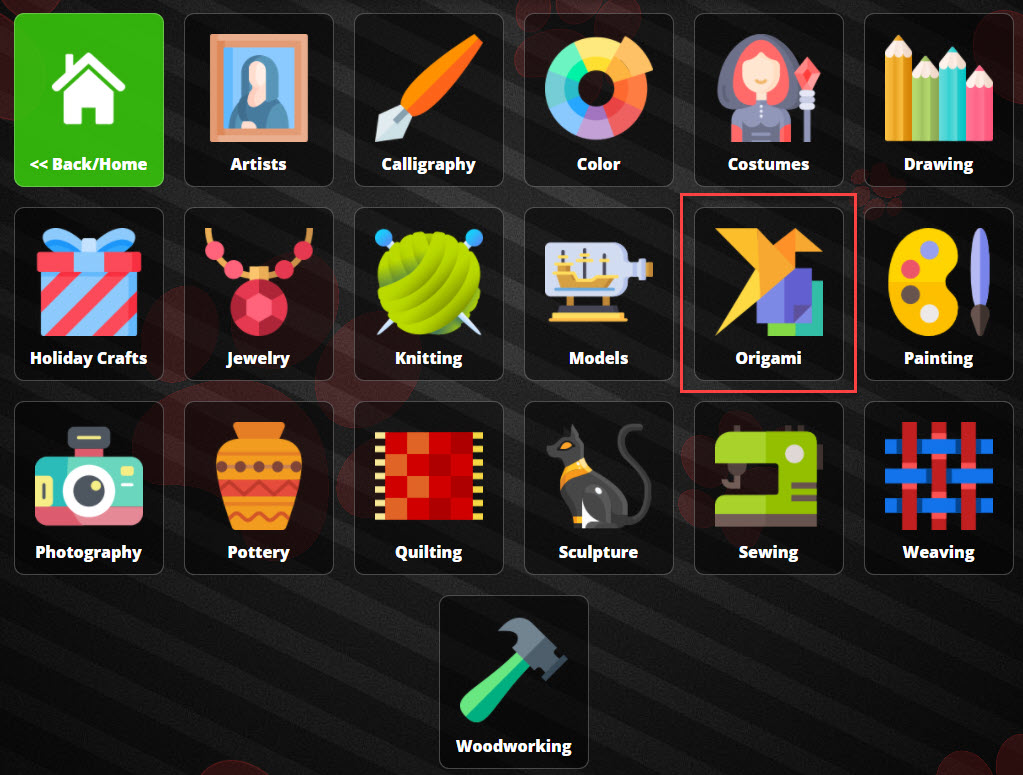
Users can choose from subjects like Artists, Color, Costumes, Origami, Weaving, and more. Selecting Origami displays the matching results from your library.
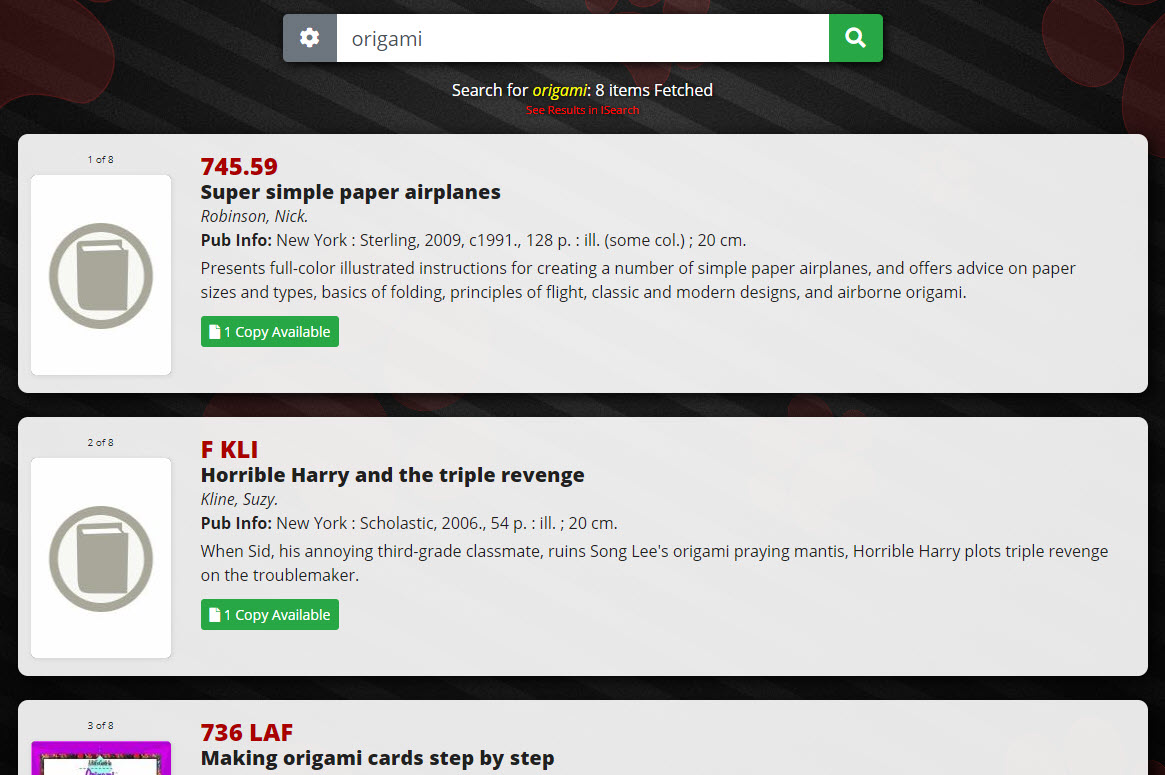
Whether you are using a search engine such as Google or Fetch, you need to choose search terms or keywords which will lead you to results that contain the information you want. Watch the video, Choose the Right Search Terms, to learn about using keywords with search engines.
The narrator in the video says, "A few, precise keywords generally lead to much better results." This is true for web browsers like Google and Fetch.
More than 85% of INFOhio catalog searches are simple searches. Most of your users type one or two words in the search box. Popular searches include:
When you and your users are searching for a specific book in your library or a book by a specific author, use the author's last name or a few words from the title as your search. If you or your users are searching for information on a topic instead of looking for a specific book or books by a specific author, you may want to use some more advanced search strategies.
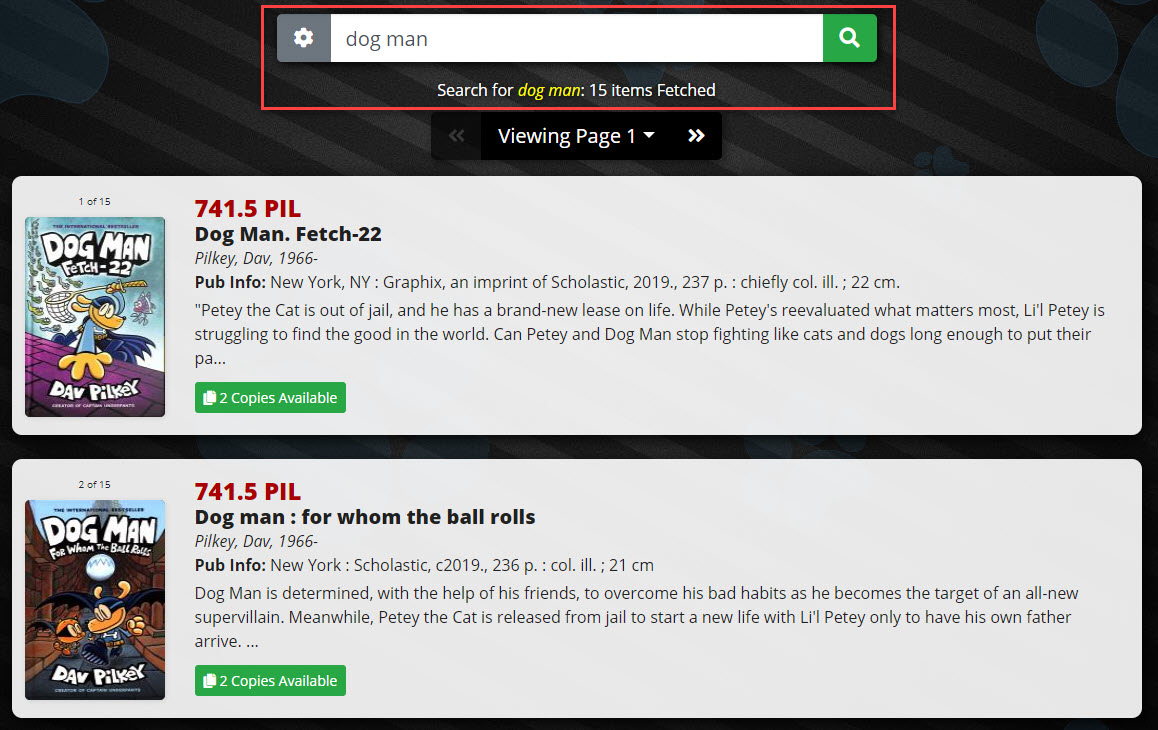
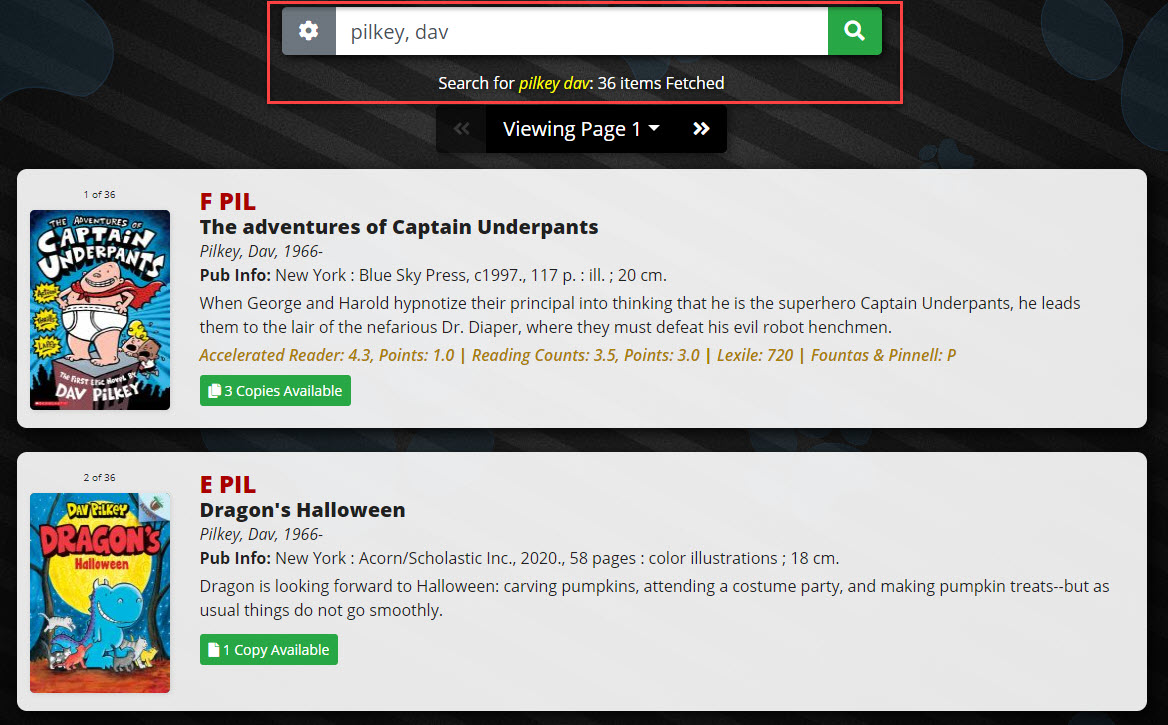
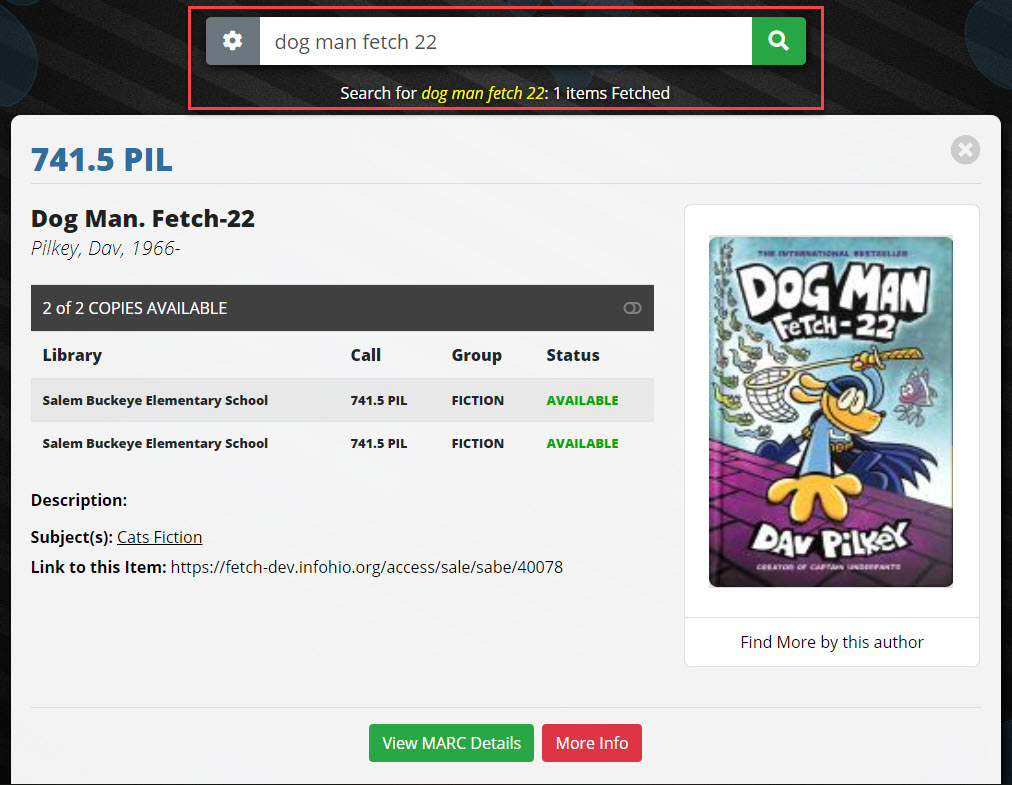
Fetch has some advanced search options that will help you and your users narrow their search. Click the gear icon next to the search box to open the available Advanced Options.

Users can choose from the following:
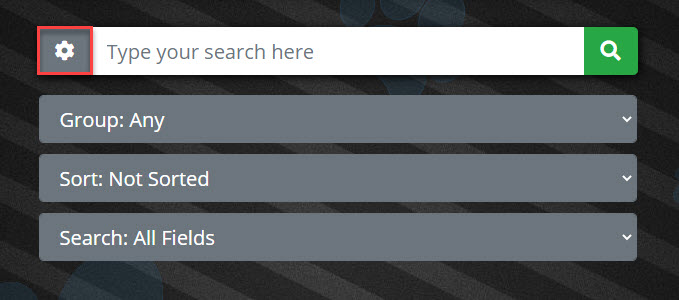
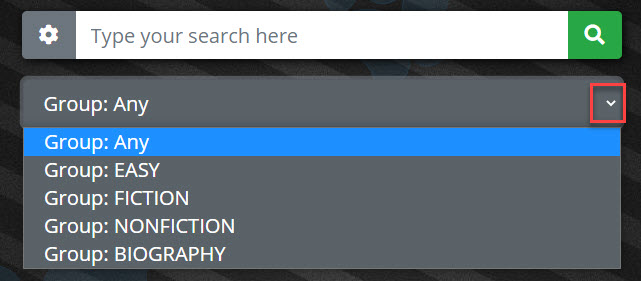
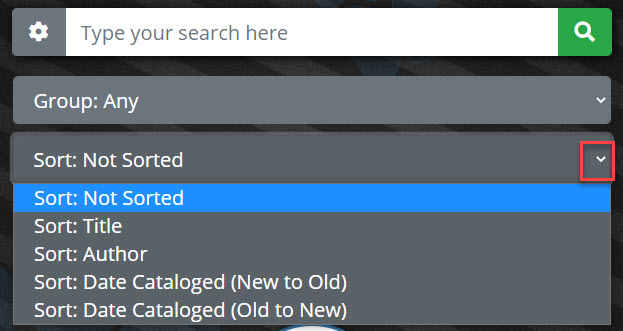
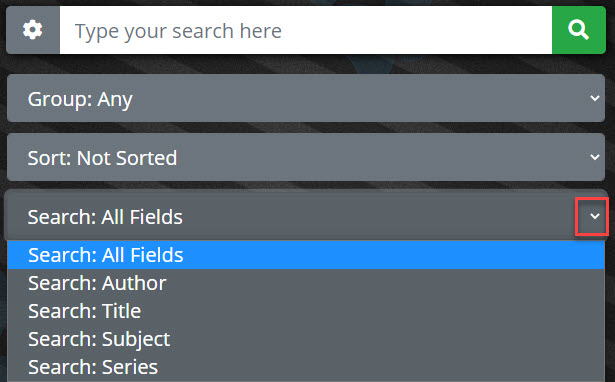
Another search option available is the Reading Level Search. Accelerated Reader, Lexile, and Reading Counts are all reading programs that can be searched in Fetch. The available search box allows users to add a search term while selecting the appropriate reading level search.
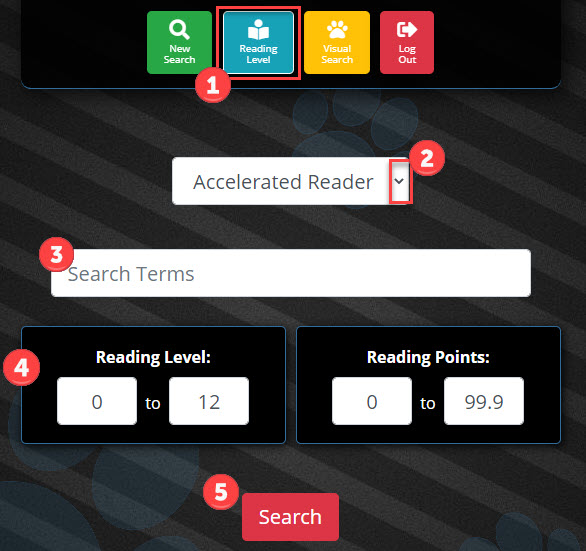
To search by reading level:
Click Reading Level in the menu.
Use the drop-down to select the appropriate reading level search: Accelerated Reader, Lexile, or Reading Counts.
Enter a search term, if needed. Otherwise, leave the search box blank to retrieve a list of all materials meeting the reading level criteria.
Enter the Lexile range or reading level and points. 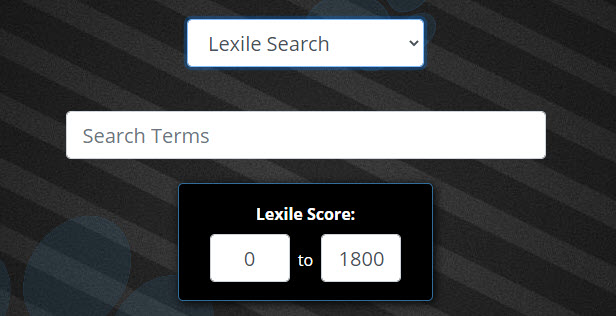
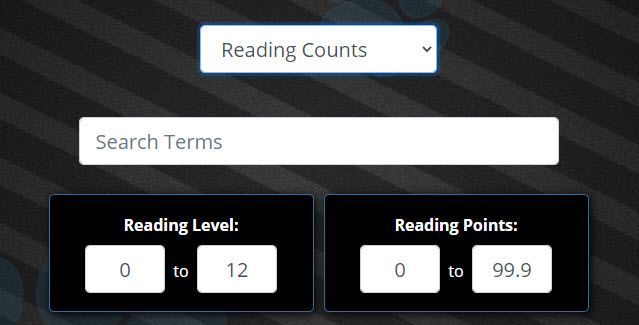
Click Search to search the catalog.
Within Fetch's simple search, you can use some more advanced search strategies using the boolean operators of AND, OR, and NOT. For example, searching for “dogs and cats” will find titles that contain both terms. Searching for “dogs not cats” will find titles about dogs that do not reference the word “cats". A combination of boolean operators may be used. For example “(cats or dogs) not lions” will find titles with either cats or dogs without lions. Parenthesis may be used to adjust the order and to improve readability.
One way to learn more about the boolean operators is to use Visual Search. Visual Search will show the exact search query it is using when you click an icon. For example, if you choose Animals, then Apes, you will notice in the search bar the term "apes OR gorillas OR chimpanzees OR gibbons". This search is created to pick up closely related terms to bring back the greatest number of matching titles relative to the search term.
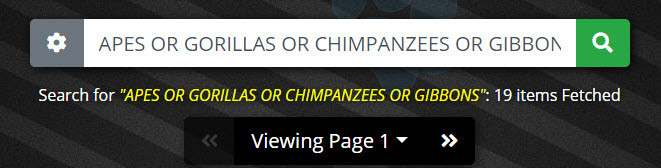
Try a few more searches on your own to familiarize yourself with Fetch's search options.
Fetch is avaiable to INFOhio automated schools. If you are an INFOhio school, please log in with your school username/password using the button at the top-left corner of this page.
For more information about Fetch, please visit the Fetch information page or contact INFOhio support at https://support.infohio.org.