Comparing the materials reviewed by EdReports can help districts and schools make a decision as they work through the adoption steps. You can access this feature by choosing Explore Reports from the menu. Choose a content area and grade level to activate the Compare Reports button.
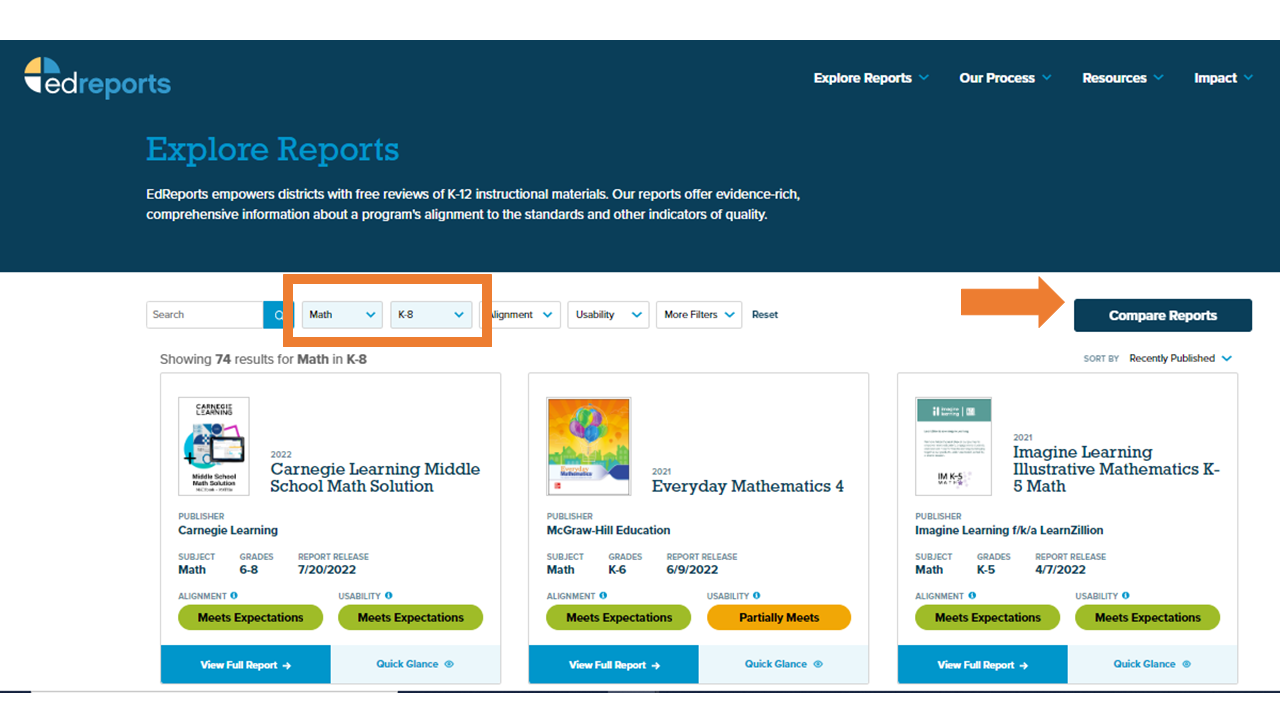
Once you have clicked Compare Reports, Add to Compare appears on the materials. Click the plus button to add the materials to the list of those to be compared. Up to three materials can be compared.
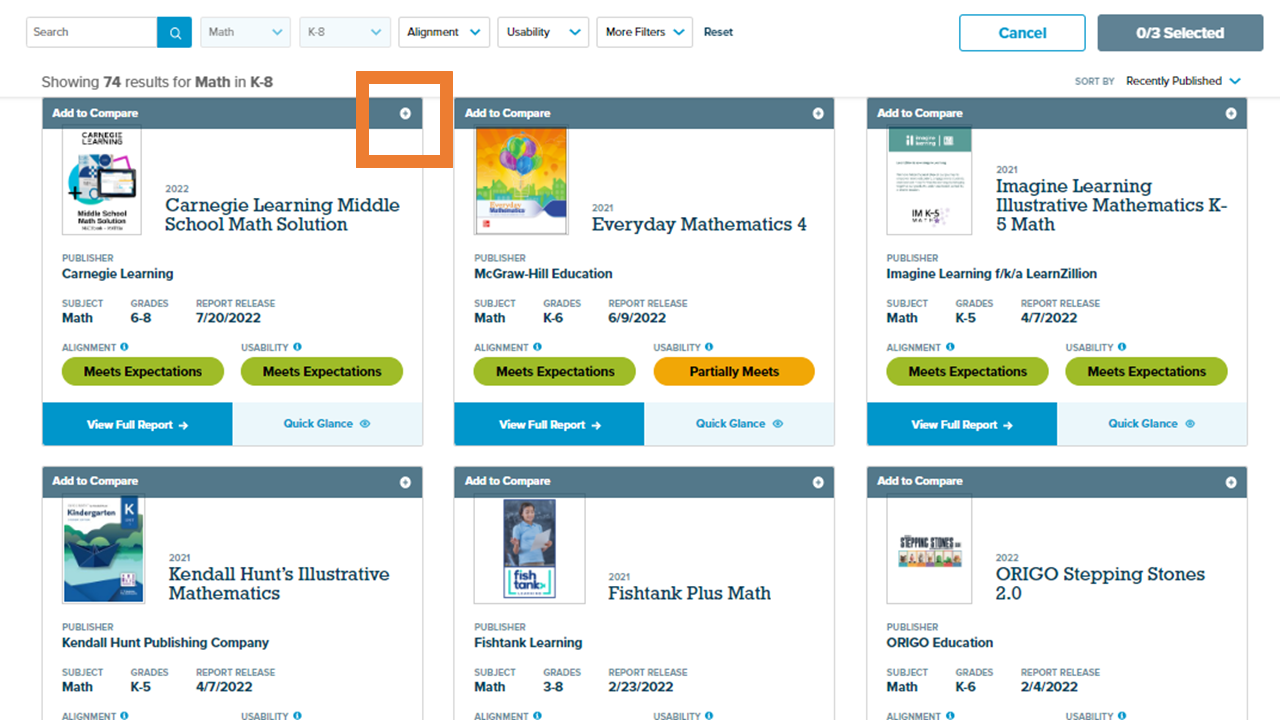
Click Compare Now to see a side-by-side comparison of the two instructional materials.
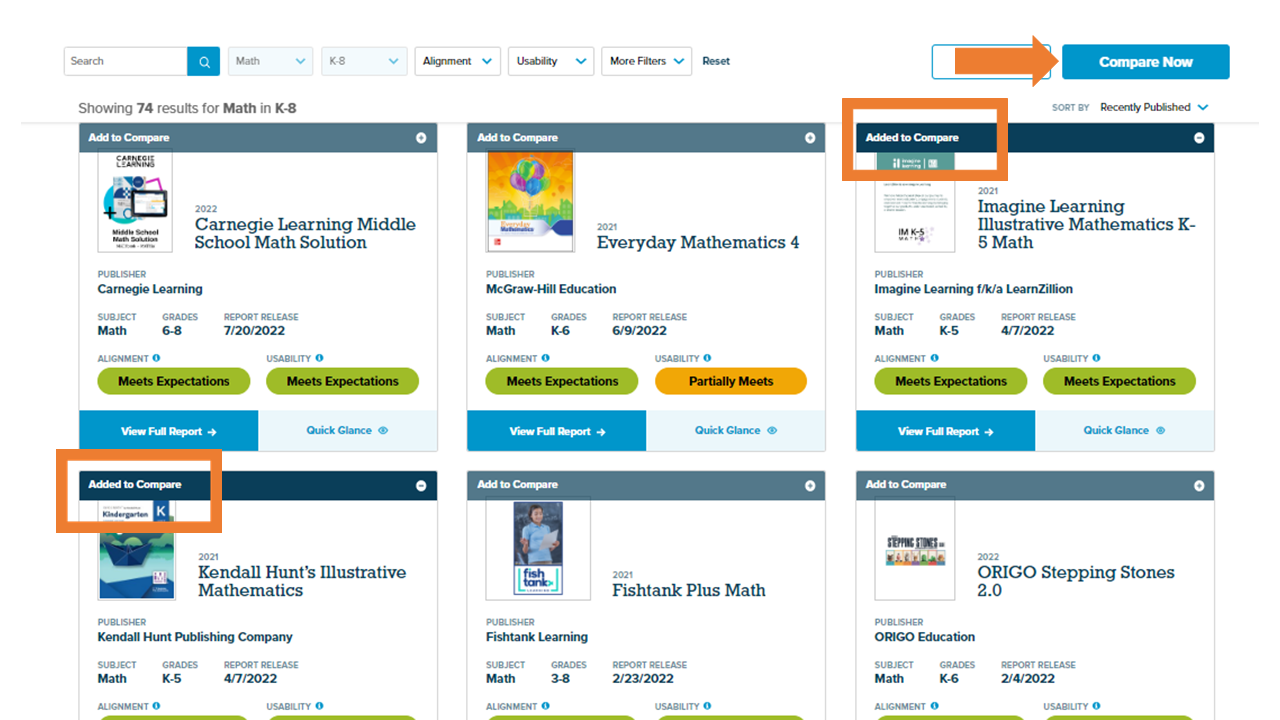
Examine the two reviews, making note of the scoring for each criterion. Click View Report to see the entire review and indicator evidence.
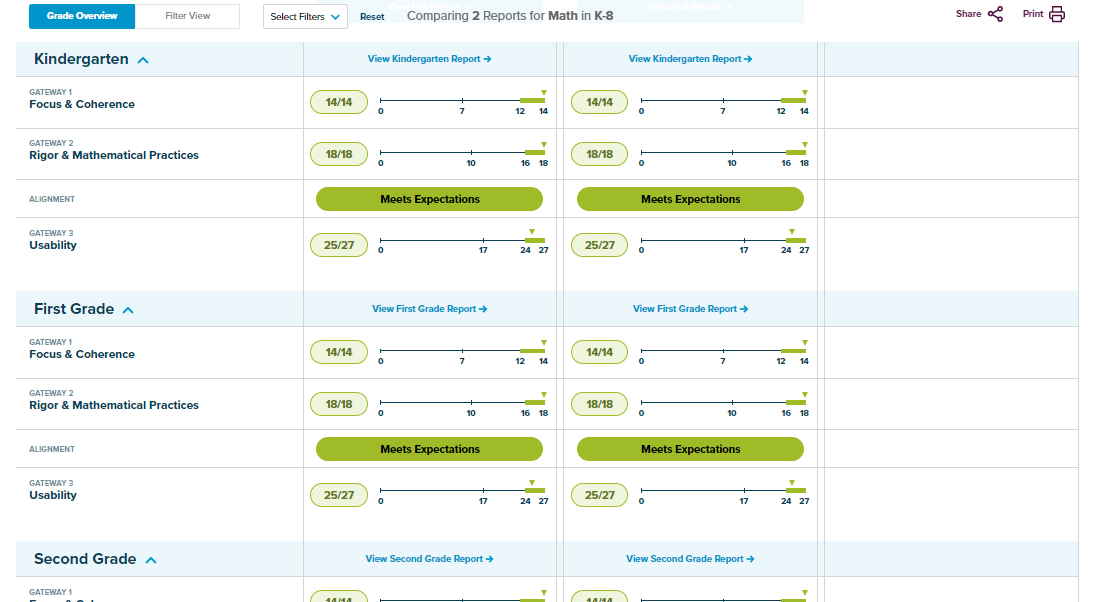
Note that Math reviews can be compared by their indicator filters. Science materials will also have this option.
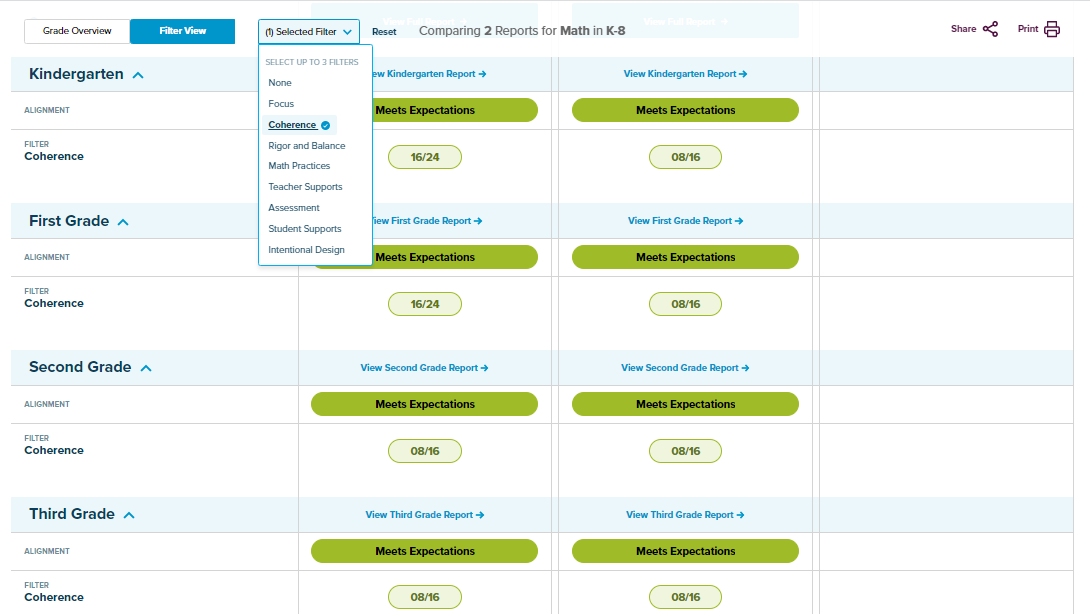
Comparing the reviews can occur at any time during the material adoption process. Once you have learned more about EdReports, their review criteria and evidence guides, reading the reports, and their adoption process, you are ready to use that information to analyze the content in the reports to move toward a decision for your school or district.
Use the EdReports Adoption Steps Worksheet with your team to begin working through the outlined steps. Use the Action Checklist and Related Resources for Study: 3. Know and Winnow Your Choices and 4. Investigate the Materials. Consider using the activity 4 Ways to Investigate Instructional Materials Under Consideration for step four. Proceed to Decide and Launch: 5. Make a Decision and 6. Launch and Implement. Be sure to answer the Reflection Questions and record notes, summarize discussions, and synthesize decisions in the space provided in the EdReports Adoption Steps Worksheet.
Fetch is avaiable to INFOhio automated schools. If you are an INFOhio school, please log in with your school username/password using the button at the top-left corner of this page.
For more information about Fetch, please visit the Fetch information page or contact INFOhio support at https://support.infohio.org.